When deleting a Role that has bookings and/or allocations in the past or future, the Deletion Confirmation dialog box displays only if you have the appropriate rights in your Security Profile.
This article covers the deletion of a Role(s).
- From the Icon Bar click Setup
 .
. - From the Navigation Menu click Organization.
- From the available options select Roles.
- Upon the Roles list page displaying, select the selection box(es) located against the name of the Role(s) you wish to delete.
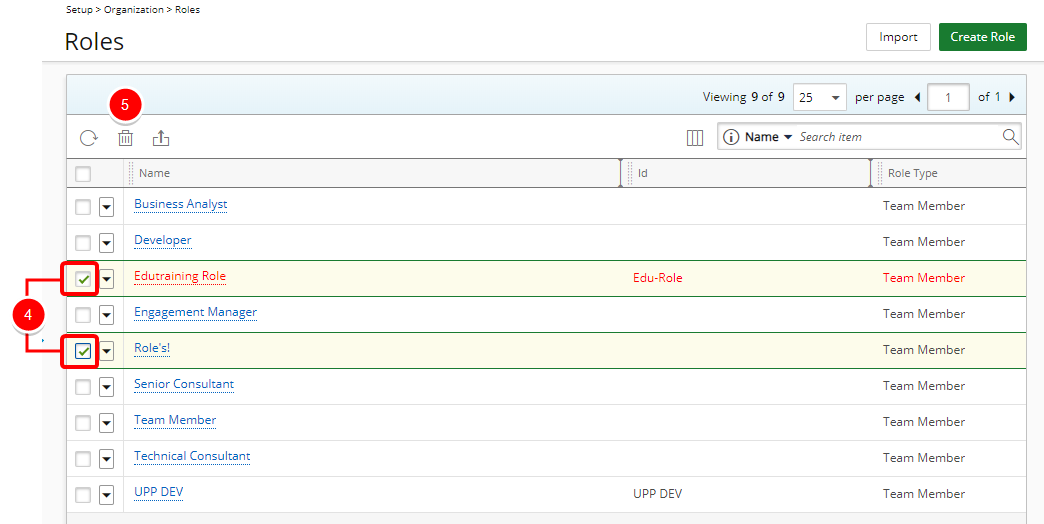
- Click Delete
 .
. - Upon the Delete dialog box displaying, click Yes to confirm deletion of the selected Role(s).
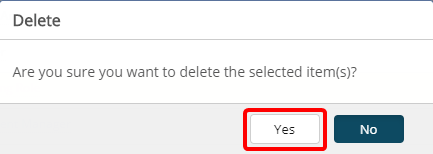
Note: When deleting a Role that has bookings and/or allocations in the past or future, the Deletion Confirmation dialog box displays only if you have the appropriate rights in your Security Profile.
Click either the:
- Continue link to delete selected Resource(s) and the associated bookings and allocations or
- Cancel link to cancel the deletion.