This article details associating Users to Alternate Role(s).
- From the Icon Bar click Setup
 .
. - From the Navigation Menu click Organization.
- From the available options select Roles.
- Upon the Roles list page displaying, click the name of the Role you wish to edit, to access the Role Edit page.
- From the Role Edit page, click the Members sub-tab.
Note: By default all Suspended Users are hidden from view initially, which helps maintain a streamlined interface. You can easily reveal Suspended Users by selecting Show Inactive Users
- Click the Role list box and select Alternate Role.
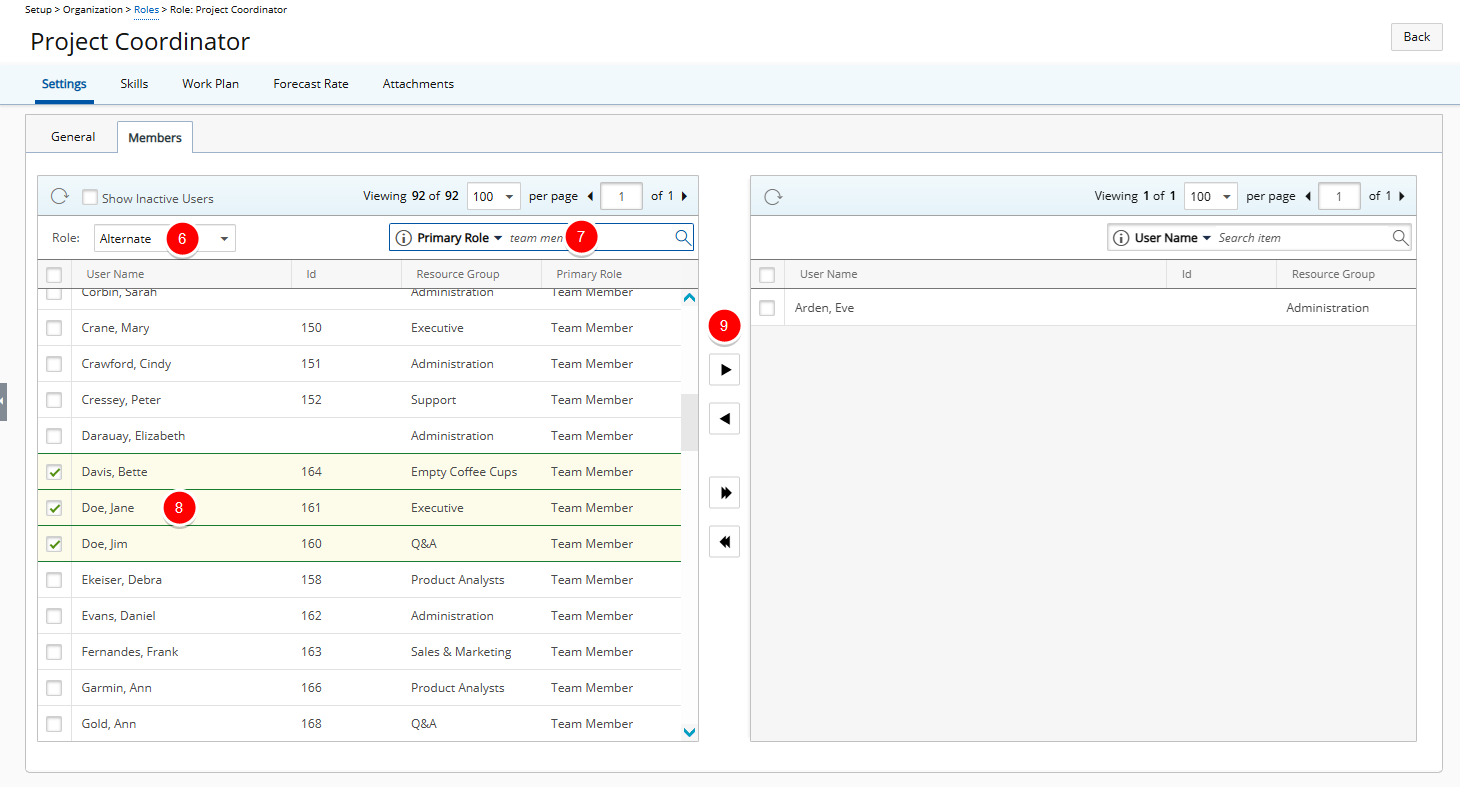
- Click the Search by list box and select a search criteria by which to locate specific user(s). You can search by: First Name, Last Name, Id, Resource Group, Primary Role and Alternate Role. Enter a value in the For box then click Search

- Click the selection box(es) to the left of the User Name(s) in the All Users table.
- Then click the Add
 button.
button. Tip: You can bulk add/remove users from a specific Alternate Role in one action. For further details refer to Standardized grid to grid functionality.
- The selected users will appear on the right table.
- Click Back to return to the previous page.