Notifications are automated messages that remind users to complete various tasks. The Reminders to complete/approve Timesheets Automation Service sends reminders to complete/approve Timesheets.
You can clone this Automation Service and set Filters wherein the reminders will be sent to Users based on their Active Site or Timesheet Template.
This article details how to access, configure and run the Reminders to complete/approve Timesheets Automation Service.
For the purpose of this article we are going to clone the Automation Service and then configure it so that the reminder is sent only to Users Active Site to cover the following use case: The system administrator Audrey is tasked to configure PSA so that timesheet reminder notifications are sent to Users located in Cairo at 3pm.
- From the Icon Bar click Setup
 .
. - From the Navigation Menu click Organization.
- From the menu click System.
- Click the Automation button to open the Automation Processing Options page.
- Click the Copy
 button located against the Reminders to complete/approve Timesheets Automation Service. Note that a copy of the Service will be opened allowing you to make the necessary changes before saving.
button located against the Reminders to complete/approve Timesheets Automation Service. Note that a copy of the Service will be opened allowing you to make the necessary changes before saving. - Click the Edit
 button located against the copied Service Name to rename it.
button located against the copied Service Name to rename it.
Note: A logged User is shown the Service Name in their language and can only update that of their language. This allows you to have a distinct Service Name in French and English.
- If required, modify the Start Date. By default, displays the date that the batch service was initialized through the Server Administration application
- Modify the processing Start Time. For our use case we are going to set the Start Time to 15:00. By default, 01:00 is displayed. The time is entered in military time (24-hour notation); for example, 21:30 is entered for 9:30 PM.
- Modify the Time Zone. For our use case we are going to set the Time Zone to Cairo.
- Select the frequency at which the service is to be processed from the Process Every options. Available units include Minute, Hour, Day, Week, Month and Year.
Note: By default, 1 Day is selected.
- Enter a Description: for the Service.
- Select the Enable Service box.
Note: The Services can also be enabled or disabled directly from the Automation Processing Options page by selecting or clearing the Enabled box.
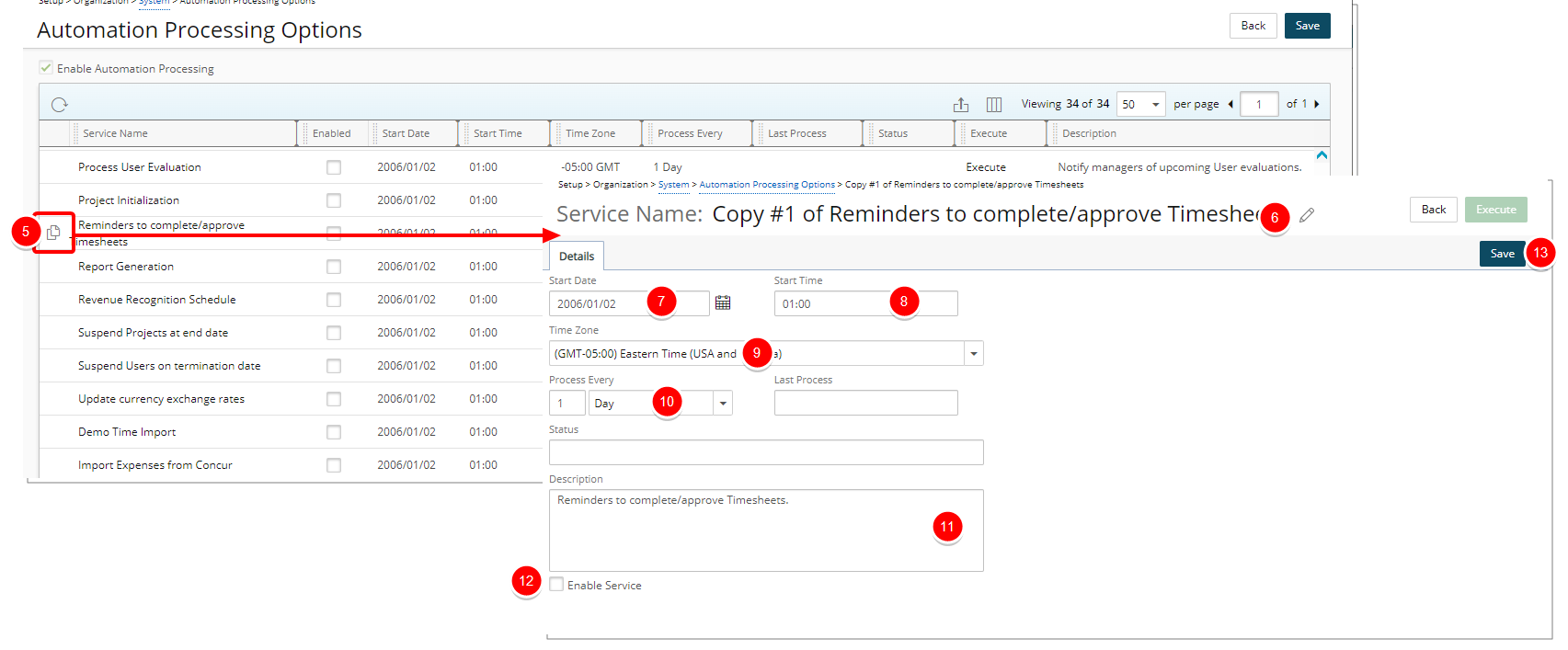
- Click Save to apply your changes. Note that upon saving the Details tab is now available to you.
- Access the Filter tab.
- Click New
 .
. - From the Field Name selection box, choose Active Site.
- Select the In Condition.
- Then choose Cairo for Value 1
- Click Save
 to save the filter
to save the filter - Click The Save button to save the Service
- Click Execute to run the service.

- Click Back to return to the previous page.
- From the Automation Processing Options page: Click Save and then Back to save your changes and return to the previous page.
- From the Automation Processing Options page note that there is a disabled Delete button against your cloned Reminders to complete/approve Timesheets Automation Service Click Execute to run the service.

Note:
- Only a copy of a Reminders to complete/approve Timesheets Automation Service can be deleted.
- You must disable the Service before deleting it.