In some cases, you may need to manually run an Automation Service outside of its scheduled interval—whether for testing, troubleshooting, or to immediately apply recent configuration changes.
Manually executing an automation service gives you greater control and flexibility, allowing you to validate outcomes, ensure data is processed on demand, or quickly respond to urgent business needs.
This article walks you through the steps to manually execute an automation service and outlines best practices for doing so.
- From the Icon Bar click Setup
 .
. - From the Navigation Menu click Organization.
- From the menu click System.
- Click the Automation button to open the Automation Processing Options page.
- You can execute a Service in one of the following ways:
- Click the Execute link next to the desired Automation Service on the Automation Processing Options page.
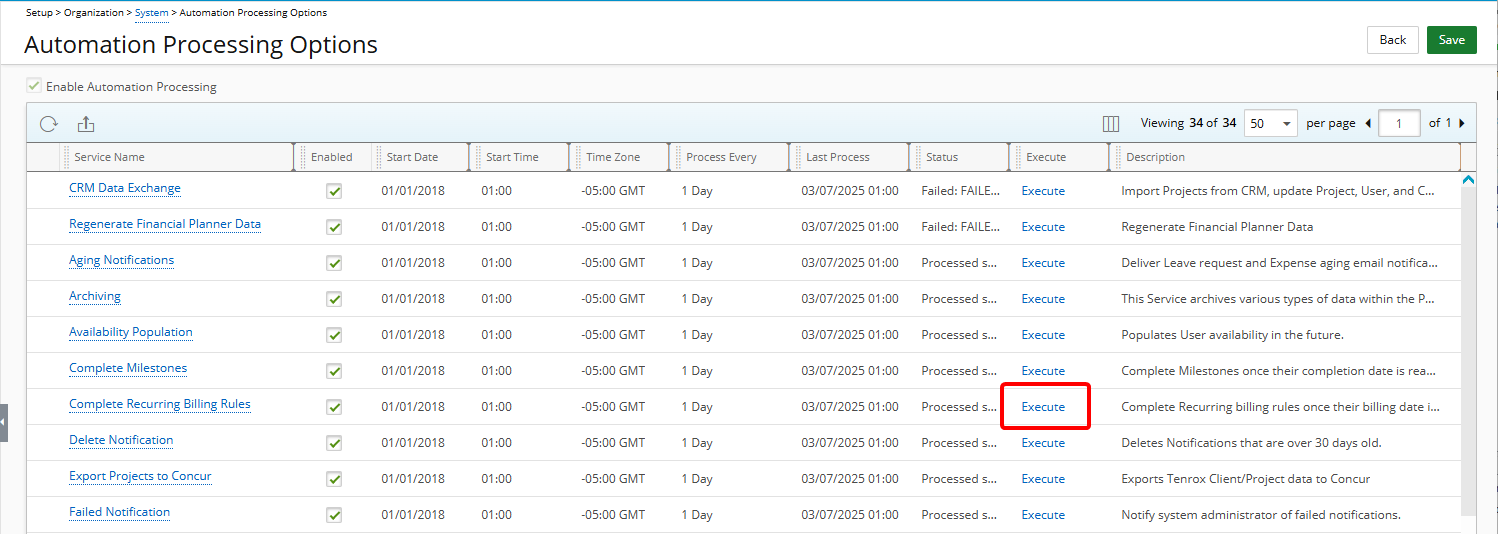
- Click the Service Name to open the Automation Service Setup page, and then click Execute button.
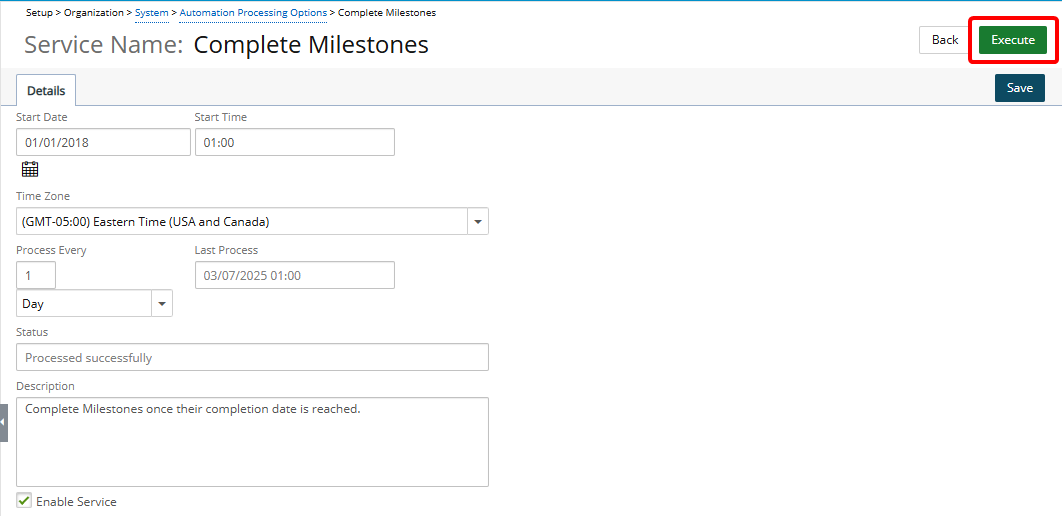
- Click the Execute link next to the desired Automation Service on the Automation Processing Options page.