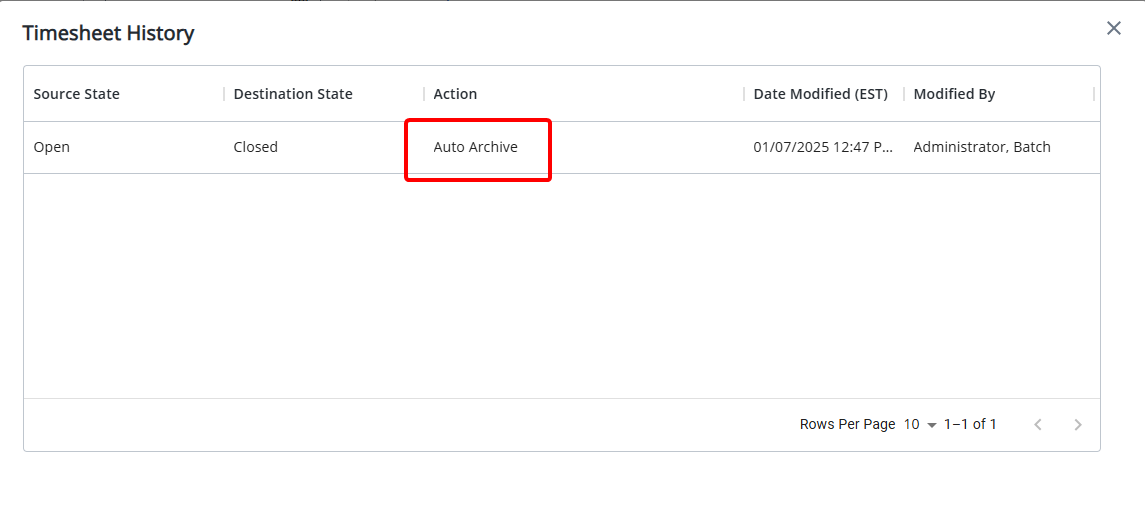Th Archiving Automation Service archives various types of data within the PSA application.
You can archive outdated Timesheets based on specific criteria, such as Period Start Date/End Date and Timesheet Workflow State Attributes. Archived Timesheets remain in the system and can still be accessed for viewing however, they are unmodifiable.
Caution: Archiving is an irreversible process, providing an effective way to enhance overall database stability and efficiency without losing access to historical data. Please ensure that you are certain before enabling the Archiving Automation Service, as archived Timesheets cannot be modified.
By archiving only older or less relevant records, you can improve system performance, reduce database clutter, and at the same time maintain view access to essential information. This targeted approach enhances operational efficiency while ensuring the integrity and organization of your Timesheet records.
Note: The Archive Automation Service is disabled by default.
Setting up the Archiving Automation Service
- From the Icon Bar click Setup
 .
. - From the Navigation Menu click Organization.
- From the menu click System.
- Click the Automation button to open the Automation Processing Options page.
- Click the Archiving Service Name to access the Automation Service Setup page.
- From the Details tab you can setup the general details of the Archive Service:
- Start Date: Start date of processing; set by default to the date when batch service was initialized through the Server Administration application.
- Start Time: Time the service starts the processing; set by default to 01:00.
- Time Zone: Time zone of the processing time; by default, set to the server time zone.
- Process Every: frequency the service is processed; by default, 1 Day is displayed.
- Last Process: Date and time of the last automated background process. This field is read-only.
- Status: Status of the last automated background process. This field is read-only.
- Description: Description of the service: This Service archives various types of data within the PSA application.
- Enable Service: Select or clear the box to enable or disable the automation of this service.
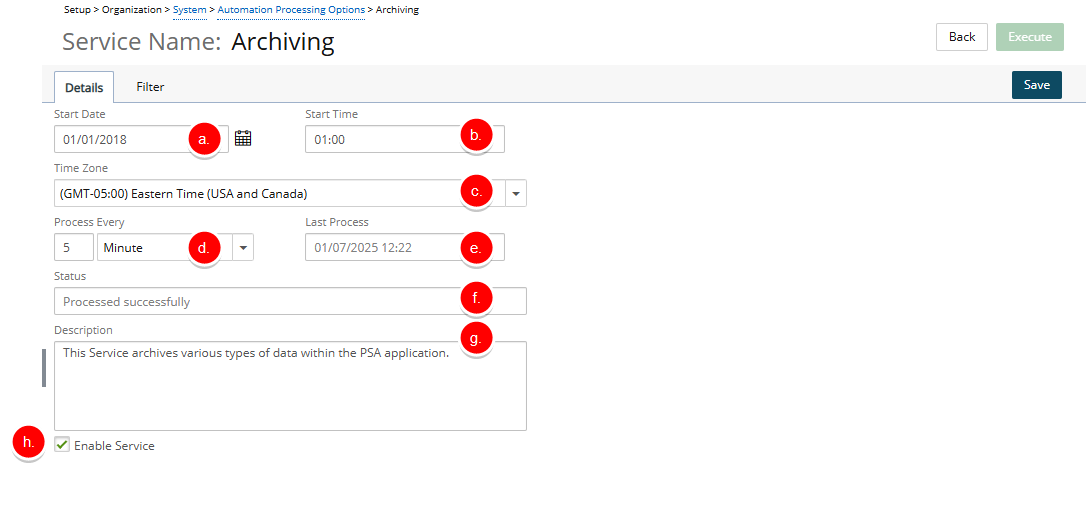
- Navigate to the Filter tab to configure the Archive Timesheets settings.
- To set up the Timesheets Filter and archive the appropriate records, follow these steps:
- Set the condition for archiving based on the Period Start Date or Period End Date.
- Indicate that the selected date must be older than a specified number of Months or Years (e.g., older than "x Months" or "x Years").
- Define the applicable Timesheet Workflow State Attributes by selecting one or more of the following options: Select all/Initial/Completed/Approved/Rejected.
- The enable the archive option by checking the selection box against Archive Timesheets when [Period Start Date/Period End Date] is older than [x] [Month/Year] and Timesheet Workflow State Attributes are any of [Select all/Initial/Completed/Approved/Rejected].
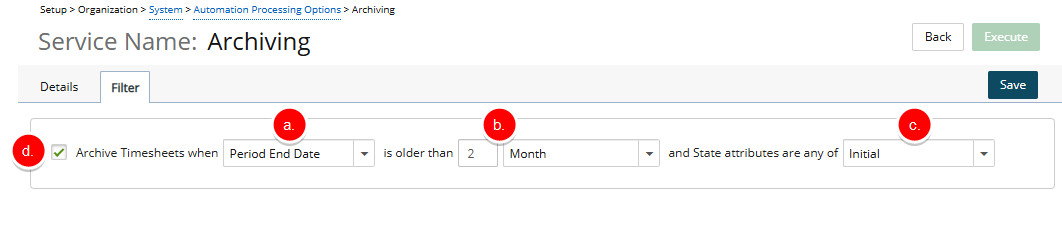
- Click Save to apply your changes.
- Click Execute to run the service.
Caution: Archiving is an irreversible process, providing an effective way to enhance overall database stability and efficiency without losing access to historical data. Please ensure that you are certain before enabling the Archiving Automation Service, as archived Timesheets cannot be modified.
- Click Back to return to the previous page.
- From the Automation Processing Options page: Click Save and then Back to save your changes and return to the previous page.
The process
Archiving older or less relevant records will help improve system performance by reducing database clutter, while still allowing you full (read-only) access to the Timesheets. This approach enhances operational efficiency while maintaining the integrity and organization of your Timesheet records.

Archiving will ignore any notifications, business rules or policies set, such as custom Timesheet rules and Overtime policies. For example, if a Timesheet is in an open State and matches the archiving criteria, it will be archived without any business rules or policies being applied.
When viewing the Timesheet History, the Action will show as Auto Archive, and the modification will be shown as Modified By Batch Administrator.