Add a New Option to an Existing List Box
PSA allows you to modify the system list options and add your own custom fields within the System Tables page.
his article explains how to add custom options to an existing list box in the System Tables page, enabling tailored selections for your organization's needs.
Caution: Any changes performed in this section do not take effect until the application is exited and/or restarted.
- From the Icon Bar click Setup
 .
. - From the Navigation Menu click Organization.
- From the menu click System.
- From the Organization System page, click the System Tables link.
- Click the Name of the list you wish to edit.
- Click New to enable inline editing. Note that a new line item will be added to the top of the list.
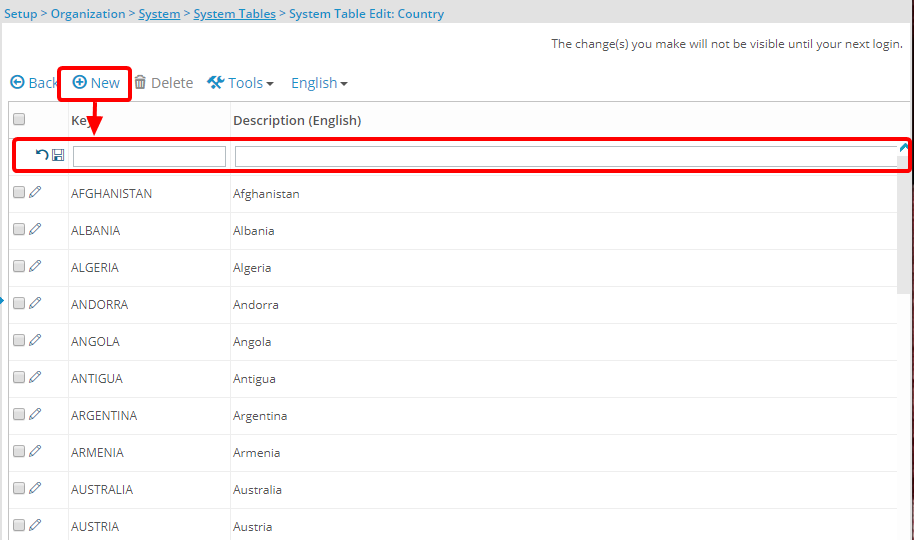
Tip: To switch between English and French names, click the down arrow located beside English or French.
- Enter the name of the new option in the Key box.
- Add a brief description in the Description box.
- Enter a sort number in the Sort box.
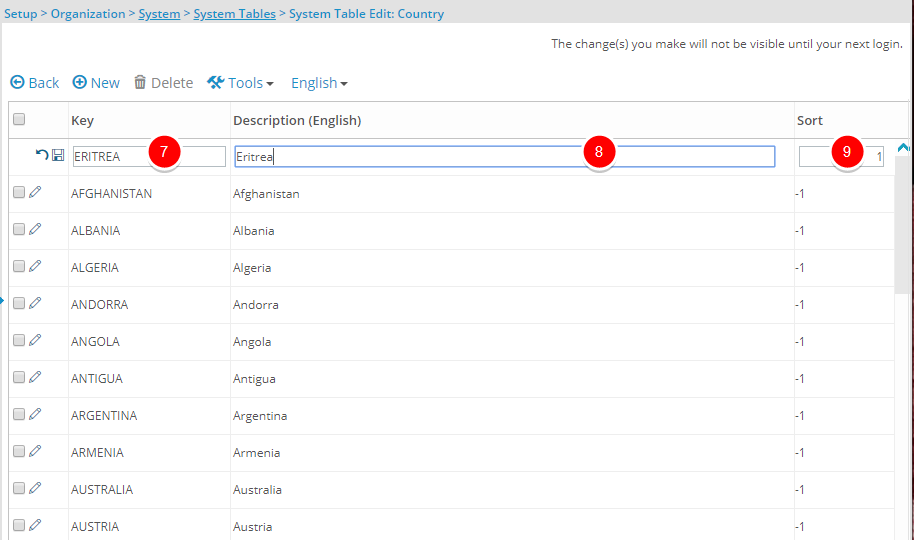
- Click Save to add the new option to the list box.
Tip: Repeat the steps 6-9 above to add more options as required.
- Click Back to return to the System Setup page.