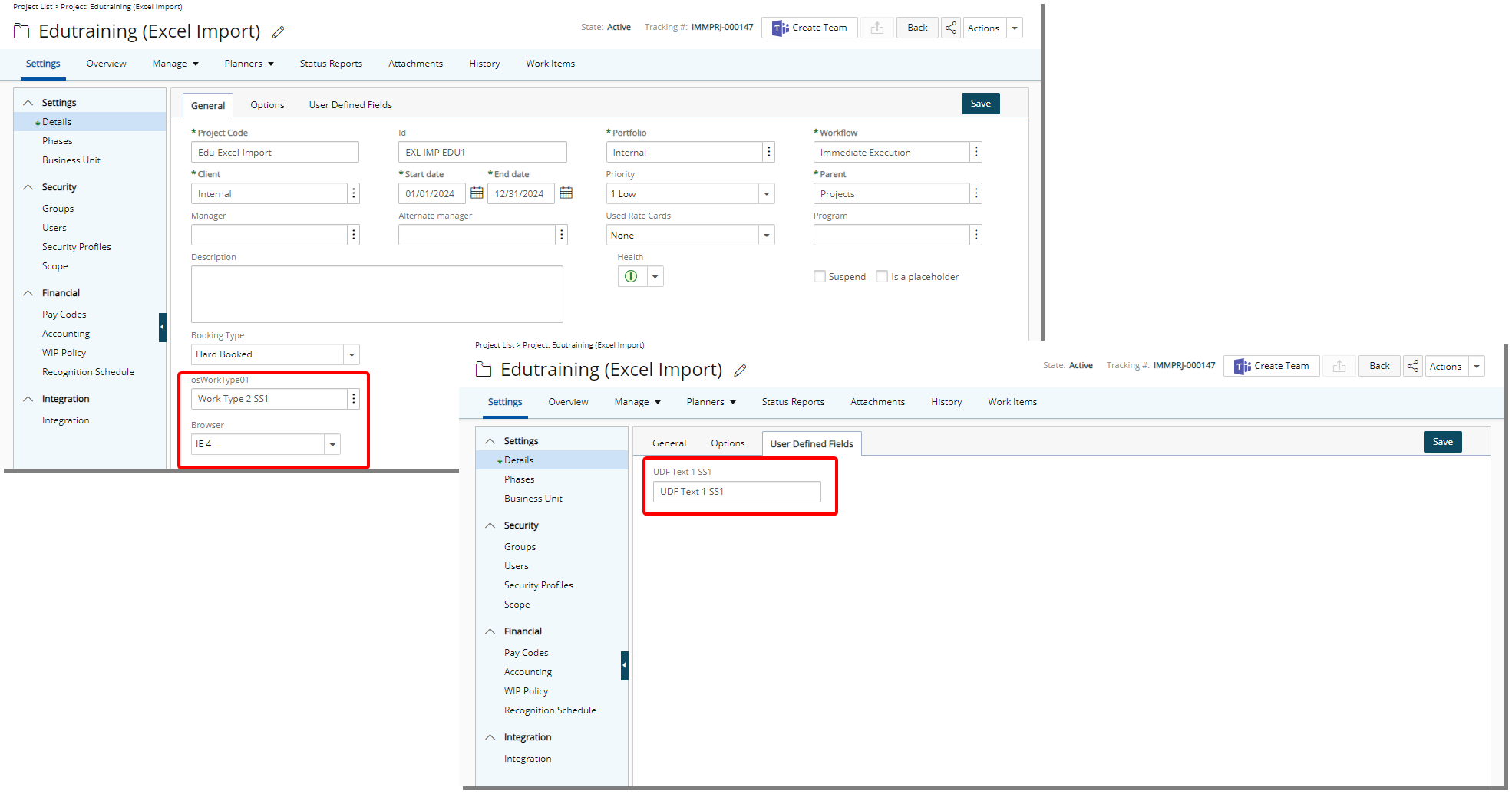Import User Defined Field Values Using Excel
The Excel Import functionality includes enhanced capabilities, allowing administrators to import User Defined Fields (UDFs) associated with the following objects in PSA: Business Units, Clients, Groups, Portfolios, Projects, Tasks, Users and Work Types.
Administrators can download the Excel Import Template in .xlsx format and add UDFs as new columns by following a specific naming convention: each UDF column should be prefixed with “UDF_” followed by the exact UDF Field Name.
Example: If a UDF Field Name is "ProjectCode," it should appear as "UDF_ProjectCode" in the template. This improvement simplifies the process of importing customized data fields, enhancing flexibility and efficiency in data management.
Caution: You must download and use the new Excel Import Template (.xlsx) that includes the format change, renamed columns, and newly added fields. The legacy .xls template is no longer supported and cannot be used.
This article details how to import UDFs, using the Excel Import Template. For technical specifications refer to Importing User Defined Field values : Technical Details.
Note:
- Ensure to use the Excel Import Template in .xlsx format that you must download.
- To be able to successfully update any items/objects you have added/created after an initial import, ensure that you save the excel file that you used to make the initial import as the UniqueId that PSA assigns each item are populated in the file during the importing process. It is this UniqueId that facilitates an update import that you may have to perform, going forward, on the items that you had imported.
- The exported file is no longer downloaded in the Data Exchange Directory, and it will follow browser default settings leaving the original file untouched.
Access Excel Import page and Download the Import Template
- From the Icon Bar click Tools
 .
. - Click Import to expand the Import menu options.
- From the available menu options select Excel.
- From the Excel Import page, click Download Import Template.
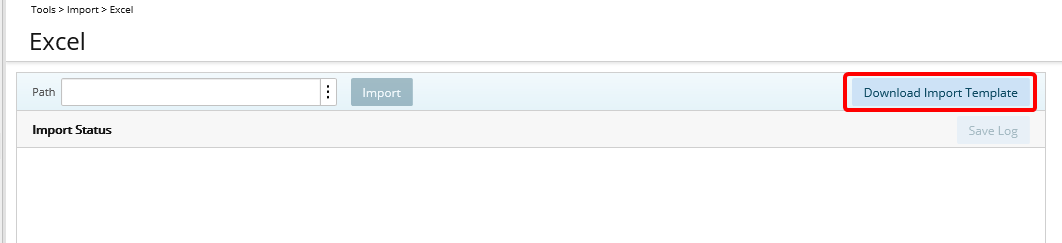
- Follow your Browser Prompts to Open or Save/Open the PSA Microsoft Excel Import file, click any of the preferred option.
- Login as an Administrator and download the Excel Import Template from the Excel Import (Tools > Import > Excel) page.
Import UDFs
In our example here, we are going to import values for a User Defined Field associated to Projects.
- Prepare the Excel File:
- Navigate to the required Sheet in the downloaded Excel file. In our example we are going to create a new Project.
- Add new columns in Projects Sheets. In our example the Project object has the following UDF associations. The Field Name of these UDFs are: osWorkType01, Browser and UDF Text 1 SS1
We are going to add the following UDF columns following the naming conventions outlined above:- UDF_osWorkType01
- UDF_Bug Browser
- UDF_UDF Text 1 SS1

- Enter values for each of the UDF's along with values required to create the New Project.
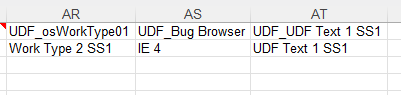
Caution: For UDFs that store date data, enter values in MM/DD/YYYY format and set the column format to Date in Excel. To indicate an open-ended date, use 11/27/2737.
- Save the Excel file.
- Import Process: After preparing the file, upload the Excel sheet through the Excel Import (Tools > Import > Excel).
- The system will verify any missing required fields, data types, and mandatory UDFs. Any error messages are displayed on screen.
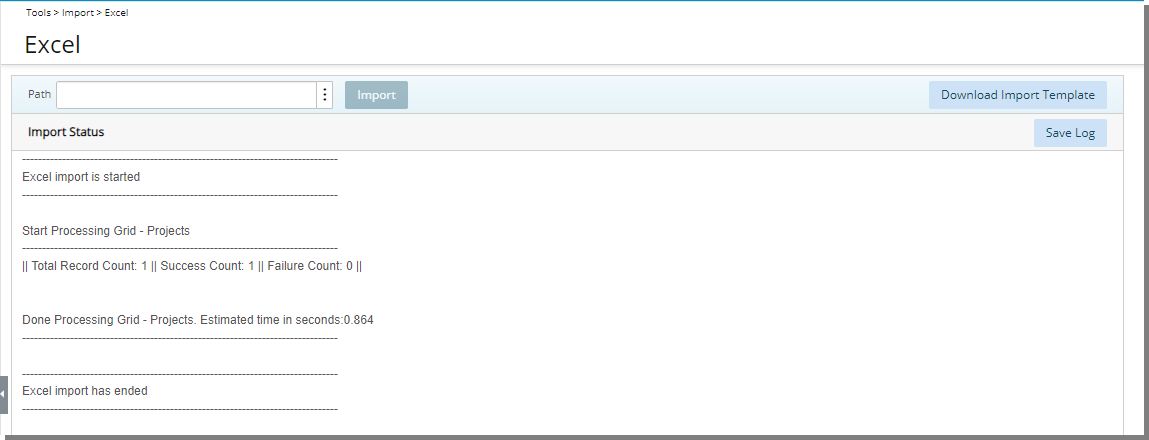
- Once all requirements are met, the import completes successfully. You can navigate to the imported Project and verify the associated UDF values.
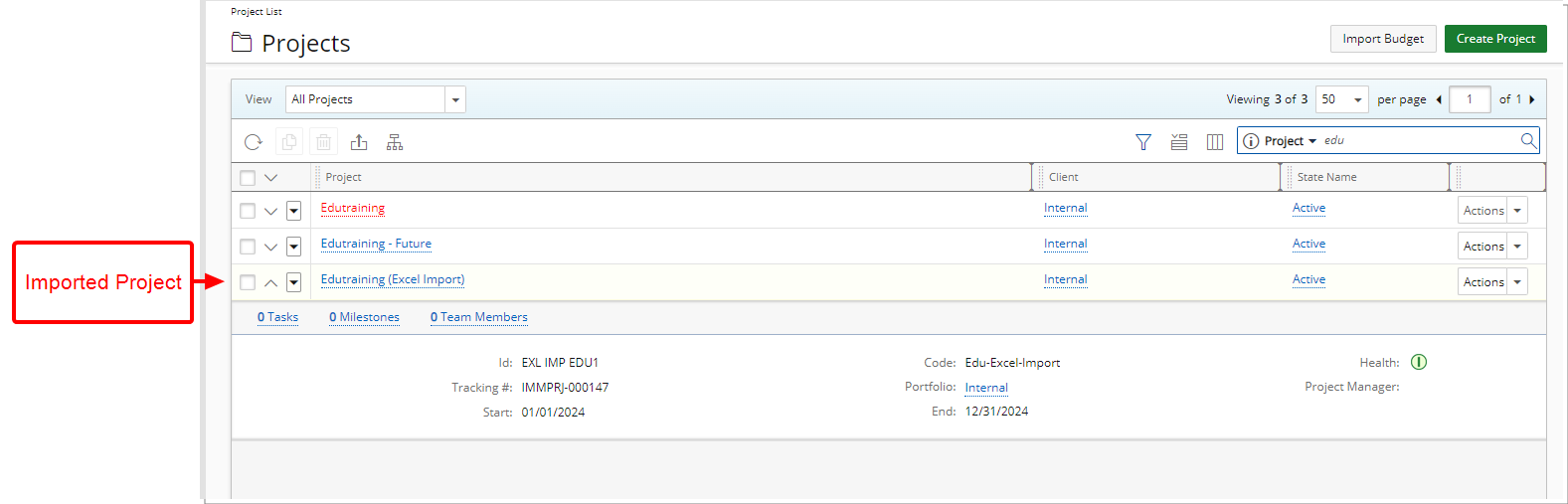
- In our example the Import process created the new Edutraining (Excel Import) Project with the following UDF values:
- UDF_osWorkType01: Work Type 2 SS1
- UDF_Bug Browser: IE 4
- UDF_UDF Text 1 SS1: UDF Text 1 SS1