Import Logs
The Import Logs list page is where you can find information about the processing that occurs during an Import or an Export operation.
You can choose to view the information pertaining to the following Integrations:
- All
- Salesforce
- CRM
- Internal
- Proposals
- Upland Analytics
- Microsoft Teams Integration
- Import from credit card
- Advanced UDFs
This article details the information available on the Import Logs list page. For more information on how to access the Import Logs click here.
Available Features
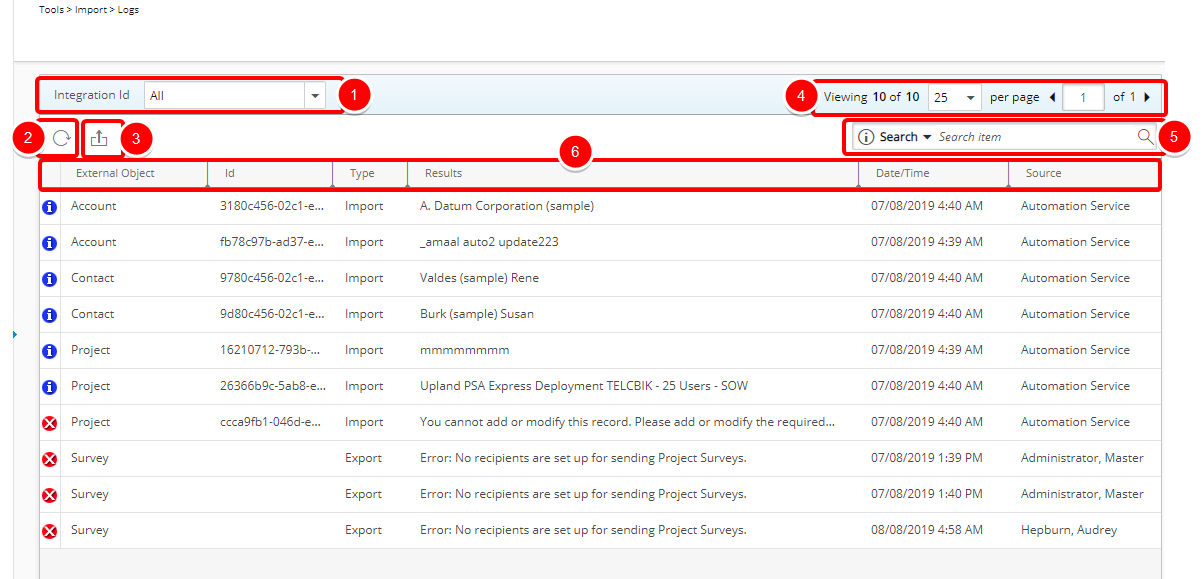
The following are the features available on the Import Logs list page:
- Integration Id: Click the Integration Id list box and choose an Integration Id from the list of available options to filter the logs. The Logs table will refresh upon making your selection and you will only see the logs pertaining to the selected Integration Id. The available options are:
- All: Displays results of Salesforce, CRM, Internal, Proposals & Project Surveys failures.
- Salesforce: Displays results failures caused by Salesforce Import.
- CRM: Displays results failures caused by CRM Import.
- Internal: Displays results failures caused by Internal Import.
- Proposals: Displays results of failures caused by Project Proposal Import.
- Upland Analytics: Displays results of failures caused by the integration with Upland Analytics.
- Microsoft Teams Integration: Displays results of failures caused by Microsoft Teams Integration
- Import from credit card: Displays results of failures caused credit card Import.
- Advanced UDFs:
- Click Refresh
 to refresh the page.
to refresh the page. - Click Export to Excel
 to export all the Logs listed, and as displayed, to Excel.
to export all the Logs listed, and as displayed, to Excel. - Pagination is included at the top to facilitate function.

- Click the Search down arrow, select a criterion amongst the following options: External Object, Id, Type, Results, Date/Time or Source. Then enter the corresponding value.

Note: For Advanced UDFs you can Search by Project Name, Results and Date/Time.
- The following information is available to you within the table:
- Status: Icons indicating success (i) or error (x) during the import process.
- External Object: The name of the integration module causing error
- Id: Object Id of the module causing error.
- Type: Displays whether the error is cause by an Import or Export process.
- Results: Description of the error.
- Date/Time: Date and Time logged item.
- Source: Source of Import.
Note: For Advanced UDFs the following columns are displayed: Project Name, Results and Date/Time.
Tip: You can easily change the sorting order by clicking a column header.