Calendars are an important aspect of workforce planning as regional availability is taken into account when determining which users to include in the result set. Typically, an organization defines the days to be considered holidays.
Once they have been defined, holiday sets are assigned to users. Users’ holidays are location-dependent. Whichever holidays apply to the location where the user is stationed also apply to the user.
If there is a holiday on a particular day, that day is set to a non-working day and appears in yellow in the calendar. The availability of the user associated to that calendar is set to zero in the work plans.
This article details how to:
Create a Holiday Set
- From the Icon Bar click Setup
 .
. - From the Navigation Menu click Workforce Planning to expand the corresponding menu.
- From the available menu items, click Holiday Sets.
- From the list of available Holiday Sets click Create Holiday Set.
- Upon the Create Holiday set displaying, enter a Name for the set.
- If there is to be an ID for the Holiday Set, enter it in the ID box.
- Select Suspended if the Holiday Set is to be suspended. You can optionally suspend a holiday set if the latter were temporarily no longer part of an organization’s Holiday Set.Note: The difference between deleting and suspending a holiday set is that once a holiday set has been suspended, its records are kept for reporting purposes, and can be re-activated at a later date if desired. This is usually done when editing holidays sets.
- Select Is a Placeholder if the Holiday Set acts as a placeholder.
- Enter a description for the holiday in the Description box.
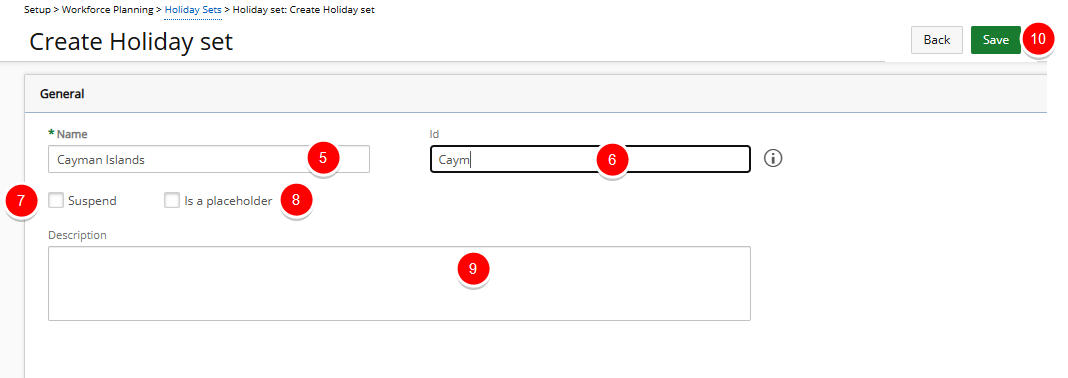
- Click Save to apply your changes.
Note: Entering the above information only creates the Holiday Set. However, there must be holidays included with the Holiday Set. Upon saving, the Holiday Set Edit page remains and two tabs appear: Details and Holidays.
- Click Back to return to the previous page.
Create new Holiday Rule
- From the Icon Bar click Setup
 .
. - From the Navigation Menu click Workforce Planning to expand the corresponding menu.
- From the available menu items, click Holiday Sets.
- Click the Name of the Holiday Set you wish to edit and access the Holiday set Edit page.
- Navigate to the Holidays.
- Click Create Holiday.
- The right pane will refresh. You can now enter the details of the Holiday Rule:
- In the Name box, enter a suitable name for the holiday rule.
- Depending on the type of holiday being created there are two options available.
- Occurs the: Select this option to set up an occurrence holiday. Occurrence holidays are holidays that are not date-based, such as Labor Day. Since this holiday happens every first Monday of September, it occurs every year on the same day of the week (not date, through). Therefore, if the holiday is to be an occurrence, select: the order, weekday, and month from the lists accordingly.
- Date based: Select this option if the holiday is date based and enter the information in the Date Information section. Click the Calendar button beside the Date box to set the date for the holiday.
Note: If the Date Range box is selected, the Start date and End date options appear. Click the Calendar buttons beside these to specify the range for the holiday.
- Recurring: Select the Recurring box if needed. By setting a Recurring date-based holiday, such as New Year’s Day, the system processes the holiday every January 1st, as shown in Date Information section. If the Recurring box is not selected, the holiday is processed only for that date and not for the following years.
Note: Recurring date-based holidays are created for future dates. As an example if you create a Recurring Holiday for April 6th 2020 on the same date as the holiday (April 6th 2020 ), this date will be marked as a Holiday as of April 6th 2021.
- Can be working day: Select this option to allow work to still be assigned to users on that holiday.
- Suspend: Select this box to suspend this holiday rule.
- Description: Enter a description in the Description box.
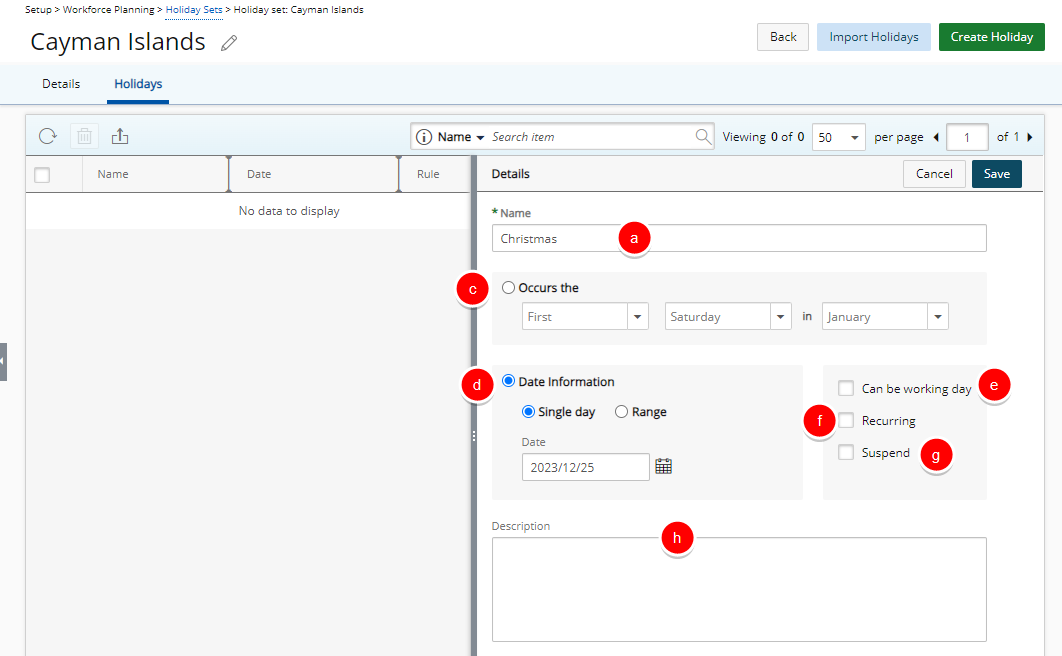
- Click Save to apply your changes.
- Upon the green success message bar displaying, note that your newly created Holiday Rule will be listed on the left pane.
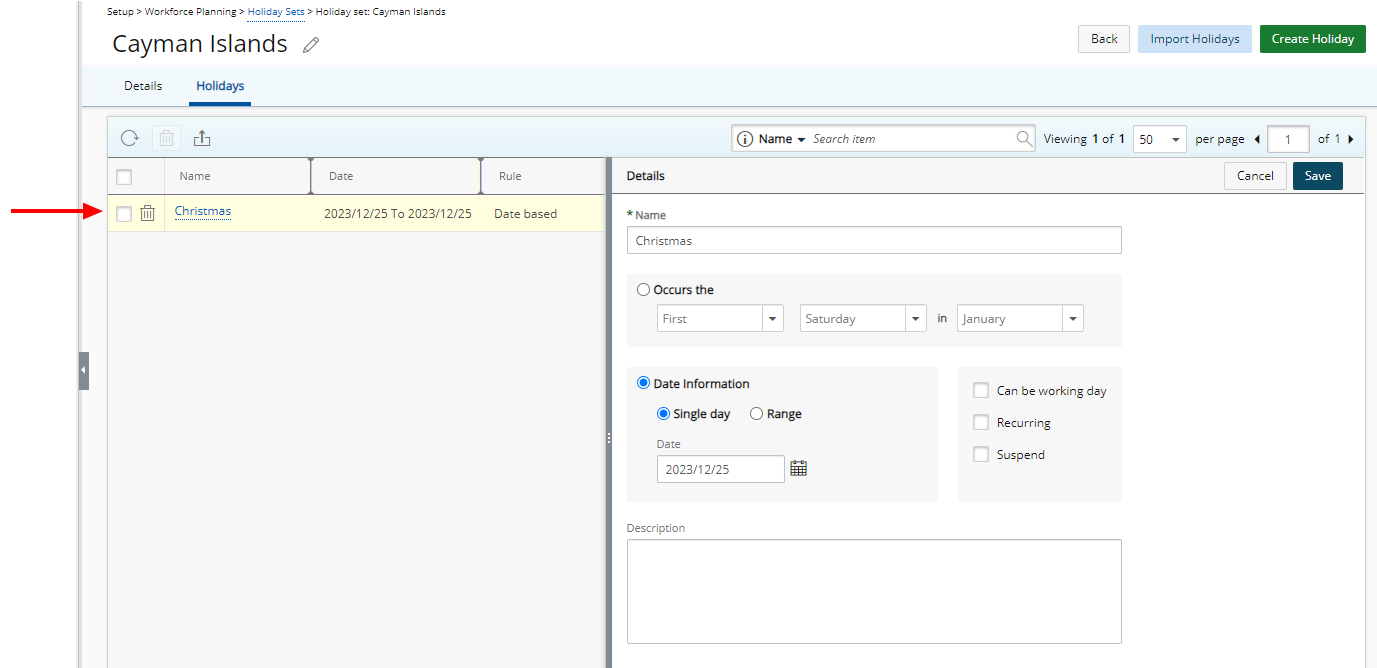
- Click Back to return to the previous page.