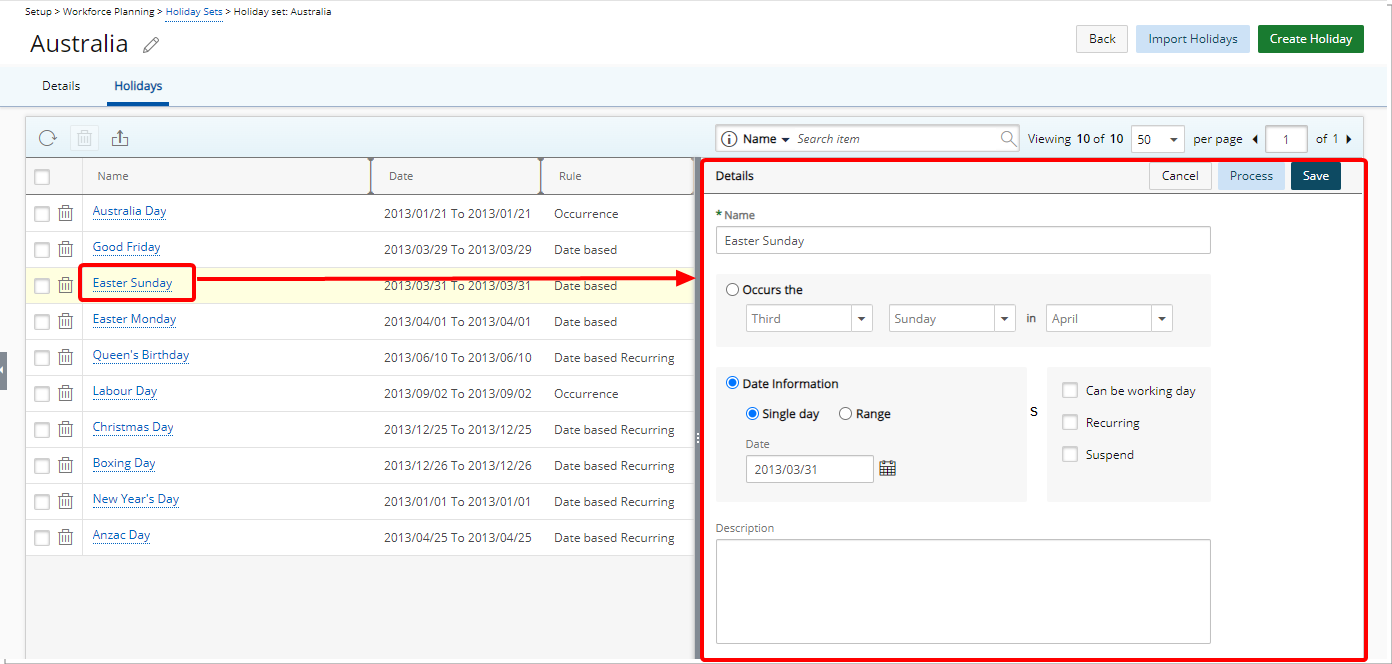Calendars are an important aspect of workforce planning as regional availability is taken into account when determining which users to include in the result set. Typically, an organization defines the days to be considered holidays.
Once they have been defined, holiday sets are assigned to users. Users’ holidays are location-dependent. Whichever holidays apply to the location where the user is stationed also apply to the user.
If there is a holiday on a particular day, that day is set to a non-working day and appears in yellow in the calendar. The availability of the user associated to that calendar is set to zero in the work plans.
This article details how to edit a Holiday Set.
- From the Icon Bar click Setup
 .
. - From the Navigation Menu click Workforce Planning to expand the corresponding menu.
- From the available menu items, click Holiday Sets.
- Click the Name of the Holiday Set you wish to edit and access the Holiday set Edit page.
- From the Details tab you can modify general information such as:
- In the Name box, enter a name for the Holiday Set.
- If there is to be an ID for the Holiday Set, enter it in the ID box.
- Suspended: Select this box if the Holiday Set acts is to be suspended. You can optionally suspend a holiday set if the latter were temporarily no longer part of an organization’s Holiday Set.Note: The difference between deleting and suspending a holiday set is that once a holiday set has been suspended, its records are kept for reporting purposes, and can be re-activated at a later date if desired. This is usually done when editing holidays sets.
- Is a Placeholder: Select this box if the Holiday Set acts as a placeholder.
- Description: Enter a description for the holiday in the Description box.
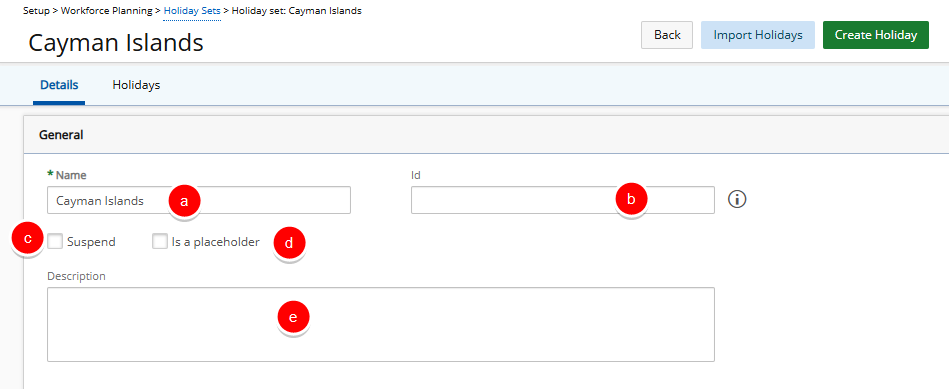
- Click the Holidays tab to create a new Holiday Rule or update an existing one.
 Create new Holiday Rule
Create new Holiday RuleClick Create Holiday. The right pane will display the Detail of the Holiday. Follow the steps described on Creating/Editing a Holiday Rule to add a new Holiday Rule.
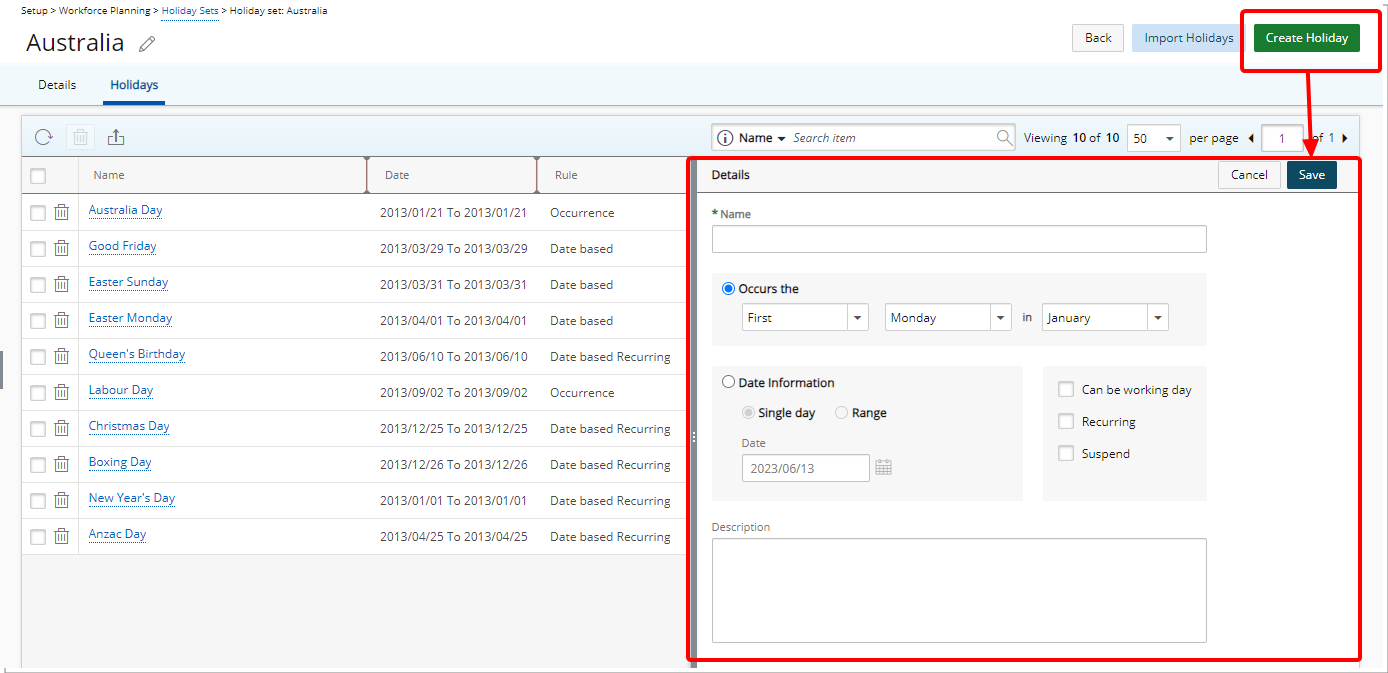
 Update existing Holiday Rule
Update existing Holiday RuleClick the Name of the Holiday Rule you wish to edit. The right pane will display the Detail of the selected Holiday. The options and settings available to you are described in detail in Creating/Editing a Holiday Rule article. Modify the settings as required.