Modify a Holiday Rule
Upon saving, the Holiday Set two tabs appear: Details and Holidays. Holiday Rules must be established for the Holiday Set. This can be accomplished from the Holidays tab. You can access it at a later time to add new or edit existing Holiday Rules.
This article details how to edit a Holiday Rule.
- From the Icon Bar click Setup
 .
. - From the Navigation Menu click Workforce Planning to expand the corresponding menu.
- From the available menu items, click Holiday Sets.
- Click the Name of the Holiday Set you wish to edit and access the Holiday set Edit page.
- From the Holidays tab click the name of the holiday you wish to modify.
- The right pane will display the Detail of the selected Holiday. Modify the following fields as needed:
- In the Name box, enter a suitable name for the holiday rule.
- Depending on the type of holiday being created there are two options available.
- Occurs the: Select this option to set up an occurrence holiday. Occurrence holidays are holidays that are not date-based, such as Labor Day. Since this holiday happens every first Monday of September, it occurs every year on the same day of the week (not date, through). Therefore, if the holiday is to be an occurrence, select: the order, weekday, and month from the lists accordingly.
- Date based: Select this option if the holiday is date based and enter the information in the Date Information section. Click the Calendar button beside the Date box to set the date for the holiday.
Note: If the Date Range box is selected, the Start date and End date options appear. Click the Calendar buttons beside these to specify the range for the holiday.
- Recurring: Select the Recurring box if needed. By setting a Recurring date-based holiday, such as New Year’s Day, the system processes the holiday every January 1st, as shown in Date Information section. If the Recurring box is not selected, the holiday is processed only for that date and not for the following years.
Note: Recurring date-based holidays are created for future dates. As an example if you create a Recurring Holiday for April 6th 2020 on the same date as the holiday (April 6th 2020 ), this date will be marked as a Holiday as of April 6th 2021.
- Can be working day: Select this option to allow work to still be assigned to users on that holiday.
- Suspend: Select this box to suspend this holiday rule.
- Description: Enter a description in the Description box.
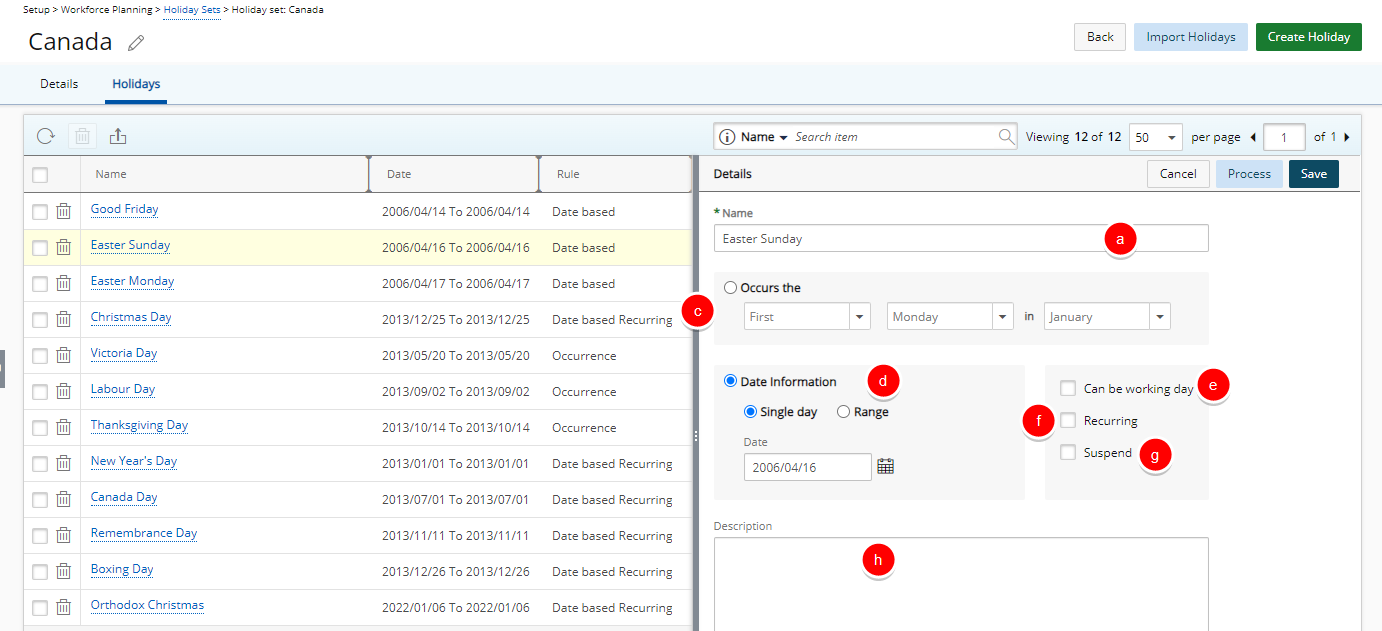
- Click Save to apply your changes.