Pre-defined country-specific Holiday Sets can be imported using the Import Holidays option. This import functionality saves you time and the burden of creating these Holiday Sets.
This article details how to import country specific Holiday Sets.
- From the Icon Bar select Setup

- Click Workforce Planning from the Navigation Menu to expand it.
- From the available options select Holiday Sets to access the Holiday Sets list page.
- Click the Name of the Holiday Set you wish to edit and access the Holiday set Edit page.
- Access the Holidays tab .
- Click the Import Holidays link.
- From the Import Holidays dialog box:
- Select the Country.
- Select the State/Province.
- Select the Year.
- Choose if you would like to Only import Public Holidays.
Note: Public Holidays refers to observed Holidays such as New Years.
Caution: If the Only import Public Holidays option is cleared, all available non-observed holidays for the specified Country and State/Province such as Valentine’s Day will be imported.
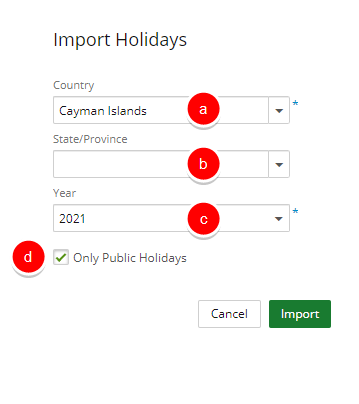
- Select Import.
- The imported Holiday set is listed within the Holidays tab.
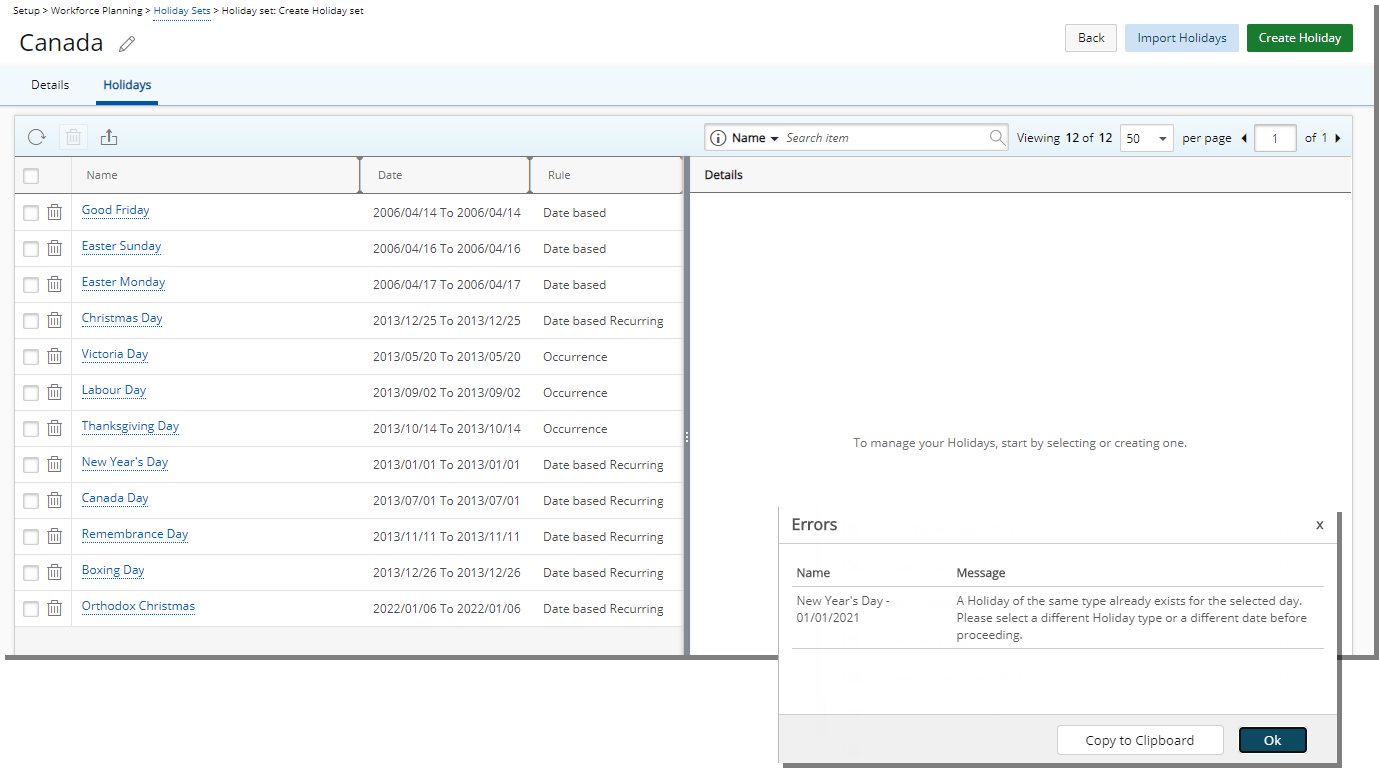
Note: Any Errors during the import process are displayed and you can choose to copy them to your clipboard to make any necessary corrections.