The process of creating a Work Item Entry is similar for all Work Items. Depending on the Work Item chosen, the available options and fields may differ.
This article details how to create Project Risk Entry.
Accessing the Project Work Items page
- From the Icon Bar click Project List
 .
. - From the Project List page, select the Project you wish to edit by following one of these steps:
- Click the Project context menu button
 to expand it. From the available options click Edit.
to expand it. From the available options click Edit.
OR - Click the name of the Project you wish to access.
Tip: Use the search capability for an efficient way of finding the specific project. For further details refer to Searching for a Project within the Project List page.
- Click the Project context menu button
- Click the Work Items tab to access the Project Work Items.
- The list of available Work Items Workflows can be found on the left navigation pane. Click Risk.
- Click New.
- Enter a title in the Title box.
- Choose the Priority of the Issue from the available options: 1 Low, 2 Medium, 3 High, 4 Critical or 5 Blocking.
- Choose the Severity of the Issue from the available options: 1 Insignificant, 2 Minor, 3 Moderate, 4 Major and 5 Catastrophic.
- Choose the Probability of the Issue occurring from the available options: 1 Rare, 2 Unlikely, 3 Possible, 4 Likely and 5 Almost Certain.
- Note that the out-of-the-box Impact Score Calculated Field will be updated with the chosen color.
Tip: Impact Score is calculated as [Probability] x [Severity]
- Click the calendar button located against Deadline and choose the deadline date.
Note: By default Open Ended is selected.
- Enter a brief Description.
- Enter the Mitigation Strategy.
- Enter the Impacted Deliverables.
- Click Save.
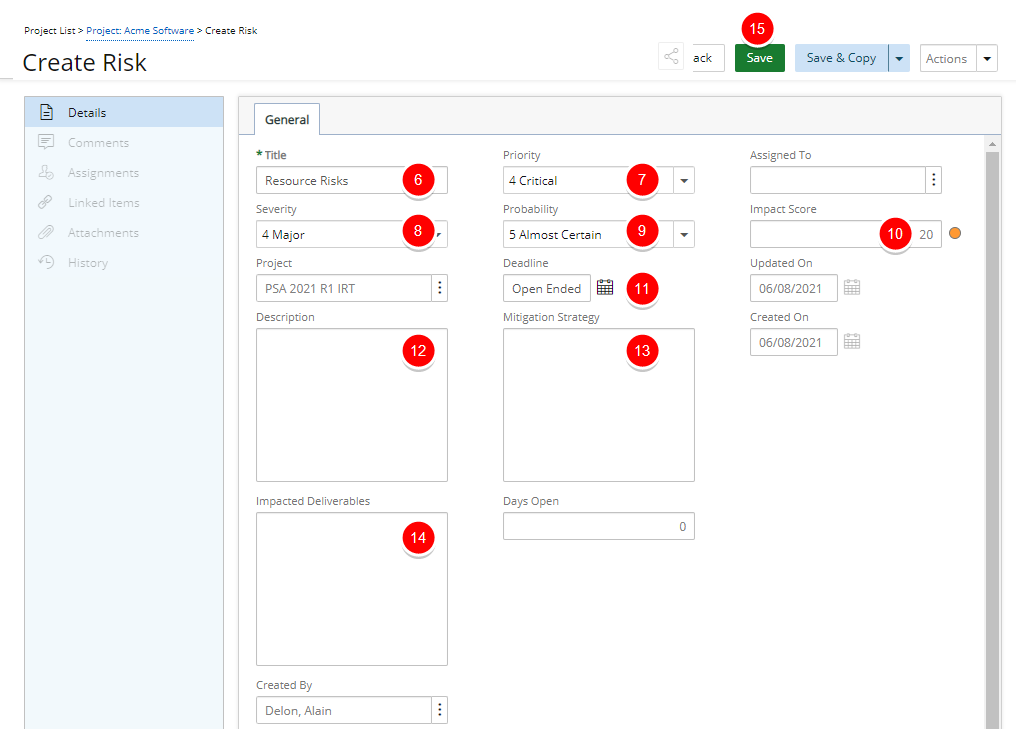
- Upon saving, note that:
- The Comments, Assignments, Linked Items, Attachments and History tabs are now available to you.
- The State and Tracking# of the Entry are now visible in the header area.
- You can choose to Share it with colleagues. For further details refer to Sharing Pages.
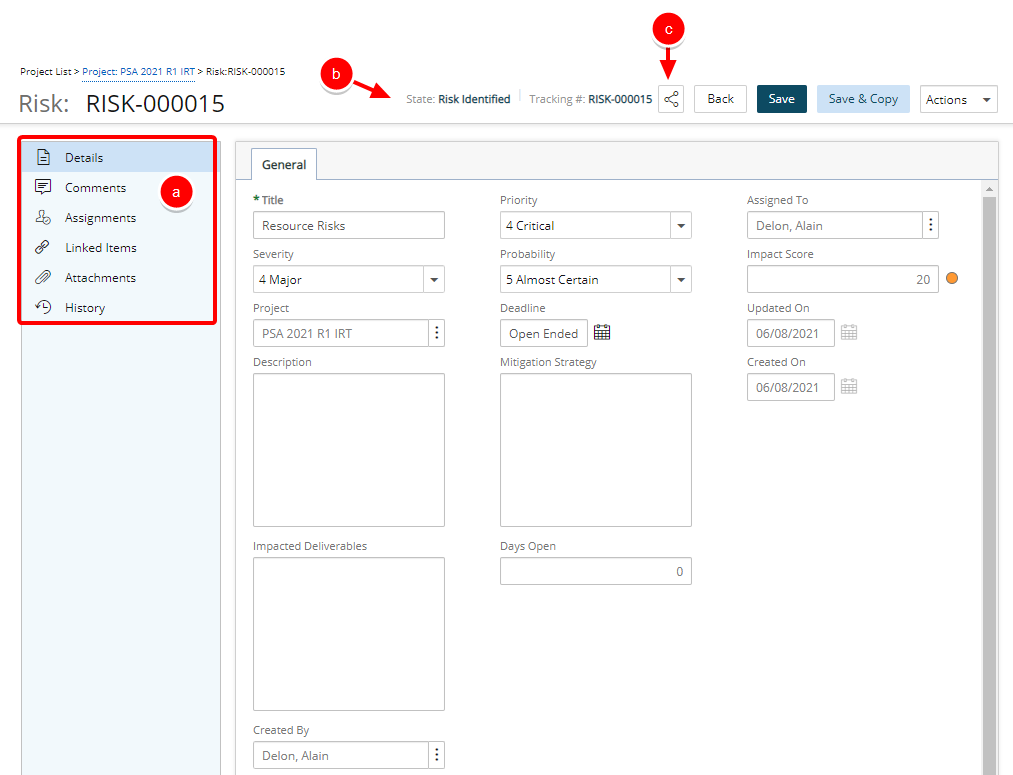
- Click Back to return to the corresponding Work Item Entry list page.