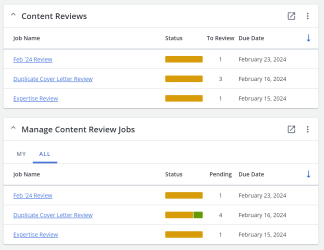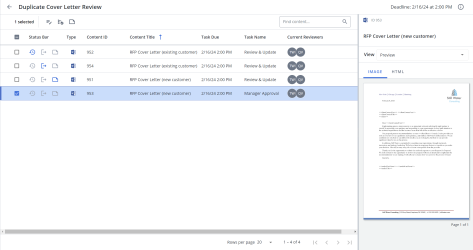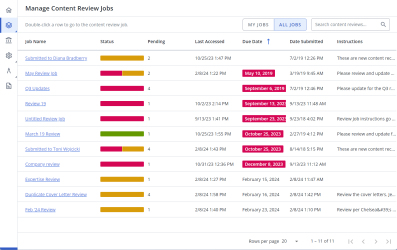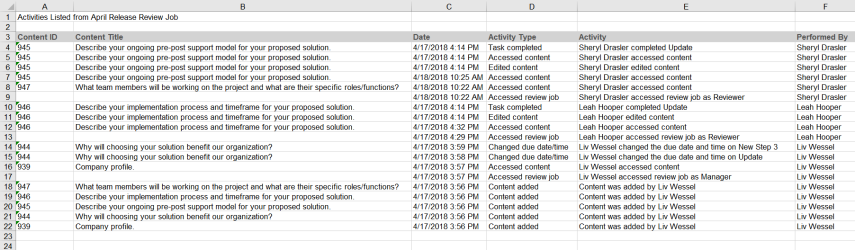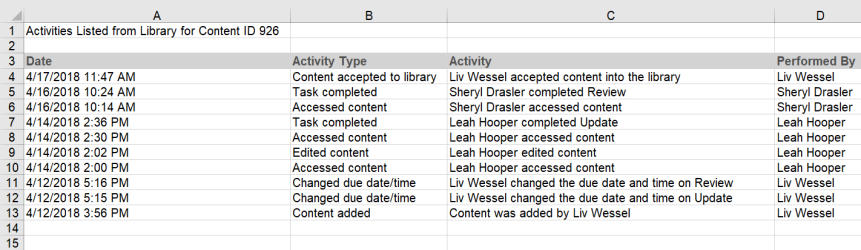Content review jobs
Content managers can use content review jobs to manage reviews of content records in the library. This feature is similar to Send to SME, but it is more robust and only available to fully licensed Upland Qvidian users. The content review workflow has a more user-friendly interface, provides more visibility into the review process, includes a preview which allows reviewers to quickly review content without having to download each record, gives the manager the option to have workflows, and does not check the records out of the library so that they can continue to be edited.
You can see your most recent review jobs in the Content Reviews and Manage Review Jobs panels on the Home page and all review jobs on the Content Reviews and Manage Content Review Jobs pages. You can view review jobs history, details of each historical review job like date and status, and export a review job's activity report from the Review Job History details panel in the library. You can also get additional information on all your company’s review jobs thorough variety of interactive reports in the Review Jobs dashboard in Upland Analytics.
Examples of the Content Reviews and Manage Review Jobs items on the Home page, the Content Reviews page, and the Manage Content Review Jobs screen. Click to Expand.
Note: Once a review job is complete and the included records have been submitted to the library, there is no record of the review process in the content record properties except for the updated record status.
Types of Review jobs
Review jobs can be initiated by a content manager from the library to verify or update currently used content, or from a project to add new content created during the RFP response process.
When initiated from the library, the Content Review workflow consists of three main steps:
- The content manager creates the review job.
- The reviewers complete their reviews.
- The content manager oversees the review process to ensure it is on track and then approves the reviews which sends the updated files back to the library.
When initiated from a project the Content Review workflow consists of four main steps:
- A project owner submits content for review from an RFP within a project.
- The content manager either reviews the content themselves, or assigns the content to reviewers or another content manager.
- If the content manager assigned the record to reviewers, the reviewers complete their reviews.
- The content manager oversees the review process to ensure it is on track and then approves the reviews which enables the content and sends the updated files back to the library.
Permissions
Content managers who will be creating and managing review jobs must have the Allow user to see features related to content management permission to manage the content that is being reviewed. This can be for either individual records or folders, or the entire library. If the user also manages reviews created by other users in their role, they must have the Allow users to manage review jobs for all users who share the same role(s) as this user permission . Reviewers assigned to review jobs must be licensed Upland Qvidian users and have the Allow user to perform content review tasks permission granted. If you would like to have content reviewed by an unlicensed SME, you must use Send to SME.
Microsoft 365 Integration
Content managers and reviewers who have a Microsoft 365 account can edit Microsoft Word, Excel, and PowerPoint content record files in Microsoft Office for the Web. Microsoft 365 supports .docx, .xlsx and .pptx file formats. Older file formats, .doc, .xls, and .ppt, will be automatically updated to the new format when they are opened in Office for the Web. The Microsoft 365 editing option for Review Jobs is only available in Upland Qvidian if the EnableOffice365 global setting is enabled. You must have a Microsoft 365 account to edit files in Microsoft Office for the Web. To obtain a Microsoft 365 license, visit https://products.office.com.
About Track Changes
When creating a review job from the library, the content manager has the option to automatically enable the Track Changes feature in Microsoft Word for all the content records. When the content manager approves the record, all remaining changes are accepted and the Track Changes feature is turned off before updating it in the library. After a content record is approved or rejected, you can export a report of its review job activities from the Review Job History details panel in the library. You can also access the previous versions of the record and whether they were approved or rejected from this tab.
Assigning Multiple Reviewers
You may want to assign multiple reviewers the same group of records if different people are responsible for updating different sections in the same record(s), the information is co-owned by a team and they manage the review based on capacity, or if you'd like a second review after the first. If two reviewers are assigned to the same step, both need to submit their review before it will move to the next step. This is required to ensure that everyone who needs to approve it does so before it moves to the next step which reduces the risk that the next reviewer in the workflow would have to look at the same file twice.
When multiple people are assigned and only one of them needs to complete the review, the other reviewers can submit the content to move it off their plate while leaving the task open for the reviewer who is doing the work. The content manager can see who has submitted the review by viewing the task in the content record's assignment in the Manage Content Review Jobs or All Content Reviews pages. After a reviewer has submitted their review, the circle with the initials of the reviewer turns green. If the content manager sends a reminder, the reminder goes to anyone in the step who isn’t green, which are those who have not submitted their review for that record.
Tracking review job activity
You can export review job activity to a Microsoft Excel spreadsheet to create a review job activity report. These reports can be used by compliance or auditing teams to confirm the correct review procedures were followed.
The reports are available at any time from a review job or the content record. From the Manage Review Jobs page, you can create a report of the activity on all content records included in a job including the ID and title for the content record on which the activity was performed, the date the action was taken, the type of action, and by whom it was performed. From a content record's properties, you can create a report of activity taken on that record while it was part of a specific job. The report includes the date the action was taken, the type of action and by whom it was performed.
An example of a review jobs activity report. created from a review job (top) and a content record's properties (bottom). Click to enlarge.
Tip: You can find additional reports, including content status and average response times, in the Review Jobs dashboard in Upland Analytics.