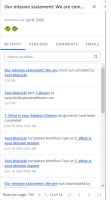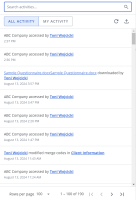When an RFP file is uploaded, it is automatically divided into sections, known as slices if the file is a Microsoft Word document or cells if the file is a Microsoft Excel or the content is in a table in a Word file. When PDFs are uploaded, they will be automatically converted to unsliced Word files when they are imported to the RFP section of a project (after import, the unsliced Word file can be edited before being sliced by selecting Slice from the More Options ![]() menu). Project owners can assign participants to answer and review the slices and cells. As the participants work through their assigned tasks, their progress displays on the project dashboard. Owners and participants will complete most of their tasks from the workspace, including creating and managing assignments, answering and editing slices, running AutoFill, and adding slice comments. Participants can also view slice activity and status, and open a slice's Details panel from workspace.
menu). Project owners can assign participants to answer and review the slices and cells. As the participants work through their assigned tasks, their progress displays on the project dashboard. Owners and participants will complete most of their tasks from the workspace, including creating and managing assignments, answering and editing slices, running AutoFill, and adding slice comments. Participants can also view slice activity and status, and open a slice's Details panel from workspace.
Note: Excel RFP files display as they appear in print view. If a cell includes a large amount of text and the text is not wrapped, some of the content may not be visible. To see the complete content of the cell, right click on the cell, and then select View Cell Inline from the Actions menu.
Status
The left side border of the slices or cells that have been edited, assigned, or have pending AutoFill suggestions are color-coded to indicate their status. The background of the slice will also change color, according to its status when hovered over. Slice colors indicate the following:
-
 Red: Assignment is past due
Red: Assignment is past due -
 Blue: Modified and not assigned
Blue: Modified and not assigned -
 Purple: Pending AutoFill suggestion(s)
Purple: Pending AutoFill suggestion(s) -
 Yellow: Assignment is in progress
Yellow: Assignment is in progress -
 Green: Assignment is complete
Green: Assignment is complete -
 Orange: Editing in progress
Orange: Editing in progress
![]()
Example of a slices: one with a modified and unassigned slice, a complete assignment, a slice in progress, and a pending AutoFill suggestion
Indicators
- A Comment
 icon will display to the left of slices or cells with assignment comments for participants included in the assignment or the project owner. Any participant included in a project can view project and slice comments, and reply or post project comments. Only participants included in an assignment can post or reply to slice comments. The indicator is only visible to assigned participants with access to the comments. When a new comment is posted, a dot displays on the upper right corner of the indicator until the comment is viewed. For more information, see Project and assignment comments.
icon will display to the left of slices or cells with assignment comments for participants included in the assignment or the project owner. Any participant included in a project can view project and slice comments, and reply or post project comments. Only participants included in an assignment can post or reply to slice comments. The indicator is only visible to assigned participants with access to the comments. When a new comment is posted, a dot displays on the upper right corner of the indicator until the comment is viewed. For more information, see Project and assignment comments. - An Email to Contributor
 icon appears to the left of the first slice in any assignment that has been emailed to a contributor. The indicator is only visible to the participant who sent the request and the project owner. When a response is submitted, a dot displays on the upper right corner of the indicator until the response is viewed. For more information, see Email RFP questions to an occasional contributor.
icon appears to the left of the first slice in any assignment that has been emailed to a contributor. The indicator is only visible to the participant who sent the request and the project owner. When a response is submitted, a dot displays on the upper right corner of the indicator until the response is viewed. For more information, see Email RFP questions to an occasional contributor. - A New Content
 icon appears in the upper right corner of slices or cells that have new content that is not associated with content ID. The project owner can submit this content to a Content Manager to add to the library. Once submitted the indicator changes to a New Submitted Content
icon appears in the upper right corner of slices or cells that have new content that is not associated with content ID. The project owner can submit this content to a Content Manager to add to the library. Once submitted the indicator changes to a New Submitted Content  icon.
icon. - A Revised Content
 icon appears in the upper right corner of slices or cells that contain revised content that is associated with a Content ID. Once submitted, the indicator changes to a Submitted Revised Content
icon appears in the upper right corner of slices or cells that contain revised content that is associated with a Content ID. Once submitted, the indicator changes to a Submitted Revised Content  icon.
icon. - An AI Assist Revised Content
 icon appears in the upper right corner of slices or cells that contain content that was revised with AI Assist.
icon appears in the upper right corner of slices or cells that contain content that was revised with AI Assist. - A Refresh
 icon appears in a slices and a Refresh
icon appears in a slices and a Refresh  icon appears in the project header when there is content that needs to be refreshed.
icon appears in the project header when there is content that needs to be refreshed.
Activity
You can view all of the activity for a project, all of your assignments, or a single assignment. The activity includes links to participants involved in the activity, slices or cells, assignments, and comments, and the comment's text. You can export the activity for a project or all of your assignments.
The Activity tab of the Details panel (left) and the activity for the project or all of your assignments (right).
- To view activity for the project or all of your assignments, click the Show Activities
 icon. By default, all project activity displays. To view only your assignments, click My Work.
icon. By default, all project activity displays. To view only your assignments, click My Work. - To search the activity, enter text into the search field and click the Search
 icon or Enter.
icon or Enter. - To export the activity into a spreadsheet, click the Export
 icon.
icon. - To view the most recent activity, click the Refresh
 icon in a slice or to refresh all slices, click the Refresh
icon in a slice or to refresh all slices, click the Refresh  icon in the project header. This icon is only displayed when there is content that needs to be refreshed (e.g. another user has updated the document while your instance is open).
icon in the project header. This icon is only displayed when there is content that needs to be refreshed (e.g. another user has updated the document while your instance is open).
- To search the activity, enter text into the search field and click the Search
- To view activity for a slice or cell and its related assignment, right-click the slice or cell and then click View Details. The Activity tab of the Details panel displays by default.
Preview with populated custom fields
If your project has a data entry screen, you can enter values for custom fields to replace corresponding merge codes in the file. You can preview the file in the workspace with these custom fields populated.
- Double-click the thumbnail or right-click and select View Full Preview to expand the file, and then slide the Preview Custom Fields toggle to On. This setting will be remembered for this and any other projects you open.
Details Panel
Additional information on slices is stored on the slice's Details panel, which is broken into four tabs: Activity, Versions, Comments and Emails. You can open a slice's Details panel by right-clicking and selecting View Details.
Activity Tab
The Activity Tab displays all user assignment activity related to a slice including participant assignments and changes to workflow tasks. Each action listed includes the date and time, the relevant participant and the slice title. Click the assignment to open it in the Assignment panel. Click the participant to open the participant details panel.
- To view activity for a slice or cell and its related assignment, right-click the slice or cell and then click View Details. The Activity tab of the Details panel displays by default.
Note: The recent activity includes information on the workflow not just on the slice, and may include activity on a different slice if it is part of a group of slices included in a single assignment.
Versions Tab
The Version tab displays the current version of the slice and up to the last 10 previous versions along with the users who modified it, their role (in the project, not necessarily the slice), and the date it was modified. The versions are displayed in order of the date modified, with the current version at the top. If a version was created or edited by a user who is no longer assigned to the project, "NO ROLE" may display. The versions displayed can be copied by selecting the content, right-clicking and selecting Copy. The copied text can be pasted into a slice using the Edit Inline function.
Note: If you are using Qvidian for Microsoft Office, your past versions will be available for download in the Versions tab (accessed by right-clicking your RFP file and selecting View Details).
Comments Tab
The Comments tab displays the assignment comments. All participants can view slice comments. Only participants included in an assignment can post or reply to comments for it. For more information, see Project and assignment comments.
Email Tab
The Email tab displays the pending requests sent to occasional contributors and their submitted responses. Only the participant who emailed the contributor and the owner will see the information related to that request on the Emails tab. For more information, see Email RFP questions to an occasional contributor.
Next tasks: