The Volume List Restrictions feature allows the Upland AccuRoute Server Administrator to restrict user access to certain types of documents in a Volume. This is useful in situations where only designated users should be able to access specific documents. For example, companies dealing with health care records frequently have specific patient forms or records that users must be authorized to access.
In prior versions, access to documents stored in a volume was based solely on the Active Directory Group membership criteria. Under this approach, users could access all or none of the documents stored in a volume.
By configuring Volume List Restrictions, the Administrator can restrict the actual documents that a user can retrieve and view. Moreover, since the Web Client search will return restricted and not all available documents, companies are no longer required to purchase or maintain multiple volumes for storing different categories of data. The result is easier data maintenance, efficient use of storage space and optimized search results.
Note: Currently, Volume List restriction is applicable to Web Client searching only. It is not applicable to searches from the Queue client.
Note: The Property Dictionary Item used in a restriction must be indexed in the specified Volume List as well as in the Active Volume List. For information on how to create Property Dictionary Items, see Creating a Message Property. For information on how to index properties for messages, see Creating a Volume List.
Configuring Group restriction when accessing a Volume List
To configure Group restriction
-
Click Start > All Programs > Upland AccuRoute > AccuRoute Server Administrator.
-
Expand the Server Administrator tree and navigate to Configuration > Groups.
-
Double-click the group for which you are configuring a Volume List restriction. The Properties page for that group opens.
-
Select the Volume Lists menu item.
-
Select the Enable searching the following Volume Lists for members of this Group option.
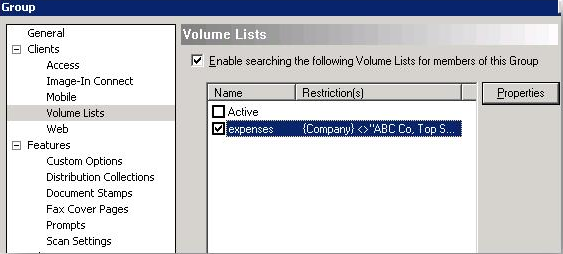
-
Select the Volume List for which you are configuring the restriction.
-
Click the Properties button. The Volume List Properties page appears.
-
On the General tab, you can indicate that:
-
Group members may delete items
-
Group members may update metadata for items
-
Group members may upload or scan more items into this volume list
If you select the third option (Group members may upload to scan more items into this volume list), you can then select the Embedded Directives (Distribution Rules) to use for upload/scan more. To do so, click the Add button. The Select Embedded Directive page appears. Search for and then select the rule to add.
-
Click the Restriction tab on the Volume List Properties page, and then click Insert to open the Select Job Property page.
-
Select an Object Property you want to use as the restriction criteria, and click OK.
-
Enter criteria to restrict Volume List searches. For example, if you select the DateCreated property, you could enter (DateCreated) = "01/01/15".
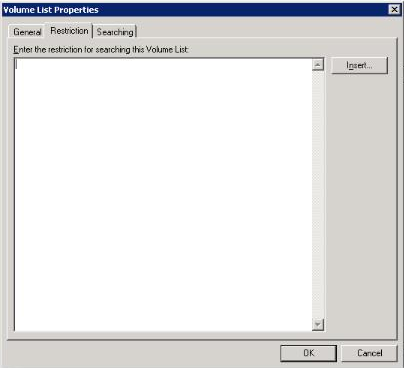
-
Click OK and click OK again to close the Volume List Properties and the Group properties pages.
See also
Configuring Volume List Queue Properties