Edit Risk Settings
Administrators can use the Risk Settings page to customize the display and behavior of Risks in Eclipse PPM.
To configure Risk Settings:
-
Select the Administration icon from the Icon bar:
Click thumbnail to enlarge.
-
Select Settings from the "Risk" menu on the Administration page:
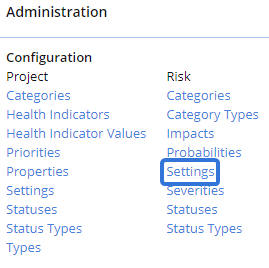
-
Configure the settings for newly-created Risks under "Use these settings when creating a new Risk":
Note: These fields can be changed on a Risk at any time, including before the new Risk is saved.
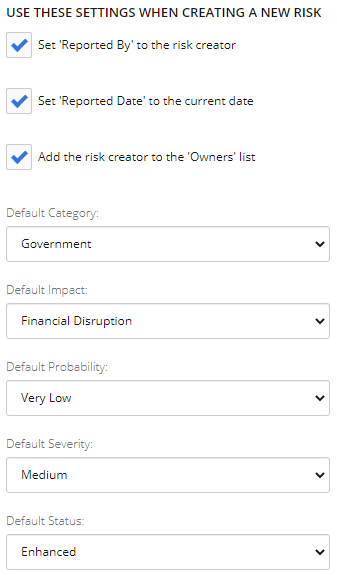
-
Set "Reported By" to the risk creator: If selected, every new Risk will automatically populate the "Reported by" field with the user who is creating the Risk.
-
Set "Reported Date" to the current date: If selected, every new Risk will automatically populate the "Reported date" field with the Risk's creation date.
-
Add the risk creator to the "Owners" list: If selected, every new Risk will automatically populate the "Owners" field with the Risk creator.
-
Default Category: Select which Risk Category will be automatically populated on new Risks.
Note: Administrators can create and manage Risk Categories.
-
Default Impact: Select which Risk Impact will be automatically populated on new Risks.
Note: Administrators can create and manage Risk Impacts.
-
Default Probability: Select which Risk Probability will be automatically populated on new Risks.
Note: Administrators can create and manage Risk Probabilities.
-
Default Severity: Select which Severity will be automatically populated on new Risks.
Note: Administrators can create and manage Risk Severities.
-
Default Status: Select which Risk Status will be automatically populated on new Risks.
Note: Administrators can create and manage Risk Statuses.
-
-
Configure which Risk Statuses will be applied to closed Risks:
Note: Risk Statuses can still be changed after a Risk is closed.
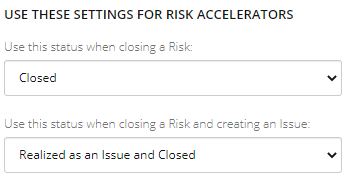
-
Use this status when closing a Risk: Select which Risk Status will be applied after a Risk is closed.
Note: Administrators can create and manage Risk Statuses.
-
Use this status when closing a Risk and creating an Issue: Select which Risk Status will be applied after a Risk is closed and an Issue is created from it.
Note: Administrators can create and manage Risk Statuses.
-
-
Configure the settings for Risk Score:
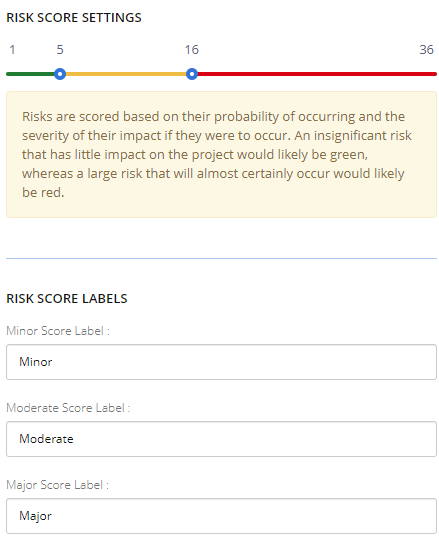
Note: These Risk Scores apply to specific Eclipse PPM Risks. They are scored based on their probability of occurring and the severity of their impact if they were to occur. Both "Probability" and "Severity" can be evaluated while creating or editing a Risk. Also, Risk Probabilities and Severities can be managed by Eclipse PPM administrators.
Note: This is not to be confused with Risk Scoring on a Project Evaluation page.
-
Risk Score Settings: Use the markers on the bar
 to configure the Risk Score thresholds. In the example above, Risks with a score of 1-5 will be "Minor":
to configure the Risk Score thresholds. In the example above, Risks with a score of 1-5 will be "Minor":
Risks with a score of 6-16 will be "Moderate":

Risks with a score of 17-36 will be "Major":

-
Risk Score Labels: Configure the labels that will appear on Risk Scores (the "Minor", "Moderate", and "Major" in the example above).
-
-
Select the Save button.
After clicking Save, the Risk Settings will be saved to Eclipse PPM.