The Profile Menu
The Profile Menu is accessed by clicking on your profile picture (or the placeholder) in the Header. From here, users can access and edit their personal settings and preferences.
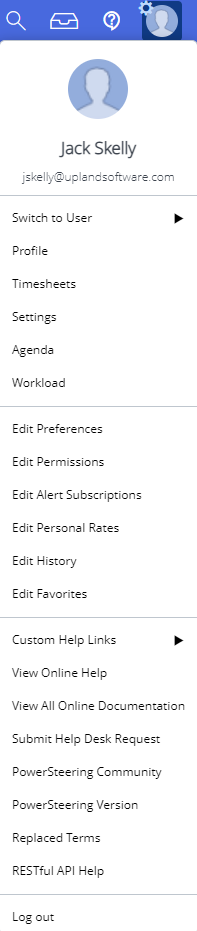
Switch to User: This option allows you to act as a proxy user for any master users who have added you as a proxy. Hovering over this option will open up a menu of master users:
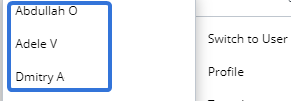
After selecting one of the master users, you will begin acting as a proxy.
Note: If no one has added you as a proxy user in PowerSteering, this menu option will not appear on your Profile Menu.
Profile: Selecting this will bring you to your personal User Profile.
Timesheets: Selecting this will bring you to the Timesheet page.
Settings: Selecting this will allow you to edit your personal Settings.
Agenda: Selecting this will bring you to your personal Agenda, which lays out everything that has been assigned to you in PowerSteering.
Workload: Selecting this will bring you to the Workload page, which lets you review the schedule of current work obligations over a 12 week or 12 month period.
Edit Preferences: Selecting this will allow you to configure your personal Preferences in PowerSteering.
Edit Permissions: Selecting this will allow you to determine who has permissions on your own User Profile.
Edit Alert Subscriptions: Selecting this will allow you to view and edit your personal Alert Suscriptions.
Edit Personal Rates: Selecting this will allow you to manage your Personal Rates.
Edit History: Selecting this will allow you to view and manage your personal History.
Edit Favorites: Selecting this will allow you to view and manage your Favorites.
Custom Help Links: Hovering over this option will open a menu of links to URLs and documents that PowerSteering administrators have added as Custom Help Links:
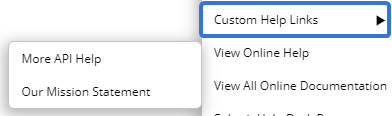
View Online Help: Selecting this will bring you to article in the Online Help Center that is relevant to your current location in PowerSteering.
Example: If you select this option from the Profile Menu while you are currently on your Home page, you will be directed to the Home Page Overview.
Tip: Instead of opening external browser tabs for the Online Help Center, try using Upland Assist to view support resources directly within PowerSteering.
View All Online Documentation: Selecting this will bring you to the main landing page of the Online Help Center.
Tip: Instead of opening external browser tabs for the Online Help Center, try using Upland Assist to view support resources directly within PowerSteering.
Submit Help Desk Request: Selecting this will open up an external browser tab that allows you to submit a question to the help desk.
PowerSteering Community: Selecting this will bring you to the PowerSteering Community.
Tip: Instead of opening external browser tabs for the PowerSteering Community, try using Upland Assist to view support resources directly within PowerSteering.
PowerSteering Version: Selecting this will open up a window that display which PowerSteering version you are using.
Note: If you think your version of PowerSteering might be out of date, contact your PowerSteering representative.
Replaced Terms: Selecting this allows you to view the Replaced Terms in your PowerSteering environment.
Note: Only PowerSteering administrators can replace terms in PowerSteering.
RESTful API Help: Selecting this allows you to access information on the PowerSteering REST API.
Log out: Selecting this will log you out of PowerSteering.