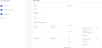2021R1.1 - New Features
Below is a summary of the new additions to PowerSteering in the 2021R1.1 release. PowerSteering 2021R1.1 will be released around late July 2021. When this happens, all of the listed features will become available.
Note: This page will be updated as new functionality becomes available.
The following features have been added to PowerSteering as part of the 2021R1 release:
Metrics Enhancements
The central focus of the 2021R1.1 release is PowerSteering Metrics. The following upgrades have been made to ensure that Metrics can efficiently be created and maintained by PowerSteering users and administrators.
Ability to Lock Specific Metric Line Items and Columns
What's Different:
Metrics can now be locked either by the line item (the row) or the column. Once locked, cells in a Metric will not be editable unless unlocked again.
Note: Users will require the "Lock Metrics" permission to lock and unlock line items or columns.
Note: Prior to this release, columns could still be locked, but only up to a certain date. This update allows specific columns to be locked, not just a range.
Line items and columns can be locked directly on the Metric screen by switching to the "Lock Editor":
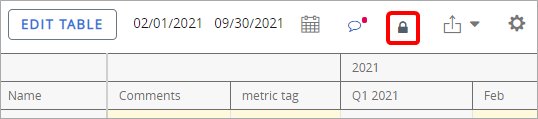
Once in "Lock Mode," each line item and column will display icons to either lock it or unlock it:

Greyed-out icons indicate the current state of the line item or column and cannot be clicked.
Line items can also be locked prior to a chosen date by clicking on the calendar icon ( ):
):
In the case of Metrics with beneficiaries, locking the higher-level line item will lock all of its beneficiaries:

In this example, the "Equipment" line item has been locked, which means all of its beneficiaries have been locked as well.
Aside from on the Metric screen itself, line items and columns can also be locked or unlocked from the Metric Bulk Actions page. Locking or unlocking line items or columns from the Metric Bulk Actions page will affect every instance of the Metric in PowerSteering.
Note: Line items can be locked or unlocked based on their associated tags. For example, a user can choose to lock a certain Metric line item across PowerSteering only if it contains a tag with a certain value.

In this example from the Metric Bulk Actions page, every instance of the "Equipment" line item on a specific Metric will be locked prior to August 28th, 2021 if the "Lock?" tag is set to "Yes".
Also, Metric Views can still be locked at the Project level, but no longer by clicking the Metric Edit Properties button. Instead, this can be done through the "Actions" drop-down menu in "Lock Mode:"
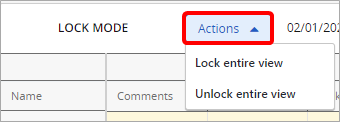
Note: The ability to lock Metric line items is only available on the Metrics page; it cannot be done through the Financial Review page. Currently, the Financial Review page can only lock Metric columns up to a certain date: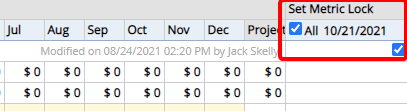
In the future, the Financial Review page will be enhanced to carry out this functionality.
As a result of this new Metric feature, users will not be able to edit any values on the Financial Review page if any part of the corresponding Metric view is locked. For example, even if only one column is locked on a Metric view, that view will not be editable at all from the Financial Review page. Prior to this release, the Financial Review page would respect any column locks set on the Metric view and allow users to edit values within unlocked columns.
This issue is currently under repair. Until it is fixed, PowerSteering users should edit Metrics from the Metrics screen as often as possible to ensure that they can see and edit all unlocked portions of a Metric.
Benefit:
The ability to lock Metric line items and rows gives PowerSteering users greater flexibility in securing their Metric information. For example, a Financial Officer might not want an "Equipment Cost" line item to be editable in every instance throughout PowerSteering. If this is the case, she can simply add a "Confidential" tag to the line item and use the Metric Bulk Actions page to lock every "Equipment Cost" line item with the tag. Also, locking certain columns would be useful to ensure that no values are mistakenly attributed to a month once that month has ended. With the addition of line item and column locking, PowerSteering users can further customize how others interact with their Metrics.
See Metric Lock for more information on locking Metrics.
New Permissions for Updating Metric Tags and Custom Fields
What's Different:
Two new permission values have been added to the "Projects" permission target:
-
Update Metric Tags: Users with this permission can edit tags in metric line items associated with a project.
-
Update Metric Custom Fields: Users with this permission can edit custom fields in metric line items associated with a project.
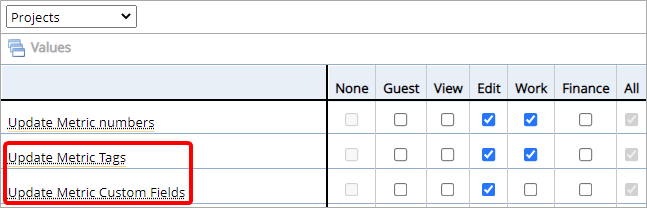
Users that have been given these permissions will be able to edit tags or custom fields on metric lines items:
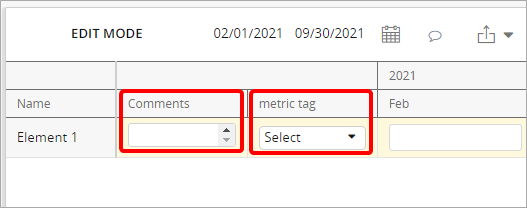
In this example, the "Comments" custom field and the "metric tag" tag can be edited because the user has both the "Update Metric Tags" and "Update Metric Custom Fields" permissions.
Prior to the 2021R1.1 release, users could edit tags and custom fields on projects if they were given the "Update Metric numbers" permission. This permission has essentially been split into three permissions; the "Update Metric numbers" permission now only allows users to edit Metric information aside from tags and custom fields. In order to edit these as well, the new permissions must be enabled.
Note: Once the 2021R1.1 version of PowerSteering is released, both of these new permissions will be set according to the current "Update Metric numbers" permission by default. For example, users with the "Update Metric numbers" permission will automatically be given the "Update Metric Tags" and "Update Metric Custom Fields" permissions upon the release. Users without the "Update Metric numbers" permission will have neither of these new permissions by default.
Note: These new permissions apply when copying Metric data from one tab to another. Users can only copy data that they have permissions for. For example, if users with the "Update Metric numbers" permission but neither the "Update Metric Tags" nor the "Update Metric Custom Fields" permissions use the "Copy From" feature, neither the tags nor the custom fields will be included in the copy.
Benefit
The ability to control who can update tags and custom fields is important in PowerSteering; if they are improperly meddled with, it can result in incorrect data and skewed reporting.
With the growing popularity of tags and custom fields for Metrics, there is also a growing need to control who can update them. In many cases, users responsible for updating Metric data are not responsible for handling tags and custom fields. Prior to this release, for example, a user who was in charge of handling Metric financial data could also edit tags and custom fields within Metrics with the "Update Metric numbers" permission. This becomes a problem if separate PowerSteering roles are dedicated to handling tags and custom fields. Now that "Update Metric Tags" and "Update Metric Custom Fields" have been decoupled from "Update Metric numbers," the user responsible for editing Metric financial data will no longer necessarily be able to edit tags and custom fields as well. Similarly, users responsible for handling tags and custom fields will no longer necessarily be able to edit other Metric data.
See Define Categories for more information on associating these permissions.
See Custom Fields/Tags Metric Tab for more information on applying custom fields and tags to Metrics.
New "Metric Bulk Actions" Wizard
What's Different:
A new interface has been introduced for Metric Bulk Actions in PowerSteering. The new intuitive wizard matches the step-by-step design of the updated "Create New" pages, such as "Add Project" and "Add Organization":
Click to see the Before and After shot.
Note: This new Metric Bulk Actions interface is NOT the default option; upon the release of PowerSteering 2021R1.1, your Metric Bulk Actions page will not be automatically updated to the new wizard. However, it will be an available option to all PowerSteering users. If you would like this new Metric Bulk Actions interface for your site, please contact your PowerSteering representative.
Benefit:
The new interface breaks down the process of creating new work into separate steps, alleviating the informational overload that comes with lengthy bulk action pages. This is one of many ongoing updates to make PowerSteering more modern, unified, and intuitive.
Also, this new interface includes additional functionality. PowerSteering users can now lock and unlock Metric rows on specific views directly from the Metric Bulk Actions page:
Click to enlarge.
New Option to Position Metric Totals on the Left or the Right
What's Different:
PowerSteering administrators now have three new preferences for positioning Metric totals. These preferences can be chosen from the Display tab while editing a Metric Template:
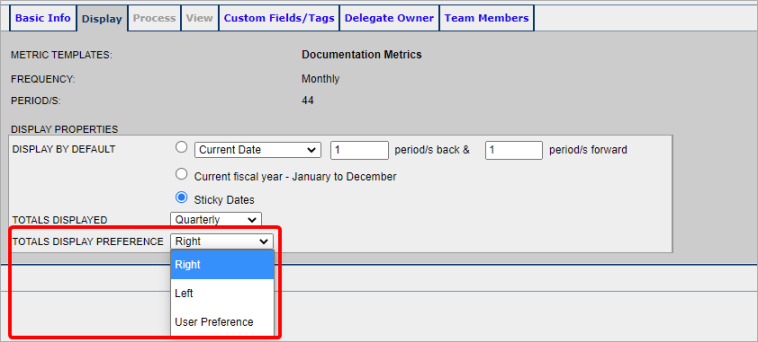
-
Right: The totals will be displayed to the right of the time periods:

-
Left: The totals will be displayed to the left of the time periods:

-
User Preference: Users viewing the Metric will be able to decide which side to display the totals. They can access this by clicking on the "Metric View Settings" icon (
 ) and selecting the "Settings" tab:
) and selecting the "Settings" tab: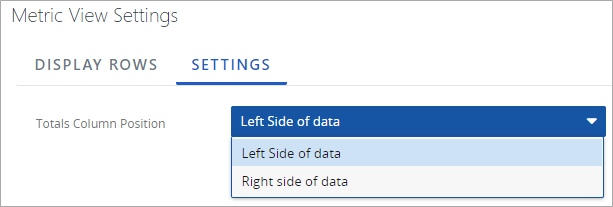
Note: The time periods of the totals are dependent on the selection from the "Totals Displayed" drop-down menu on the Display tab. The above examples are set to "Quarterly," but they can be configured to the administrator's preference.
Benefit:
Different PowerSteering users have different preferences on how they would like to see their Metric totals. For example, some users might prefer the totals to display on the right because they prefer to read through the values left-to-right and view the total at the end. On the other hand, some users might prefer the totals on the left because they are only interested in annual totals and have no interest in scrolling through the Metric to find them. These new options allow PowerSteering administrators to accommodate whichever unique preferences their users might have.
Validation for Project Name during a Metric Data Import
What's Different:
While importing a Metric data file, PowerSteering will now check to ensure that the Project Name matches either the PowerSteering ID/Project's Sequence or the Project ID (depending on which Header Option is used for the import file).
If a user attempts to upload an import file with a Project Name that does not match the PowerSteering ID/Project's Sequence or the Project ID, the import file will fail to load with a message indicating an error with the Project Name:
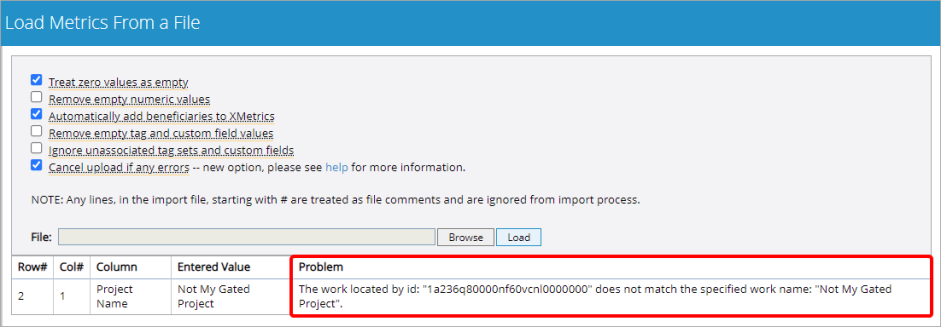
Note: If the "Project Name" column is empty, PowerSteering will not attempt to validate it. This validation only affects incorrect Project Names; if a Project Name is not provided, the import file can still be uploaded.
Benefit:
Metric import files are often used to upload metric data to PowerSteering in bulk, which often leads to a lot of copying and pasting. For example, a user will probably copy and paste PowerSteering IDs directly from the URL in a browser's address bar into the import file. If the PowerSteering ID is mistakenly placed within the wrong row, it will be difficult to catch before the file is uploaded (each PowerSteering ID is approximately 24 characters long).
Prior to the 2021R1.1 release, PowerSteering would not validate the Project Name; only the PowerSteering ID/Sequence Number or the Project ID would be validated. This means that if a Project ID was mistakenly placed into the wrong row, the rest of the data in that row would be added to the incorrect Project, resulting in incorrect Metric data. With this new validation, PowerSteering automatically corrects these mistakes before they cause errors in Metric data.
See Format a Metric Data File for more information on importing Metric data into PowerSteering.
Option to set Mandatory Metric Tags and Custom Fields
What's Different:
Administrators can now make certain tags and custom fields mandatory for Metrics. Any mandatory tag or custom field must contain a value before the Metric is created or saved.
Mandatory tags and custom fields must be applied at the Metric Template level (Admin > Templates > Metrics). Once a Metric Template is selected, tags and custom fields can be marked as "required" from the "Custom Fields/Tag" tab in "Edit" mode:
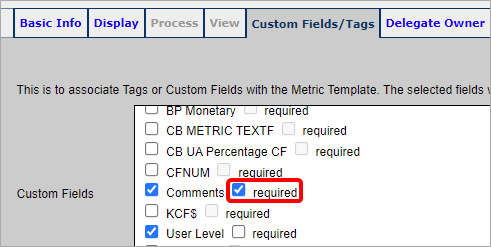
The "Comments" custom field has been marked as "required".
Note: Mandatory tags and custom fields will only be required when the Metric Template is attached to a Project. If the Metric Template is attached to a Work Template, these values may remain empty.
Once a tag or custom field has been marked as "required," the Metric cannot be saved again until it has been populated with a value:
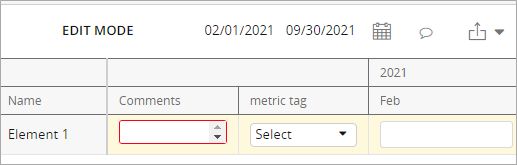
The "Comments" custom field is outlined in red, indicating that it must be populated before the Metric is saved.
If a tag or custom field is marked "required" for a Metric Template that is already attached to a Project, the user will see this Warning banner upon visiting the Metric:

Although the user can still navigate away from the page, no changes to the Metric can be saved until the mandatory tags or custom fields are addressed.
Note: Only users with "Update Metric Tags" and "Update Metric Custom Fields" permissions will be prompted to update tags and custom fields. This will not apply to PowerSteering users who cannot edit them.
Benefit:
Due to their growing popularity, a large number of tags and custom fields are being attached to PowerSteering Metrics. Because they are added at the template level, it is easy to see how many tags and custom fields might not be relevant to every Project that the Metric is attached to. This becomes a problem if PowerSteering users overlook too many of them and leave the relevant ones empty.
With the addition of mandatory tags and custom fields, administrators can now specify which ones are both important and relevant to all Projects with the attached Metric. This ensures that Metrics will no longer be saved without the desired information, leading to clearer data and reporting.
See Custom Fields/Tags Metric Tab for more information on applying custom fields and tags to Metrics.
Ability to Ensure that Beneficiary Distribution Equals 100%
What's Different:
PowerSteering administrators can now configure Metrics to enforce beneficiary distribution to equal 100%. When this option is configured, users will not be able to save their beneficiary allocations until they equal 100%.
This option must be configured at the Metric Template level on the Basic Info tab under Tag Breakdown:
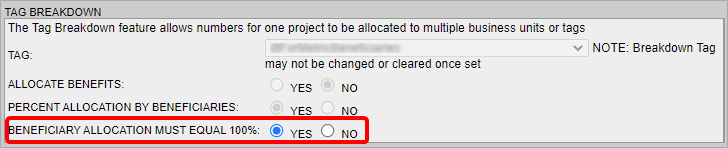
Note: Selecting this option for a Metric Template that is already attached to PowerSteering work will not result in any lost or changed data. The user will simply be prompted to change the beneficiary allocations upon revisiting the Metric.
When this is enabled, users will not be able to save any total beneficiary distribution that does not equal 100%:
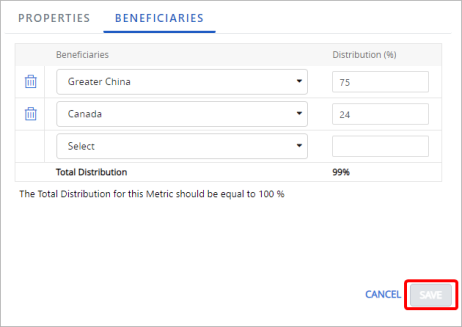
Notice how the Save button is greyed-out because the total beneficiary distribution does not equal 100%.
Benefit:
When "Percent Allocation by Beneficiaries" is enabled on a Metric Template, PowerSteering users in charge of managing Metrics may prefer all of their distributions to reach 100%. If this is the case, it can become tedious if they have to constantly go into their Metrics and correct any distributions that fall short. With the ability to require 100% distributions, administrators can save PowerSteering users the hassle of having to constantly monitor and correct the beneficiary distributions that fall under 100%
New Error Message for Invalid Metric Data
What's Different:
Invalid data can no longer be saved into a Metric. If an invalid value is entered into a field, an error message will prompt the user to correct the field before the changes can be saved:

This banner will appear whenever a user attempts to save Metric changes after entering invalid data into a field.
Whenever this is the case, the invalid fields will be outlined in red.
Example: If a user enters alphabetical characters into one of the numeric fields, the error message will appear and the field in question will be outlined in red: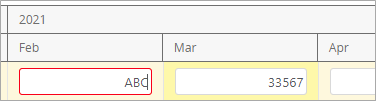
Benefit:
Prior to the 2021R1.1 release, Metrics could be saved with invalid information. Users could accidentally enter the wrong information into a field without even knowing, which led to incorrect Metric data that would have to be addressed later. With this new error message, users will know right away that they made a mistake and can address it immediately, saving them from having to go back into the Metric later to try and find the problem.
New Icon to Notify Users of Comments
What's Different:
The "Comments" icon on Metrics will now change whenever the Metric contains comments. Prior to this release, the icon would turn from gray to blue whenever comments were present. Now, the icon will take three different forms depending on the comments:
-
No comments: The "Comments" icon will remain gray with a tooltip that simply reads "Comments."
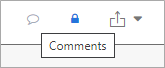
-
Comments from over 2 weeks ago: The "Comments" icon will be blue with a tooltip that simply reads "Comments."
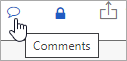
-
Comments within the last 2 weeks: The "Comments" icon will be blue with a red notification dot and a tooltip that reads "There are x new comments in the past two weeks."
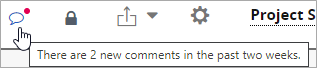
Benefit:
Prior to this release, the "Comments" icon would only turn blue whenever comments existed on a Metric; there was no way for users to be notified when the Metric contained newer comments. With the addition of the "red dot" notification, PowerSteering users will know right away that comments have recently been made.
New Icon to Notify Users of Metric Lock
What's Different:
The "Lock Editor" icon on Metrics has been updated to change whenever a portion of the Metric has been locked. The icon will take two different forms depending on its "Locked" status:
-
The Metric is unlocked: The "Lock Editor" icon will be gray with a tooltip that reads "Switch to Lock Editor."
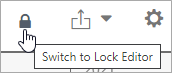
-
The Metric is locked (either partially or fully): The "Lock Editor" icon will be blue with a tooltip that reads "Switch to Lock Editor / Portions of this Metric sheet were locked on mm/dd/yyyy."
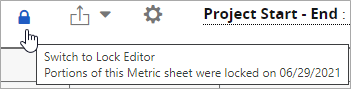
Also, the "Lock" icons have been removed from both locked columns and locked line items.
Benefit:
Prior to this release, the "Lock" icons on the columns and line items would indicate if a Metric was locked. If there were locked columns that existed off-screen (those that required the user to scroll, for example), there would be no way to tell at first glance that the Metric had been partially locked. By placing the "Lock Editor" icon directly above the Metric table, PowerSteering users will be able to easily see whether parts of the Metric have been locked or not.
New Warning Message before Accessing the Legacy Metric View
What's Different:
After clicking See the Old View on a Metric, users will be prompted with a warning message that informs them that the Legacy Metric view does not have all of the latest Metric features:
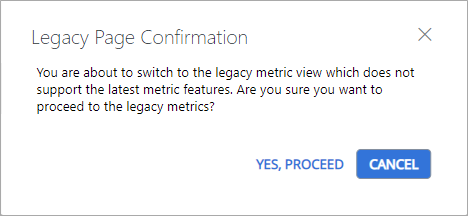
From here, the user has the choice to either proceed to the Legacy Metric view or remain on the new Metric interface.
Benefit:
Many PowerSteering users who are more comfortable with the Legacy Metric view might navigate to it without realizing that it does not have the same functionality as the new page. As a result, they may grow confused and frustrated as they attempt to carry out tasks that the Legacy page does not support. With this new confirmation message, users will now understand that they will not be able to carry out the latest Metric features when they navigate to this page.
Additional New Features
Aside from Metrics, the following upgrades have been made to PowerSteering as part of the 2021R1.1 release.
New API Service for Ideas
What's Different:
The PowerSteering REST API now offers a service for Ideas. The following methods can be used to conduct Ideas-based operations with the API:
-
GET: This can return either a single Idea (specified by ID) or a list of Ideas within a specified date range.
Note: If no date range is specified, all ideas will be returned.
-
PUT: This can update either a single idea or a list of ideas at once.
-
DELETE: This can delete an Idea (specified by ID) from PowerSteering.
Note: There is currently no POST endpoint available. Ant new Ideas will still need to be created within PowerSteering.
More information on this new service can be found in "Services" from the REST API Documentation.
Benefit:
The Ideas service allows PowerSteering customers to integrate data from Ideas with external applications so they can retrieve, update, and delete Ideas outside of PowerSteering. For example, the API can be configured to allow another program to display up-to-date Ideas that were created within a specified time period. If integrated properly, these Ideas will be smoothly embedded into the external program upon retrieval.
New Red Asterisk for Mandatory Fields
What's Different:
The color of the asterisk used to indicate mandatory fields in PowerSteering has been changed from green to red:

Benefit:
Choice of color provides a lot of value to the user experience of a program. In the case of asterisks for mandatory fields, color contrast is important to draw the user's eye to the important elements of the page. PowerSteering users will now have an easier time finding the required information fields as they work with the application.
New PowerSteering Logo
What's Different:
The PowerSteering logo has been updated within the application:
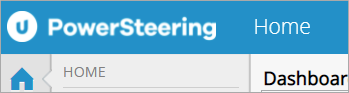
The new logo can also be seen in the browser tab:
![]()
Note: Many PowerSteering customers have opted to place their own company logo in the place of the PowerSteering logo. If this is the case, this new logo will not be visible.
Benefit:
The new logos now match the updated look of Upland Software. While it might not have much to do with PowerSteering's functionality, this new, up-to-date logo signifies PowerSteering's commitment to evolving and changing to keep up with the modern world.