2025R1.2 - Deprecated Features
PowerSteering 2025R2.0 is set to be deployed to the staging site on October 29th, 2025 and deployed to the production site on November 16th, 2025. The following features are no longer available as part of this new version. Users who regularly used these features should train themselves to take advantage of their replacements.
Users will no longer be able to use the legacy Portfolios page after the 2024R1.0 release. The See the old portfolio page link will no longer be available:
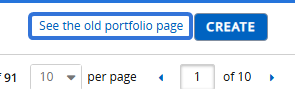
Instead, users will have to use the new Portfolios page.
What's the difference?
The legacyPortfolios page resembled the previous PowerSteering user interface. Similar to other legacy interfaces, it featured gray and light blue backgrounds and only took up a fraction of the screen.
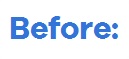
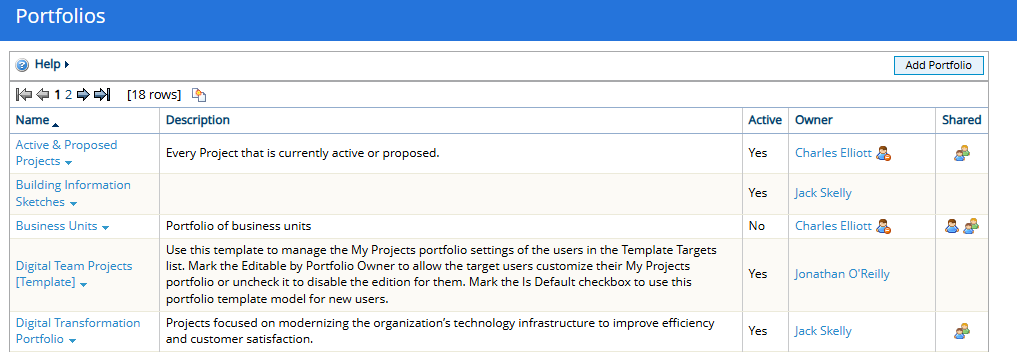
The page has been refreshed to match the new PowerSteering interface.
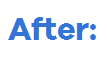
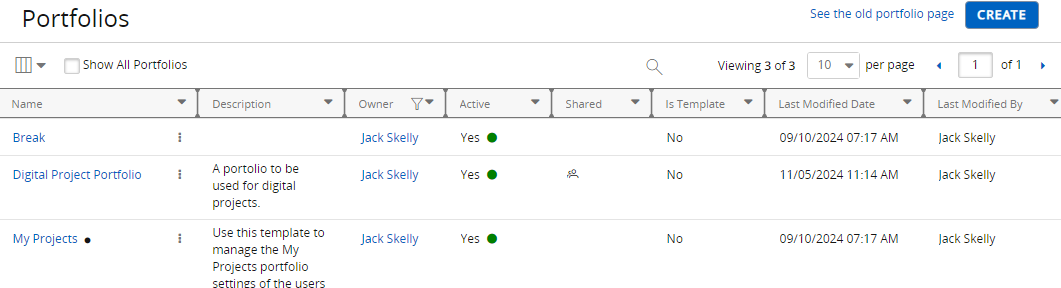
Additionally, the following columns are available for each Portfolio listed on the new page.
Note: See Data Grids for more information on adding columns to PowerSteering grids.
-
Is Template: Indicates whether or not the Portfolio is a Portfolio Template. See above for more information on Portfolio Templates.
-
Last Modified Date: The date (formatted mm/dd/yyyy) and time the Portfolio was last edited.
Note: Unfortunately, there is no Portfolio modification data from before this release. If the Portfolio was most recently modified prior to this release, this column will display the date that your PowerSteering environment was migrated to the 2024R1.2 version.
-
Last Modified By: The name of the user that last edited the Portfolio.
-
Created Date: The date (formatted mm/dd/yyyy) and time the Portfolio was created.
Note: Unfortunately, there is no Portfolio creation data from before this release. If the Portfolio was created prior to this release, this column will display the date that your PowerSteering environment was migrated to the 2024R1.2 version.
-
Created By: The name of the user that created the Portfolio.
-
Last Accessed Date: The date (formatted mm/dd/yyyy) and time the Portfolio was most recently viewed or applied to a Dashboard, Executive Review, Financial Review, or Report.
Note: Unfortunately, there is no Portfolio access data from before this release. If the Portfolio was used prior to this release, this column will be empty.
-
Last Accessed By: The name of the user that most recently applied the Portfolio to a Dashboard, Executive Review, Financial Review, or Report.
Tip: Both of the "Last Accessed" columns will indicate which Portfolios are still in use. Administrators can use them to determine which Portfolios can be removed from PowerSteering.
The Portfolio details page has been updated as well. When users accessed a Portfolio, they would see a legacy-style page.
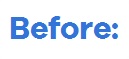
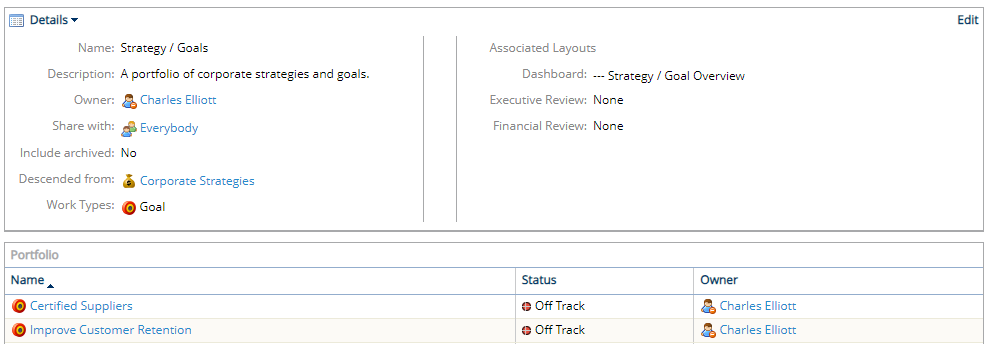
On the new interface, Portfolio details are organized in a similar way with a fresher interface. The details can still be found at the top of the page with the Portfolio's work items directly under them.
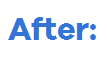
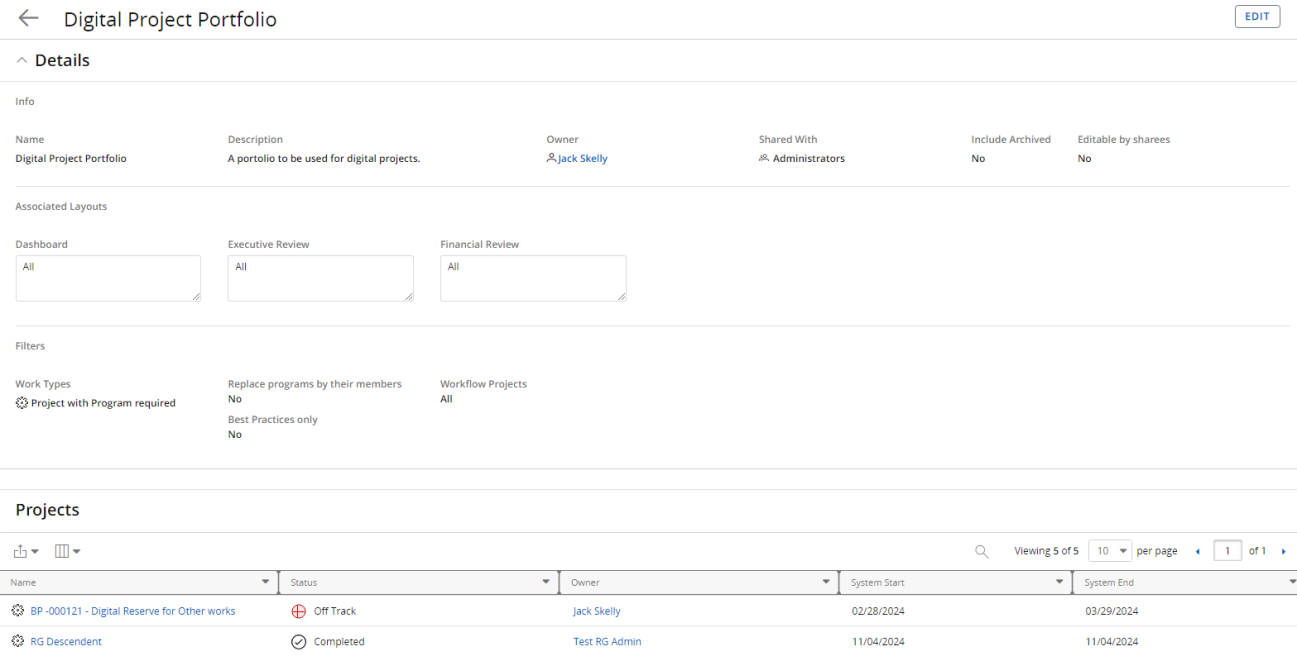
Just like on the previous interface, users can select the Edit button in the top left-hand corner to edit the Portfolio.
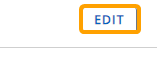
Additionally, the legacy Define Portfolio page simply allowed users to address any of the Portfolio's details.
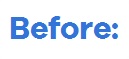

With the new interface, a new editing panel opens up on the right-hand side of the screen. Portfolio editors will be able to see a list of Portfolio work items directly to the right.
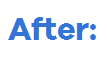
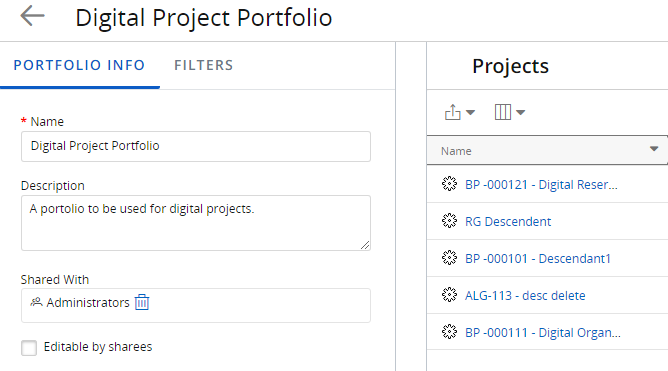
The new panel has two tabs: the Portfolio Info tab and the Filters tab.
The Portfolio Info tab allows users to edit the Portfolio's basic details.
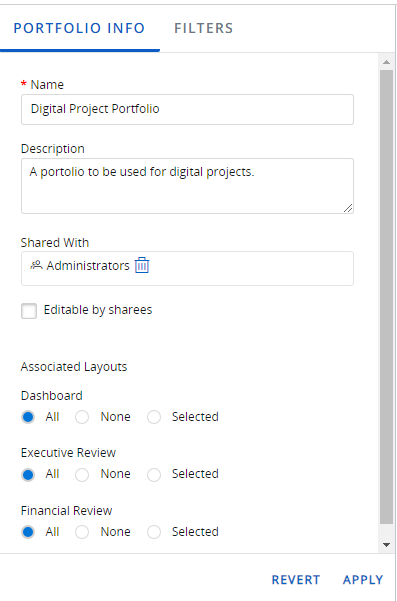
Note: These are the same fields that could be found on the legacy page.
The Filters tab allows users to edit the Portfolio's filters. The list of work items next to the tab gives them a preview of the effect the filters will have.
Users can select the Apply button to preview their changes in the list of work items or they can select the Revert button to reverse their most recent change.
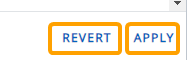
Finally, users can select the Save button in the top right-hand corner of the screen to save their changes to the Portfolio.
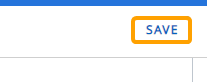
Note: Creating new Portfolios follows the same process as editing them. Users can enter data into the Portfolio Info tab and the Filters tab while reviewing their applied changes in the list of work items to the right.
Why is this change being made?
This new interface matches the new look and feel that has been implemented across PowerSteering over the last couple of years. This is one of many ongoing updates being worked on to make PowerSteering more modern, unified, and intuitive.
Additionally, the Portfolio editing and creation processes is much more user-friendly than before. The ability to view the effects of changes before saving them will help users make more careful decisions about their Portfolios.
What do I have to do?
Users who are not yet familiar with the new Portfolios page should familiarize themselves with the new Portfolio-related online help. Although the interface is different, users will find that the new Financial Review page allows them to accomplish much more than the legacy page ever did.
Users will no longer be able to use the legacy Portfolios page after the 2024R1.0 release. The See the old Manage Timesheets page link will no longer be available:
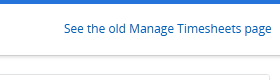
Instead, all users will have to use the new Manage Time page.
What's the difference?
The legacy Manage Time page resembled the previous PowerSteering user interface. Similar to other legacy interfaces, it featured gray and light blue backgrounds and only took up a fraction of the screen.
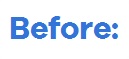

The page has been refreshed to match the new PowerSteering interface.
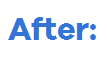
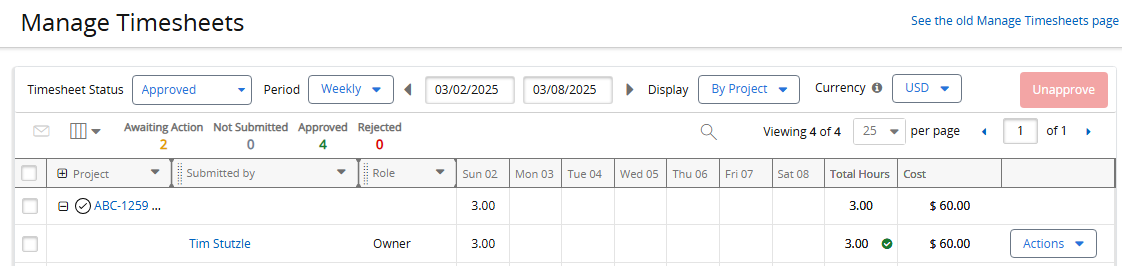
Why is this change being made?
The new Manage Time page is much more dynamic and intuitive than the legacy user interface. It allows Timesheet managers additional functionality that is not available on the old page. For example, users can filter Timesheets by their statuses instead of selecting one of the status tabs at the top of the screen. This allows them to include Timesheets of more than one status on the page.
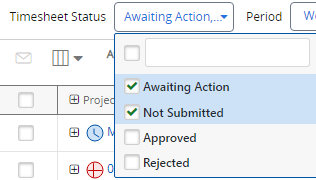
Example: Amira is reviewing the Timesheets of her employees for the week. She is interested in viewing Timesheets that have not been approved or rejected yet. On the legacy page, she would have to switch back and forth between the "Awaiting Action" tab and the "Not Submitted" tab to view these Timesheets. With this new interface, she can simply select both statuses from the "Timesheet Status" drop-down menu and view all of these Timesheets at once.
The new page also includes a count of Timesheets per status for the time period and the option to display periods as weeks or months.
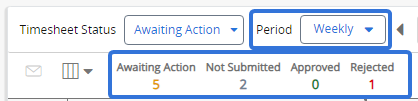
What do I have to do?
Users who are not yet familiar with the new Manage Time page should familiarize themselves with the new Manage Time online help. Although the interface has changed, the new Manage Time page gives users far more flexible and dynamic ways to verify Timesheets than before.
