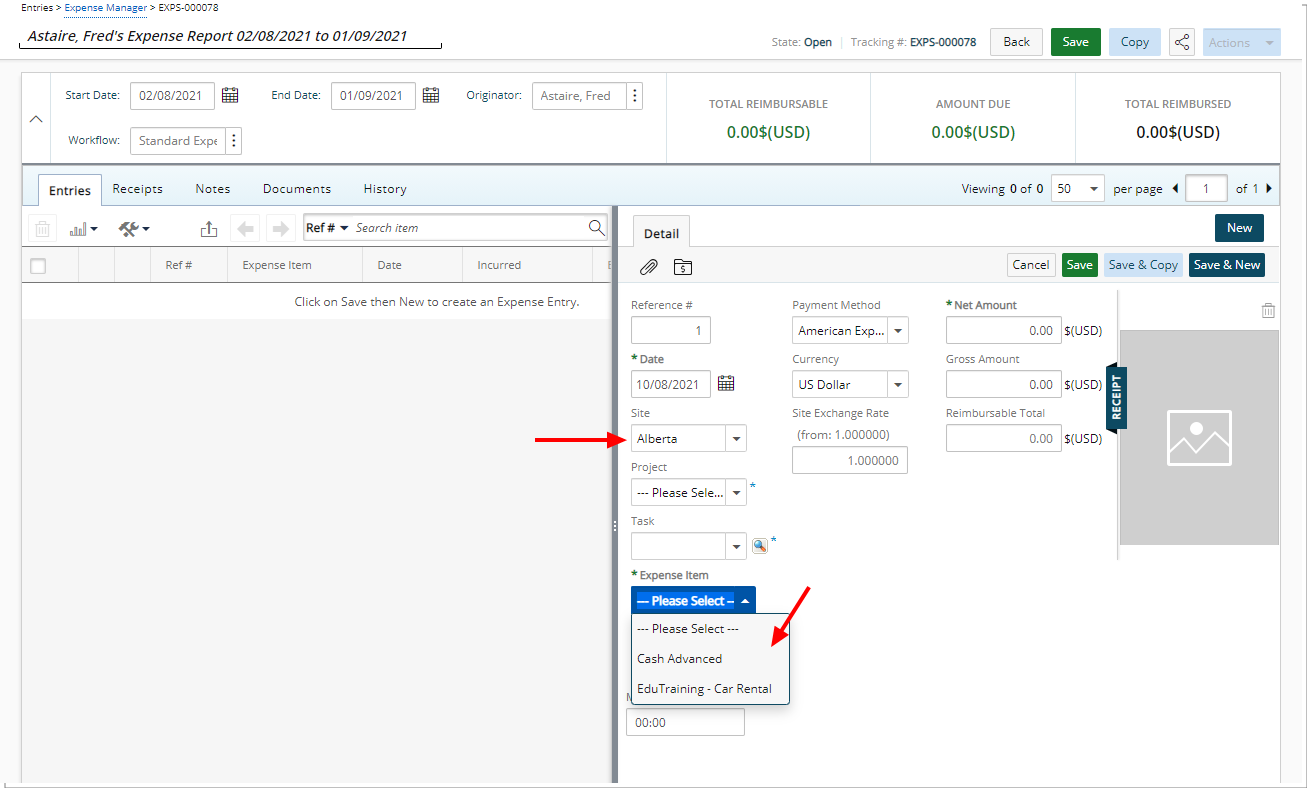Expense Item(s) can be associated to Site(s), in one of the following ways, allowing users to only be able to select the Expense Item(s) that are associated with their Site when creating an Expense Report:
- You can associate multiple Expense Items to a Site from the newly added Associations tab located within the Site Edit page (Setup > Organization > Sites).
- Furthermore, an Expense Item can also be associated to multiple Sites from the Expense Item Edit page by clicking the Sites button (Setup > Expense > Expense Items). For further details refer to Associating a Site to an Expense Item.
When the required association is created, upon creating an Expense Report and choosing the Site only the associated Expense Items will be available to the User.
Note: If there are no Expense Items associated for a Site, then all Expense Items will be available to the User when creating an Expense Report.
The precedence for the Expense Item(s) (highest to lowest) is as follows:
- Task Budget Restriction: Project edit > Planners > Budget > Project > Task or Setup > Work > Tasks > Task Edit > Budget
- Project Budget Restriction: Project edit > Planners > Budget > Project
- Site Restriction: Setup > Organization > Sites
This article details how to associate multiple Expense Items to a Site from the newly added Associations tab located within the Site Edit page.
- From the Icon Bar click Setup
 .
. - From the Navigation Menu click Organization.
- From the available options select Sites.
- Click the name of the Site you wish to edit, to access the Site Edit page.
- Click the Associations tab of the Site Edit page.
- Associate Expense Items(s) to the Site:
- Select the required Expense Items(s) from the Available Expense Items table on the left.
- Click the Add
 button.
button. - View the associated Expense Items under the Selected Expense Items table on the right.
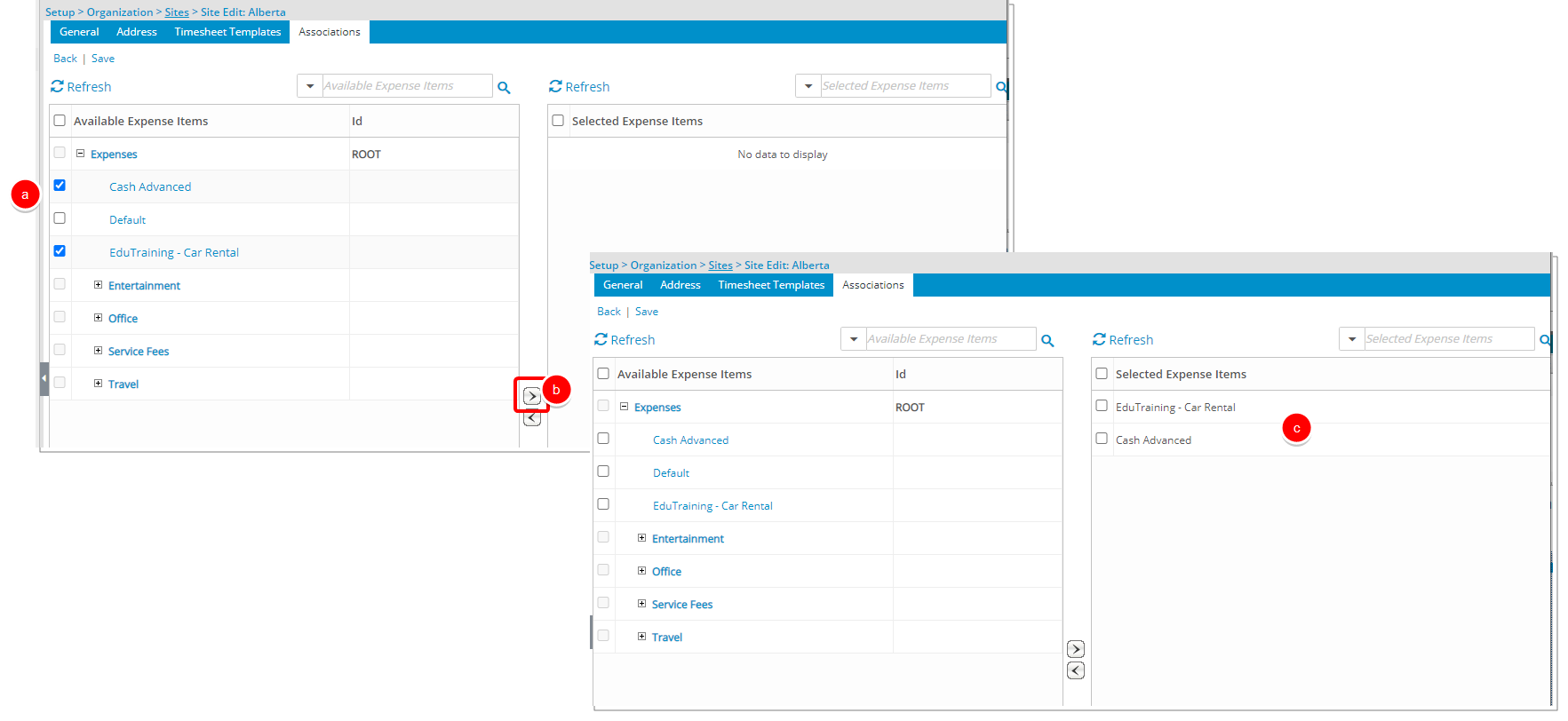
- Click Save and then Back to save your changes and return to the previous page.
View the Impact of your changes
Users belonging to this Site will only be able to choose the associated Expense Items when creating an Expense Report: