From the Currency Exchange tab you can:
- Manually Modify an Exchange Rate
- Update Rates
- View the Exchange Rate History
This article details how to access/view the Exchange Rate History and the available options to you.
Accessing the Exchange Rate History page
- From the Icon Bar click Setup
 .
. - From the Navigation Menu click Financial to expand the corresponding menu.
- From the Financial menu items, click System.
- Upon the Financial Settings page displaying, , click the Currency tab.
- Navigate to the Exchange sub-tab.
- Click the History
 button located against an Exchange Rate.
button located against an Exchange Rate.
- View the Exchange Rate History page.
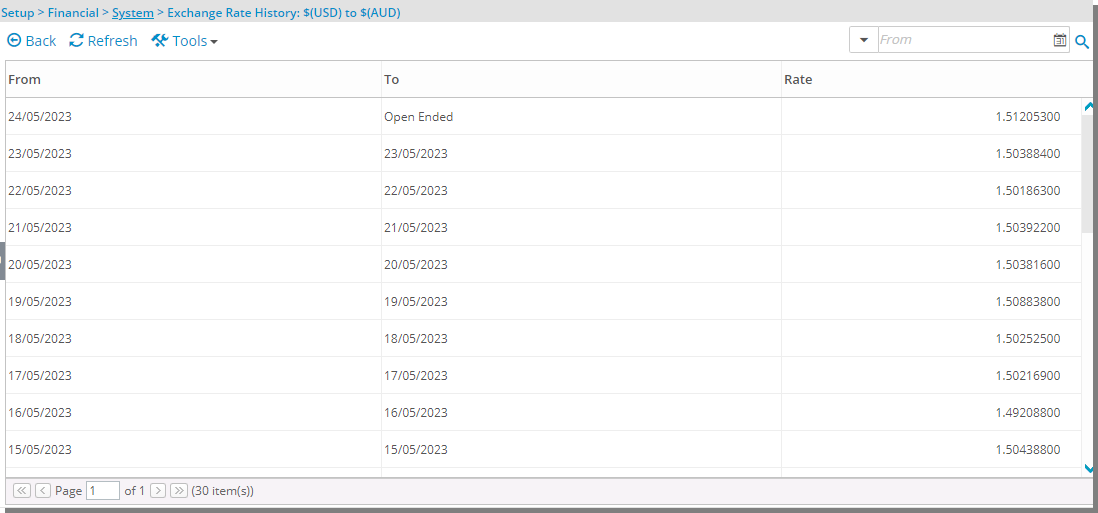
Available options from the Exchange Rate History page
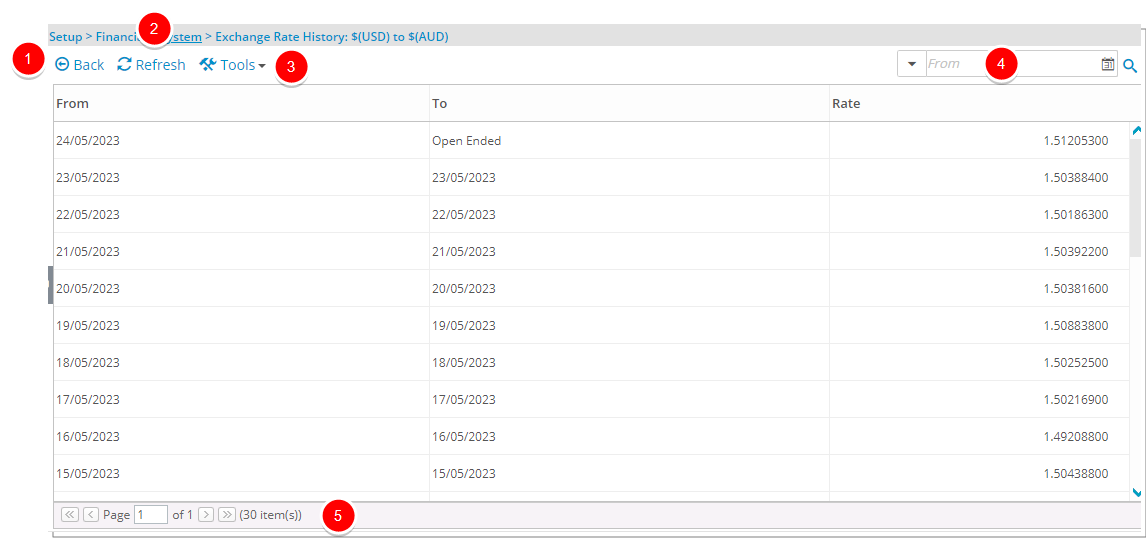
- Use the Back link to return to the previous page
- Click the Refresh to reload the page.
- From the Tools context menu, you can Export the list to Excel.
- Search by: This allows defining a date range filtering the History list.
- From: This allows selecting the start of the date range. Selecting a date that does not match the selected Filter will reset the filter to Custom.
- To: This allows selecting the end of the date range. Selecting a date that does not match the selected Filter will reset the filter to Custom.
- Selecting an option from the Date Picker will reset the From/To dates. The options available are: Today, This Week, Last Week, This Month, Last Month, This Quarter, Last Quarter, This Year, Last Year, Year to Date, This Fiscal Month, Last Fiscal Month, This Fiscal Quarter, Last Fiscal Quarter, This Fiscal Year, Last Fiscal Year, Fiscal Year To Date, and Custom. The Today option is selected by default with the From and To date set to Today.
- The Pagination facilitates moving to a new page and to view the number of pages.