From the Currency Setup tab you can create or modify a Currency.
Create a Currency
- From the Icon Bar click Setup
 .
. - From the Navigation Menu click Financial to expand the corresponding menu.
- From the Financial menu items, click System.
- Upon the Financial Settings page displaying, , click the Currency tab.
- From the Setup tab, click New to enable inline editing to add a new Currency.
- Enter the name of the currency in the Name box. This name is displayed in the currency list.
- Enter the currency Code (abbreviation). This Code is displayed on some reports and pages.
- Enter Currency Exchange Code. The Web Services use this code to get the rates from the web site for every currency in the system. By default the value in this field is set to match the Currency Code.
- Enter the international Currency Symbol by which the currency is recognized.
- The Currency Unit refers to the lowest possible denomination (for example, the lowest denomination of dollars is cents).
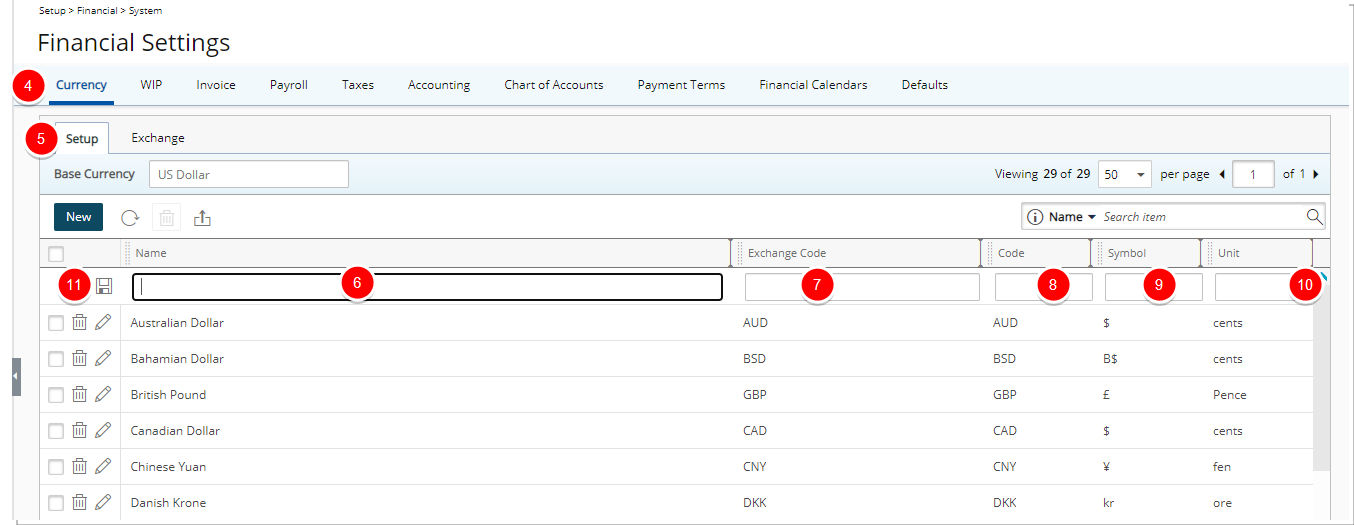
- Click Save
 .
.
Modify a Currency
- From the Setup tab, click the Edit
 button located against the Currency you wish to modify
button located against the Currency you wish to modify - Note that inline editing will be enabled allowing you to modify:
- The Name. This name is displayed in the currency list.
- The Currency Code (abbreviation). This Code is displayed on some reports and pages.
- The Exchange Code. The Web Services use this code to get the rates from the web site for every currency in the system. By default the value in this field is set to match the Currency Code.
- The international Currency Symbol by which the currency is recognized.
- The Currency Unit which refers to the lowest possible denomination (for example, the lowest denomination of dollars is cents).
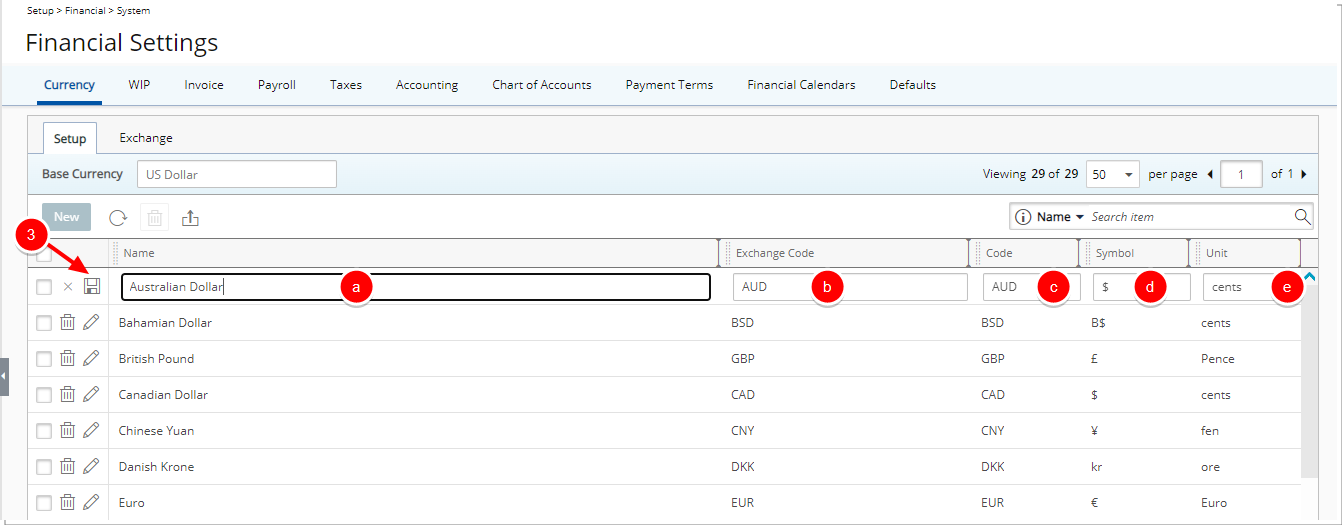
- Click Save
 .
. Tip: To cancel, click the
 button.
button.