This article details accessing/viewing the Currency Exchange rate list page and the available options to you.
Accessing and Viewing the Currency Exchange rate list page
- From the Icon Bar click Setup
 .
. - From the Navigation Menu click Financial to expand the corresponding menu.
- From the Financial menu items, click System.
- Upon the Financial Settings page displaying, click the Exchange tab.
- View the Exchange rate list page.
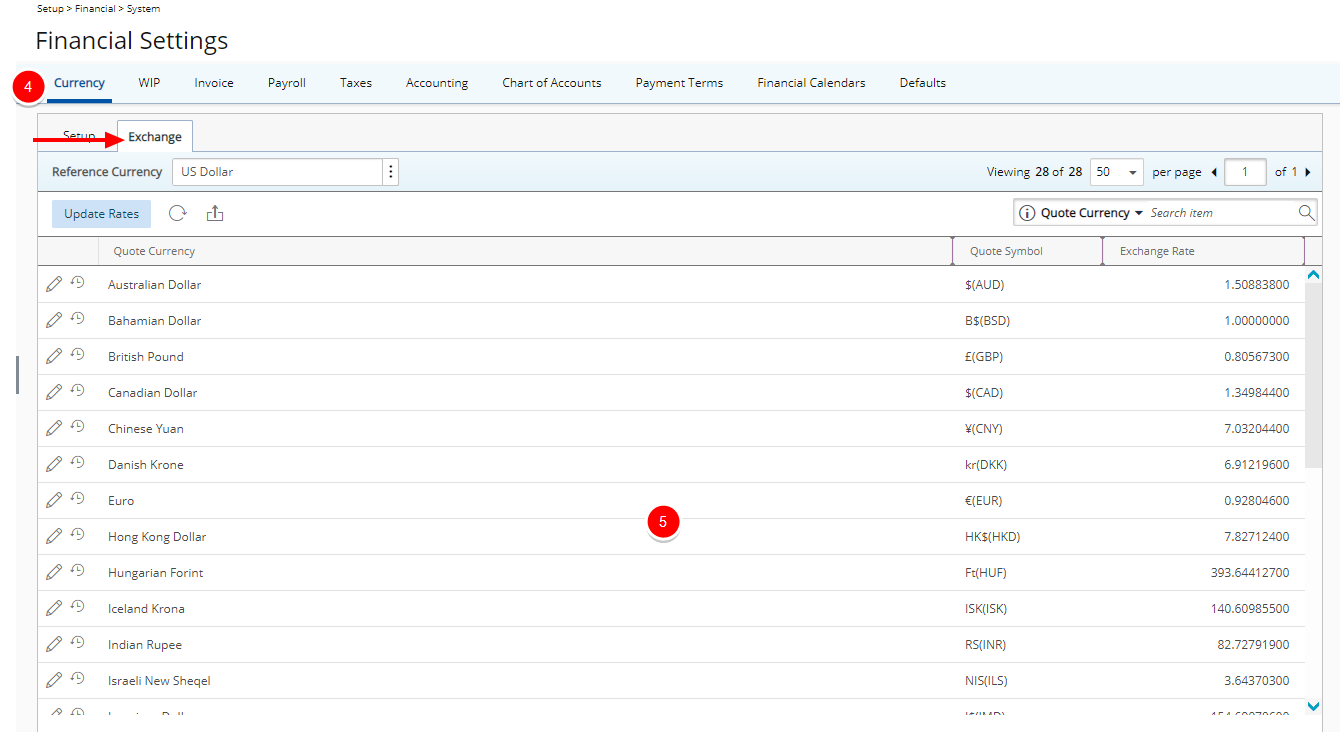
Available options from Exchange rate list page
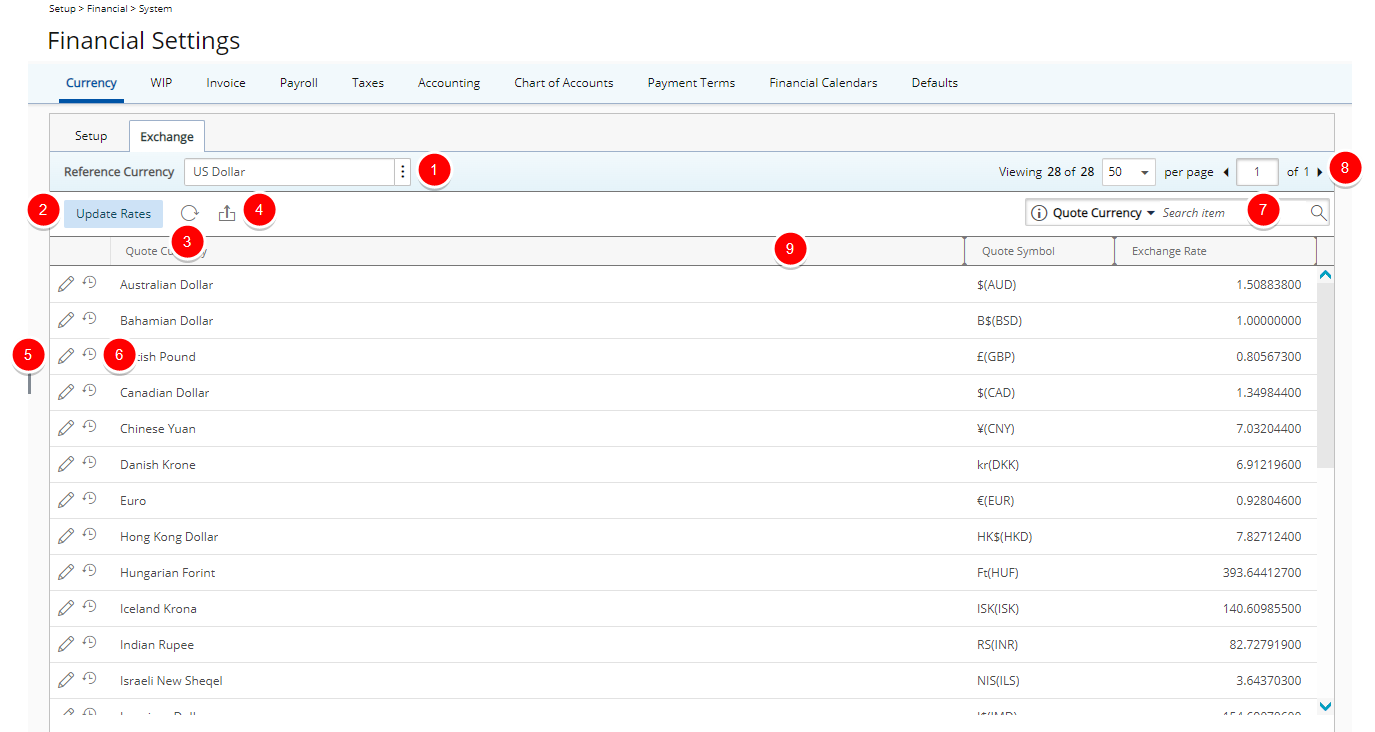
- Reference Currency
- Click to Update Rates.
- Refresh
 the list.
the list. - Export
 the list to Excel. Note that numeric columns are formatted as number or currency in the exported Excel files, allowing you to perform calculations directly on the data. For further details refer to Export to Excel.
the list to Excel. Note that numeric columns are formatted as number or currency in the exported Excel files, allowing you to perform calculations directly on the data. For further details refer to Export to Excel. - Click Edit
 to enable inline editing to modify an Exchange Rate.
to enable inline editing to modify an Exchange Rate. - Click the History
 button to access the Exchange Rate History page.
button to access the Exchange Rate History page. - Search
 for an Exchange rate by Quote Currency or Quote Symbol.
for an Exchange rate by Quote Currency or Quote Symbol. - Pagination facilitates easy navigation across pages.
- From the table header:
- You can easily sort the columns by ascending or descending order simply by clicking a column header. Note that an arrow indicates the descending (
 ) or ascending (
) or ascending ( ) order applied to the column.
) order applied to the column. - You can dynamically resize column(s), to your preferred width. Simply move your cursor to the column boundary
 you want to resize. When the cursor becomes a resize cursor, click and drag the column accordingly.
you want to resize. When the cursor becomes a resize cursor, click and drag the column accordingly. - Click
 and move a column to the desired position.
and move a column to the desired position.
- You can easily sort the columns by ascending or descending order simply by clicking a column header. Note that an arrow indicates the descending (