This article details accessing/viewing the Currency Setup list page and the available options to you.
Access and View the Currency Setup Page
- From the Icon Bar click Setup
 .
. - From the Navigation Menu click Financial to expand the corresponding menu.
- From the Financial menu items, click System.
- Upon the Financial Settings page displaying, click the Currency tab.
- View the Currency Setup list page.
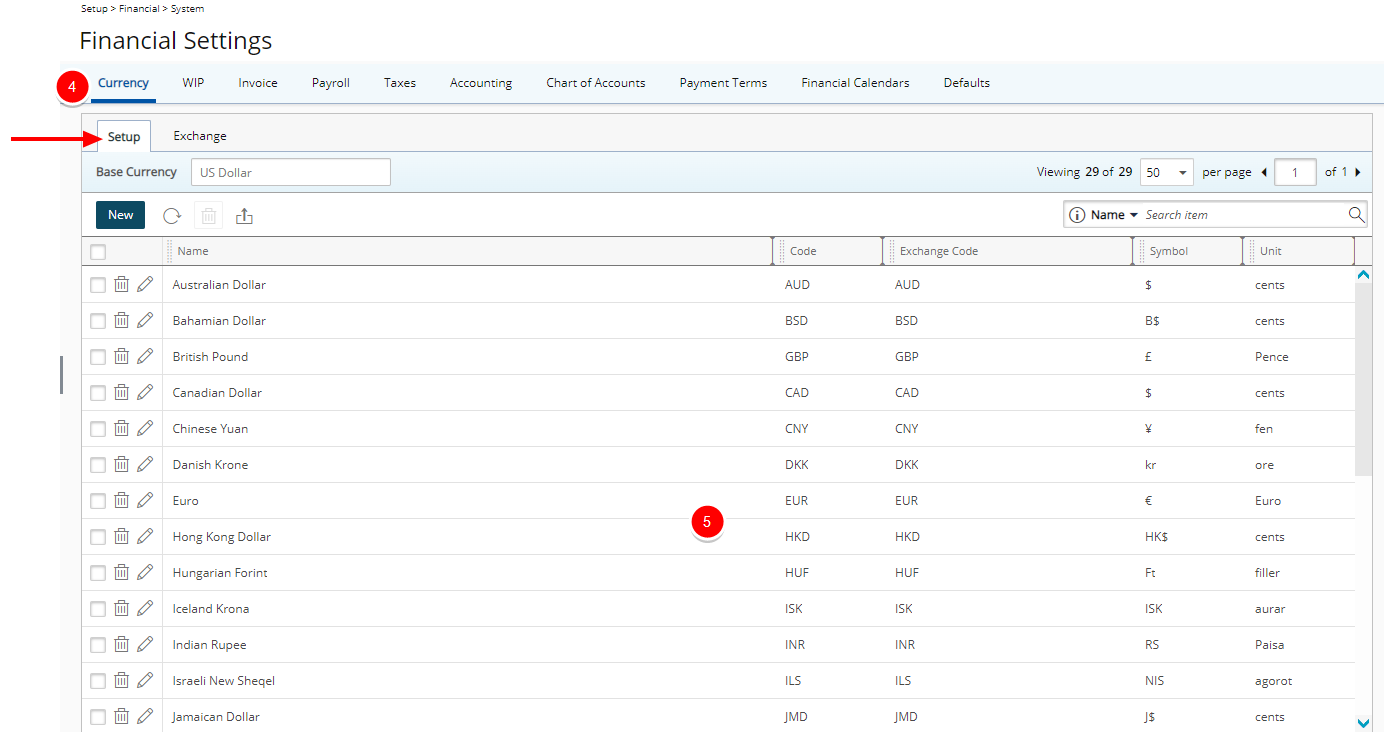
Available Options
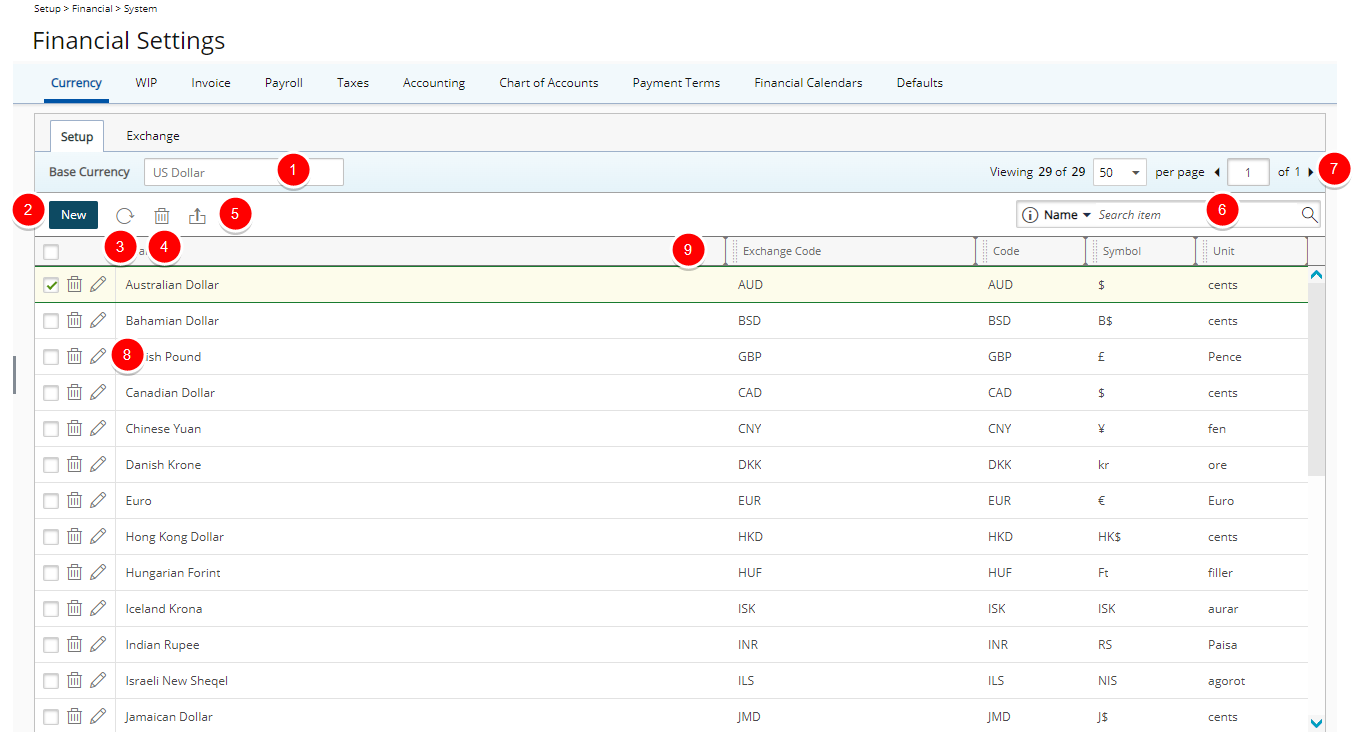
- The Base Currency is displayed as a reference above the table. The Base Currency is set at the time of the installation and is used to perform all financial calculations and reporting.
- Click New to enable inline editing to add a new Currency.
- Refresh
 the list.
the list. - Delete
 selected currencies.
selected currencies. - Export
 the list to Excel
the list to Excel - Search
 for a Currency by Name or Code.
for a Currency by Name or Code. - Pagination facilitates easy navigation across pages.
- Click Edit
 to enable inline editing to modify a Currency.
to enable inline editing to modify a Currency. - From the table header:
- You can easily sort the columns by ascending or descending order simply by clicking a column header. Note that an arrow indicates the descending (
 ) or ascending (
) or ascending ( ) order applied to the column.
) order applied to the column. - You can dynamically resize column(s), to your preferred width. Simply move your cursor to the column boundary
 you want to resize. When the cursor becomes a resize cursor, click and drag the column accordingly.
you want to resize. When the cursor becomes a resize cursor, click and drag the column accordingly. - Click
 and move a column to the desired position.
and move a column to the desired position.
- You can easily sort the columns by ascending or descending order simply by clicking a column header. Note that an arrow indicates the descending (