This article details how to edit/customize a System Notification.
- From the Icon Bar click Setup
 .
. - From the Navigation Menu click Notifications to access the Notification List page.
- On the Notification List page, the table lists notifications that already exist in the system for the selected Notification Type.
- Select the Notification Type from the following available types: System, Budget, Workforce Planning, Client PO and Announcement Notifications
Note: By default the System Notifications are displayed.
- Within the Notification column, select the one that requires editing before any associated notifications are sent out.
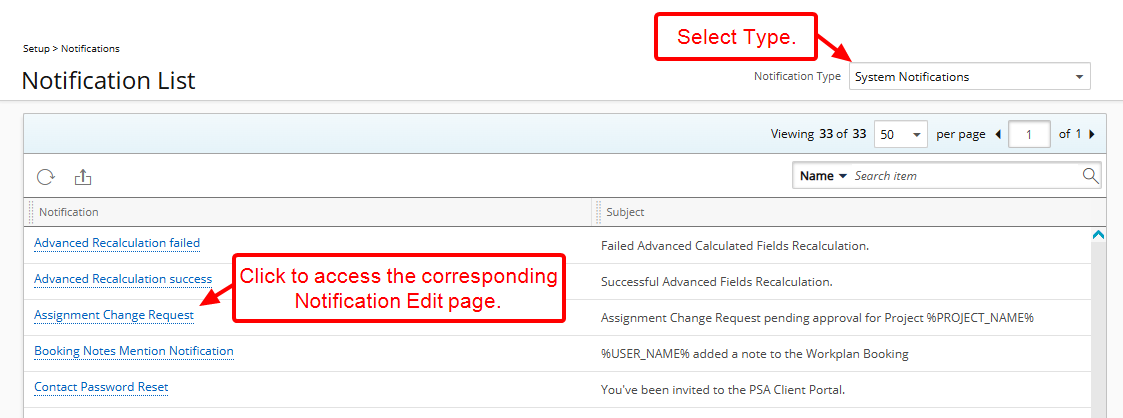
Tip: You can alternatively search for a Notification or use the pagination to move to the desired page.
-
The Notification Edit page displays, with the following options:
- Language:Select a language from the from the available options.
- English
- French
- To: In the ‘To’ box, type in the email address of the recipient.
Note: For System Notifications, the default recipient is displayed in the To box and can not be modified.
- Title *: The default subject line of the notification. The Title box allows you to give the recipient an idea of the topic of your notification, like a heading.
- Additional Recipients
- Cc:To carbon copy someone.
- Bcc: To blind carbon copy someone.
- Message: Enter the required message within the Message box.
You can customize the message body using the Rich Text Editor. For formatting options and features, see Rich Text Editor.
When configuring the messages, certain parameters associated to different types of notifications are used to extract information from the appropriate fields in the database, also known as variables. These Parameters are surrounded by percentage signs (%).
To insert additional parameters, simply type the percentage sign (%) which triggers a suggested list of available Parameter(s). As you type, the list is filtered to narrow down the options, allowing you to pick and insert the required Parameter into your Message body.
Note: When applying formatting to Parameters, the entire parameter name including percentage signs (%) must be formatted.
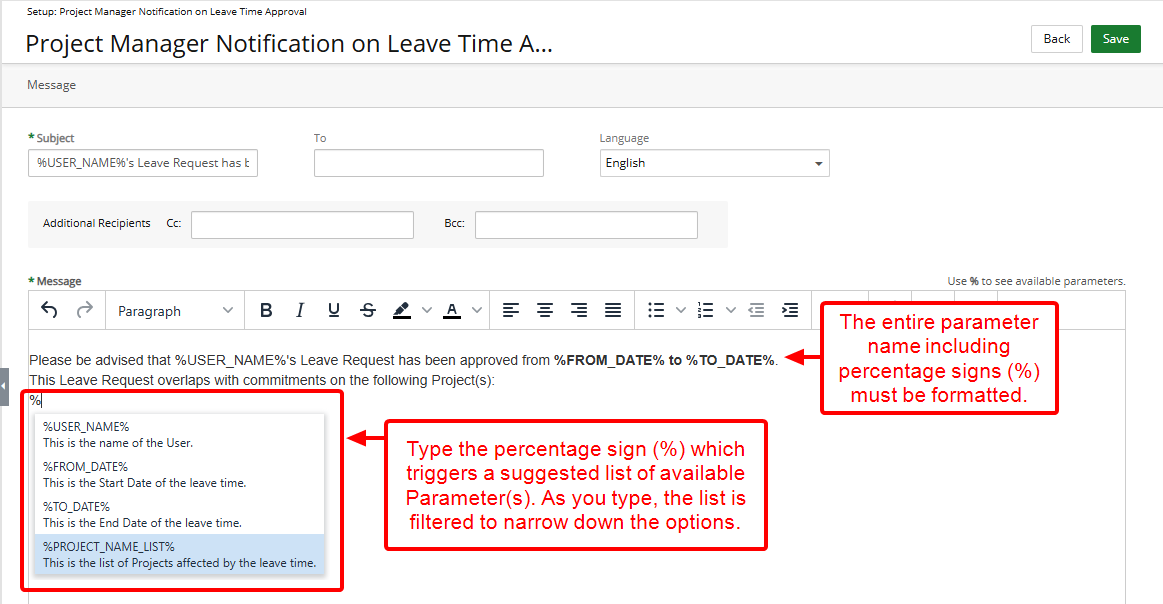
Tip: For a complete list of available Parameters, refer to Notification Parameters.
- Language:Select a language from the from the available options.