The Security Profiles assign different access rights to users that exist in an organization based on their level of responsibility within the organization. In PSA, users can be assigned various security profiles; for example, users can be consultants, managers, team leaders or senior executives.
Based on the assigned Security Profiles, users can gain access or be restricted from accessing certain modules and system features. The Security Profiles are assigned to users individually from the User Edit page; for more information, see Configuring Users.
There are predefined security access rights for the Security Profiles; however, new Security Profiles can also be configured, as well pre-existing Security Profiles can be edited or copied to meet the requirements of an organization.
Note: The Security Profiles, such as Administrator, Accountant, Project Manager, Group Manager and Standard User, cannot be deleted, but they can be modified (with the exception of the Administrator user type).
Tip: Copying a security profile is a quick and efficient way to create Security Profiles with similar components. By copying an existing security profile, users can preserve the settings of the original profile and then make the necessary changes. For more information on how to copy a security profile click here.
- From the Icon Bar click Setup
 .
. - From the Navigation Menu click Organization.
- From the menu click System.
- From the System page click the Security button to access the Security setup page.
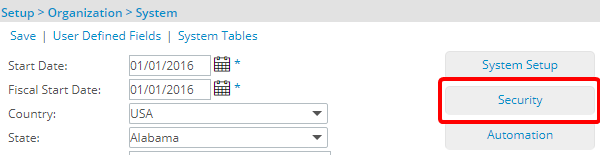
- Create a new User Security Profile by right-clicking the User placeholder and selecting New.
- Enter a name for the security profile.
- Select Save.
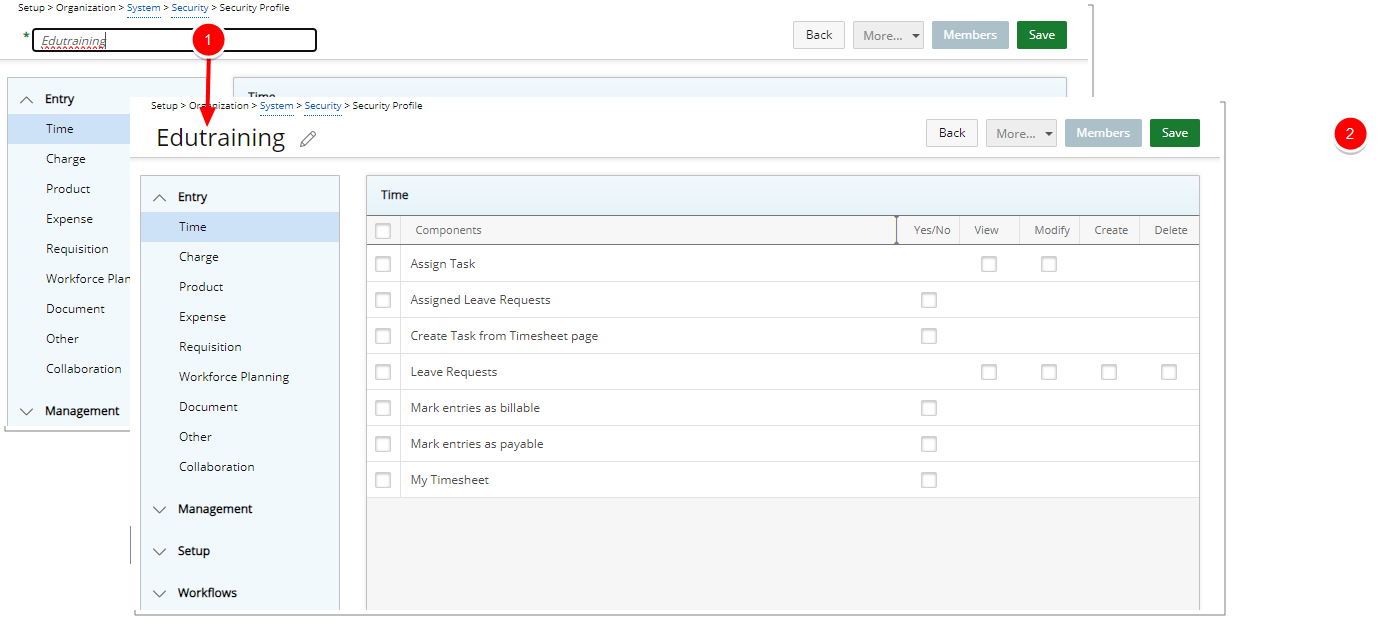
- Select the Entry, Management, Setup, Report, Tools or License menu options to display the available security components and then select the appropriate menu item to display available components, as well as the security permissions that can assigned to the Security Profile.
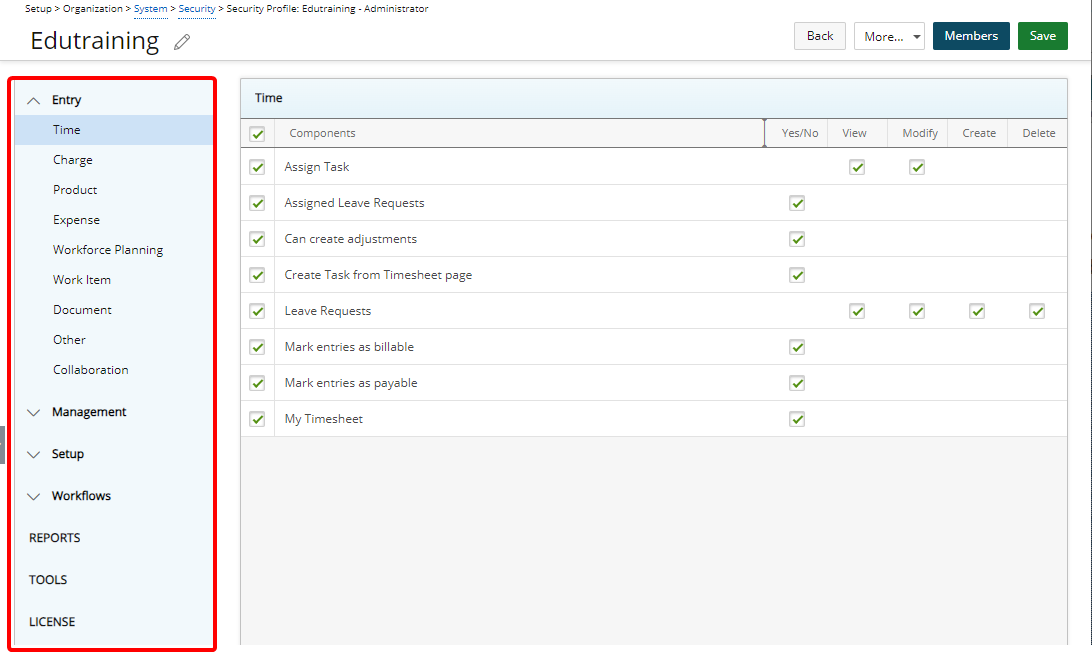
Note: Each menu item lists the available components, as well as the security permissions that can assigned to the Security Profile. For more information, see Security Permissions Available for the Security Profile.
- From the More... context menu select Associations, Menu Setup, Tab Security or Security Profile Access to access each Setup options.
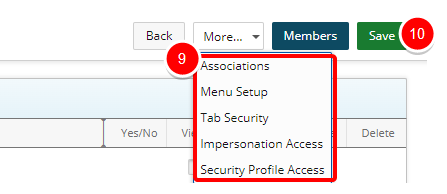
Tip: For Further details refer to: Associations, Menu Setup, Tab Security, Impersonation Access and Security Profile Access articles.
- Click Save to apply your changes.