User Defined Fields refer to fields not normally included in object descriptions, but may be included as needed. Although the application contains a default list of user-defined fields, you may also define new User Defined Fields, as the organization requires.
Before you create a custom User Defined Fields, evaluate whether using an existing User Defined Field would meet your requirements.
This article details the Available User Defined Field Types.
1. Edit Field
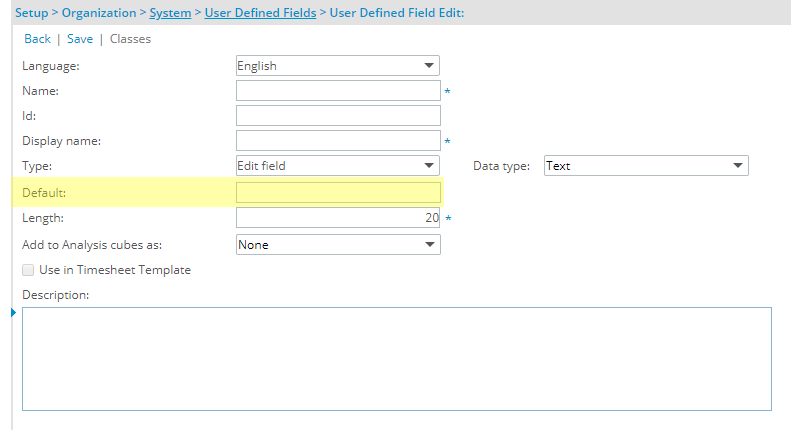
The Text option gives you the possibility to add user-defined fields as a text box where text can be entered.
Upon selecting to create a UDF of Type Edit Field and Data type Text, you have the option to specify a Default value for the Text box.
Note: It is not mandatory to enter a Default value for a Text Data type.
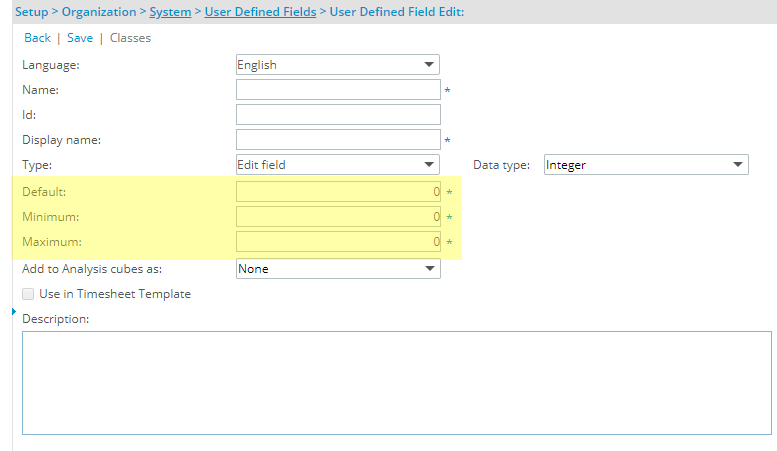
The Integer option gives you the possibility to add user-defined fields as a text box where an integer (no fractional part, and no digits after the decimal point) can be entered.
Upon selecting to create a UDF of Type Edit Field and Data type Integer, you must specify:
- A Default value for the Integer.
- A Minimum allowable value.
- A Maximum allowable value. By default, 2,147,483,647 is set as the Maximum value.
Note: It is mandatory to enter a Default, Minimum and Maximum values for an Integer Data type.
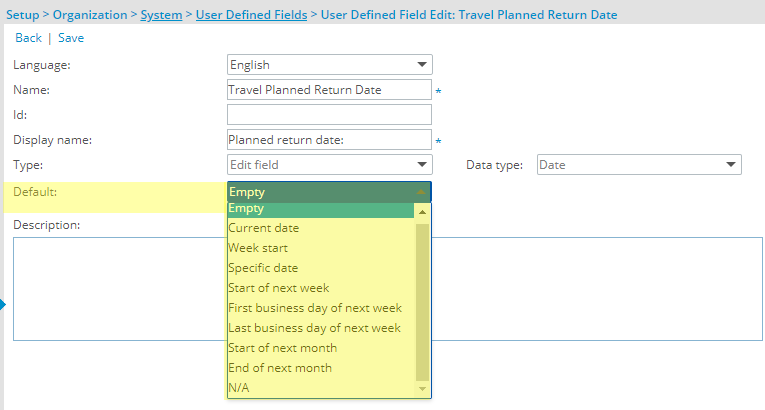
The Date option gives you the possibility to add user-defined fields as a Date format.
Upon selecting to create a UDF of Type Edit Field and Data type Date, you can specify what the Default value for the Date Field will be. The available options to choose from are:
- Empty
- Current date
- Week start
- Specific date
- Start of next week
- First business day of next week
- Last business day of next week
- Start of next month
- End of next month
- N/A
Note: It is not mandatory to enter a Default value for a Date Data type.
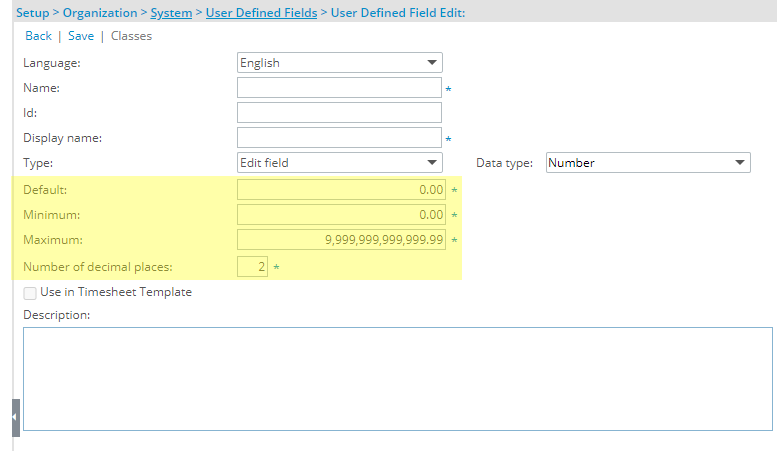
The Number option gives you the possibility to add user-defined fields as a text box where a number value can be entered.
Upon selecting to create a UDF of Type Edit Field and Data type Number, you must specify:
- A Default value for the Number.
- A Minimum allowable value.
- A Maximum allowable value. By default, 9,999,999,999,999.99 is set as the Maximum value.
- Number of decimal place By default, this value is set based on the Regional Settings of the logged User's Site. You can choose up to 8 decimal places.
Note: It is mandatory to enter a Default, Minimum and Maximum values for an Number Data type.
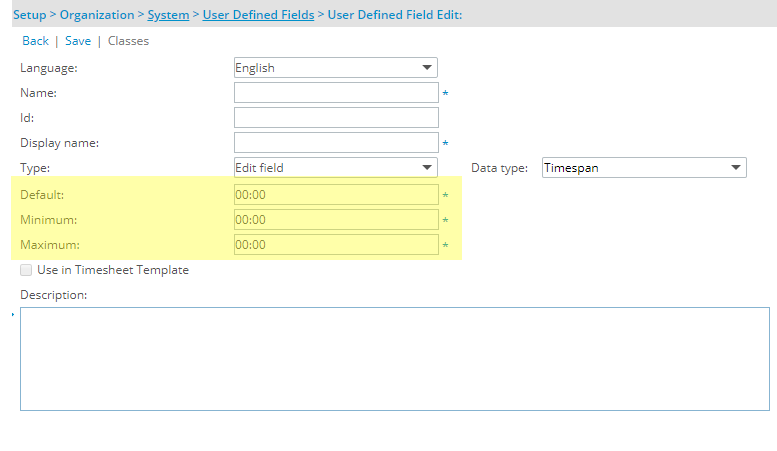
Upon selecting to create a UDF of Type Edit Field and Data type Timespan, you must specify:
- A Default value for the Timespan.
- A Minimum allowable value.
- A Maximum allowable value.
Note: It is mandatory to enter a Default, Minimum and Maximum values for an Timespan Data type.
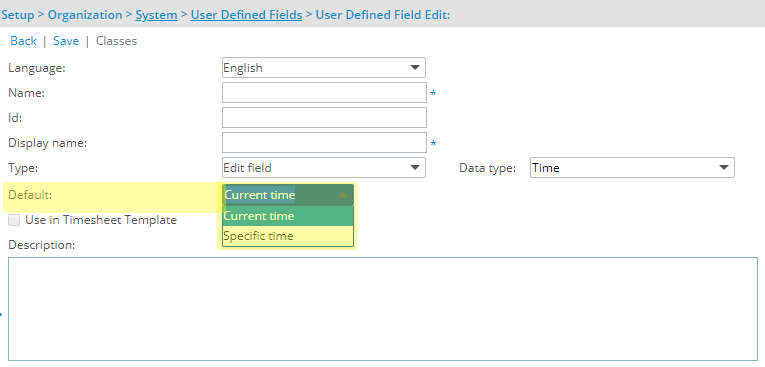
Upon selecting to create a UDF of Type Edit Field and Data type Time, you have the option to specify a Default value for the Time field. You can choose from one of the following options:
- Current Time
- Specific Time
Note: By default Current Time is selected for the Time Data type.
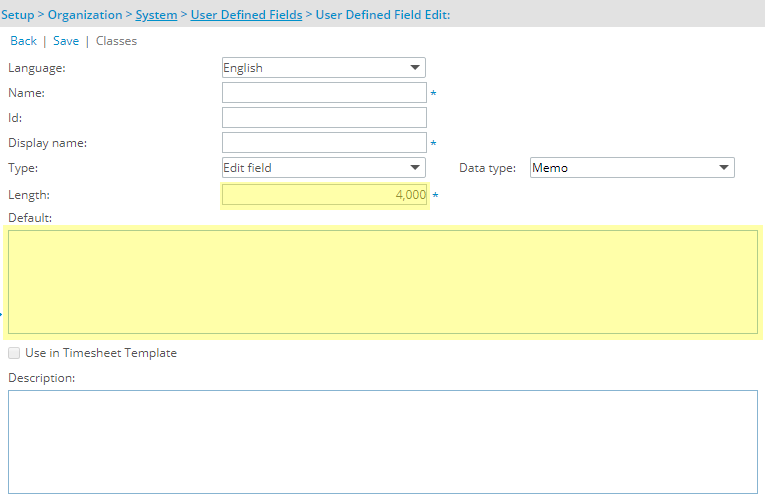
The Memo option gives you the possibility to add user-defined fields as a text area.
Upon selecting to create a UDF of Type Edit Field and Data type Memo, you have the option to specify:
- The Length of the Memo box.
- TheDefault value for the Memo box.
Note: It is mandatory to enter a Length value for the Memo box.
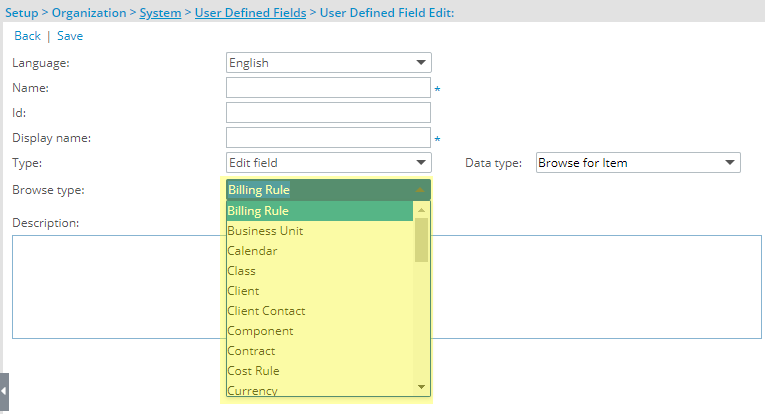
The Browse for Item option gives you the possibility to add user-defined fields as a browse field (...) or as a (pull-down) combo-box.
Upon selecting to create a UDF of Type Edit Field and Data type Browse for Item, you have the option to specify a Browse type from the list of available modules:
- Billing Rule
- Business Unit
- Calendar
- Client
Note: Suspended Clients can be selected in a Browse for Item custom User Defined Field.
- Client Contact
- Component
- Cost Rule
- Currency
- Expense Item
- Expense Role
- Expense Workflow
- Group
Note: Suspended Groups can be selected in a Browse for Item custom User Defined Field.
- Holiday
- Leave Time Task
- Leave Time Work Type
- Money Charge
- Phase
- Portfolio
- Product
- Program
- Project
- Role
- Site
- Skill
- Task
- Tax Detail
- Tax Group
- Team
- Time Charge
- Timesheet Role
- Timesheet Workflow
- Title
- User
- Work Type
Note: The available options may vary depending on the modules licensed.

The Currency option gives you the possibility to add user-defined fields as text box where currency amounts can be entered.
Upon selecting to create a UDF of Type Edit Field and Data type Currency, you must specify:
- A Default amount.
- A Minimum allowable amount.
- A Maximum allowable amount. By default, 9,999,999,999,999.99 is set as the Maximum value.
- Number of decimal place. By default, this value is set based on the Regional Settings of the logged User's Site. You can choose up to 8 decimal places.
Note: It is mandatory to enter a Default, Minimum and Maximum values for an Currency Data type.

The Percentage option gives you the possibility to add user-defined fields as text box where a percentage can be entered.
Upon selecting to create a UDF of Type Edit Field and Data type Percentage, you must specify:
- A Default percentage.
- A Minimum allowable percentage.
- A Maximum allowable percentage. By default, 1000000000 is set as the maximum value.
- Number of decimal place. By default, this value is set based on the Regional Settings of the logged User's Site. You can choose up to 8 decimal places.
Note: It is mandatory to enter a Default, Minimum and Maximum values for an Currency Data type.
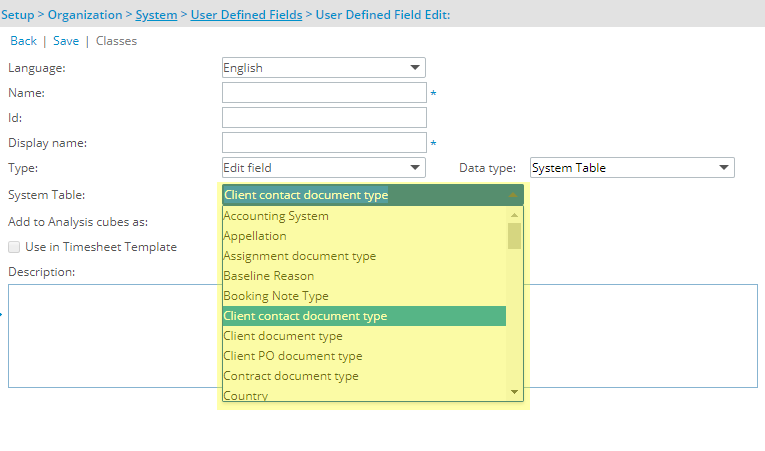
System tables contain a list of all selection (drop-down) lists existing in the application. System table is based on the fact that for certain fields, there are a fixed number of options to choose from, which apply across the organization's system.
Upon selecting to create a UDF of Type Edit Field and Data type System Table, you have the option to specify a System Table type from the list of available modules which includes:
which includes:
- Account types
- Accounting System
- Appellation
- Assignment document type
- Baseline Reason
- Booking Note Type
- Client contact document type
- Client document type
- Client Industry
- Client Ownership
- Client PO document type
- Client Rating
- Client Type
- Company Type
- Contract document type
- Country
- Date type selection
- Entertainment Purposes
- Equipment Units
- Expense entry document type
- Expense report document type
- Expense Sub type
- Expense type
- Format
- Marital
- Material Units
- Mileage scheme
- Milestone State
- Misc. Units
- Must Fund Reason
- Notes document type
- Payment terms
- PO Status
- Portfolio document type
- Portfolio Project Tab View Options
- Product Units
- Project document type
- Project Priority
- Project Status
- Project Type
- Purchase entry document type
- Purchase item document type
- Purchase Item States
- Purchase order document type
- Purchase Order Priority
- Purchase receipt document type
- Purpose list
- Requisition document type
- Role document type
- Role Type
- SAGE300 Accounting System Version
- Service Units
- Skill interest
- State
- Supplier contact document type
- Supply Units
- Task document type
- Task Priority
- Task State
- Time entry document type
- Timesheet document type
- Timesheet template PM Rejected
- Travel Units
- User document type
- User Note types
- User type
- Will buy a solution?
- Will choose our solution?
- Work Item Priority
- Work Item Probability
- Work Item Severity
- Work type document type
- Workflow document type
- Workflow type
Note: The available options may vary depending on the modules licensed.
Caution: The Purchasing and Requisitioning modules are deprecated and unavailable in PSA. Please note that any System Tables related to these modules will be removed in a future release.
2. Checkbox
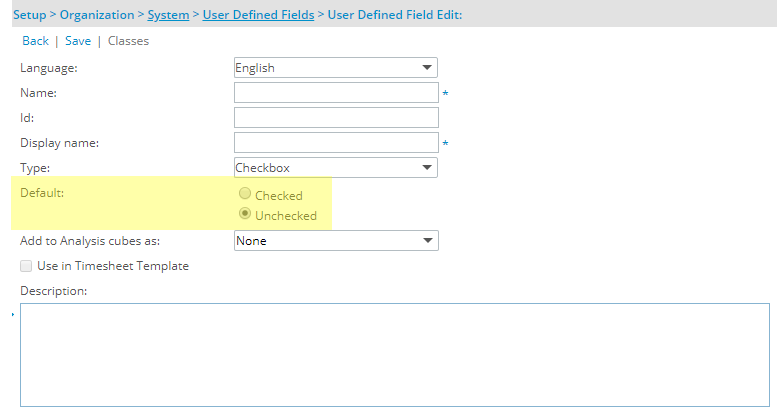
The Checkbox option gives you the possibility to add user-defined fields as a check box.
Upon selecting to create a UDF of Type Checkbox, you have the option to specify a Default value for the checkbox state.
Select one of the following options:
- Checked
- Unchecked
Note: By default Unchecked is selected.
3. Selection
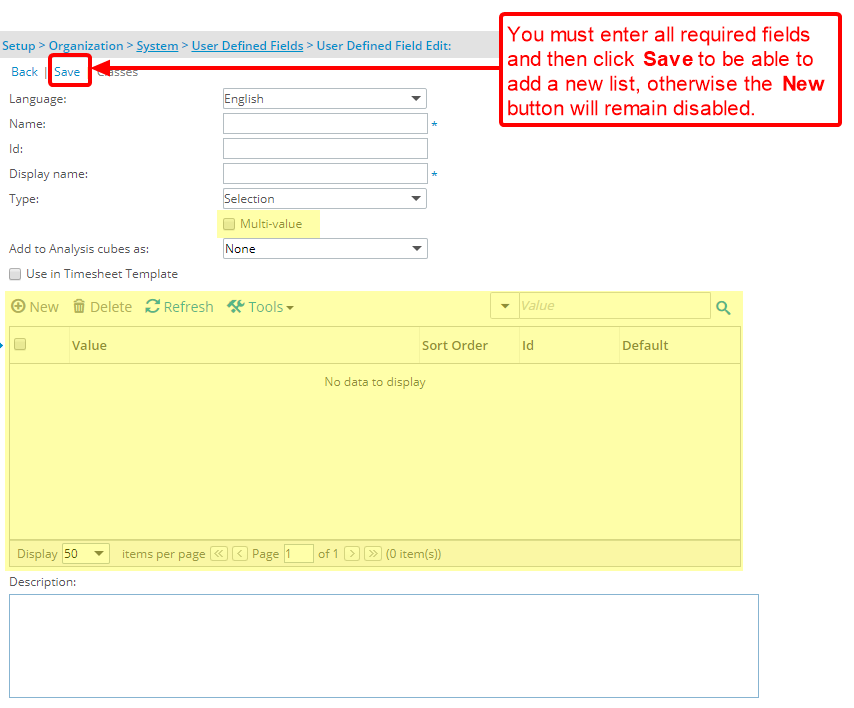
The Selection option gives you the possibility to add user-defined fields as selection list.
Selecting the Multi-value box enables users to select multiple values from the Selection list.
If you selected the Selection (drop-down list) type, then create a new list by following the steps in 3.1 below.
Note: You must enter all required fields and then click Save to be able to add a new Selection list.
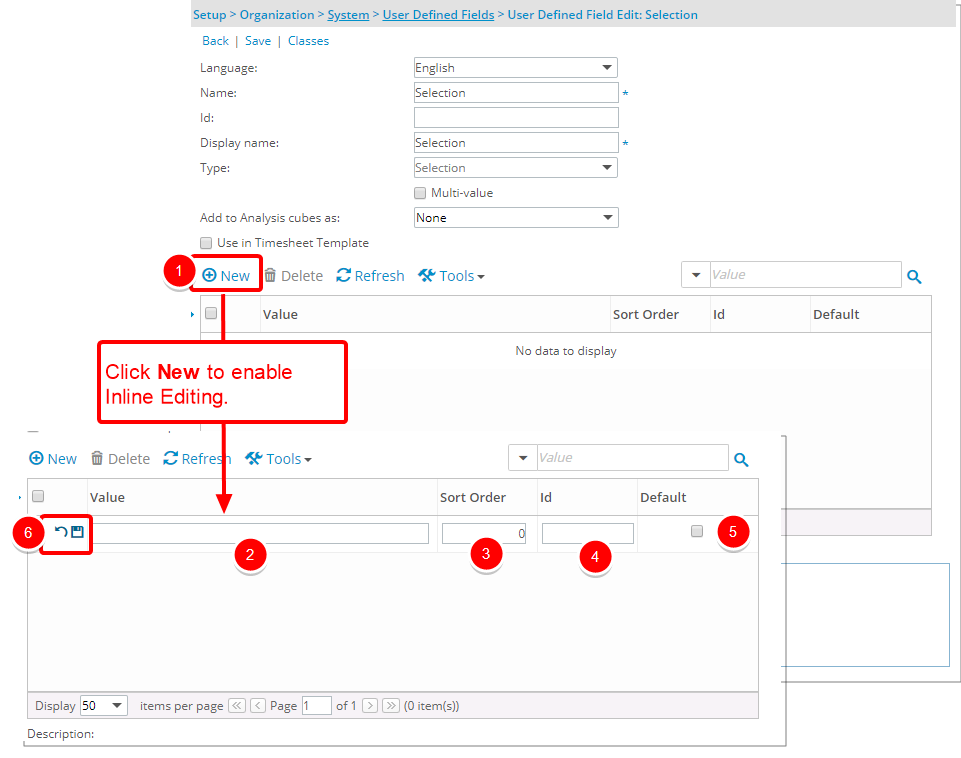
- Click New.
- Enter the name of the selection in the Value field
- Enter a Sort Order.
- Enter an Id.
- If this selection should be displayed as a default entry, select the Default box.
- Click Save to save or Undo to undo your changes.
- Repeat steps 1-5 above to add more than one Selection option.
4. Hierarchical Drop-Down
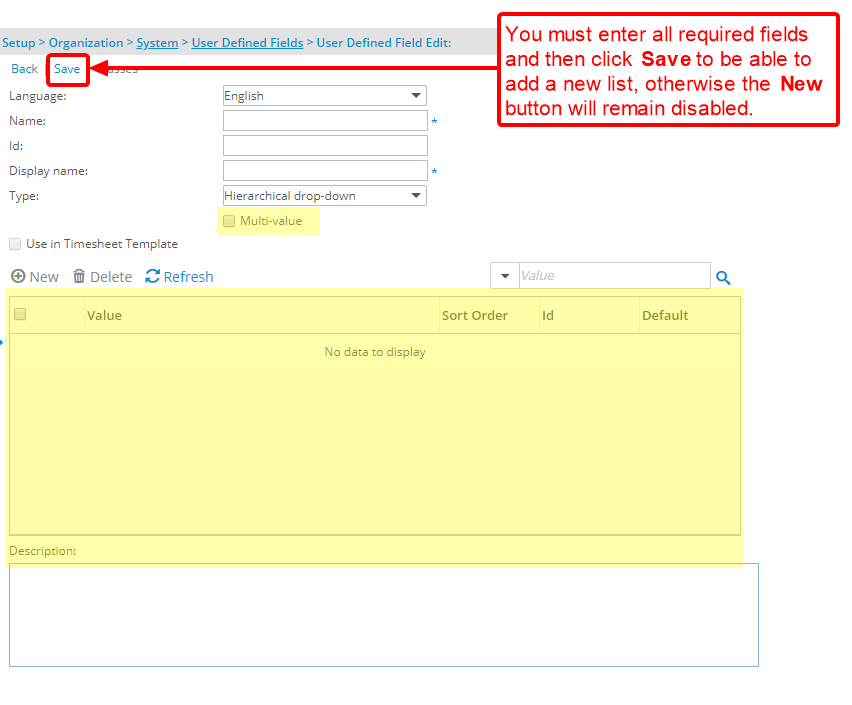
The Hierarchical drop-down option gives you the possibility to add user-defined fields as a hierarchical drop-down list.
Selecting the Multi-value box enables users to select multiple values from the Hierarchical drop-down list.
If you selected the Hierarchical drop-down (drop-down list) type, then create a new list by following the steps in 4.1 below.
Note: You must enter all required fields and then click Save to be able to add a new Selection list.
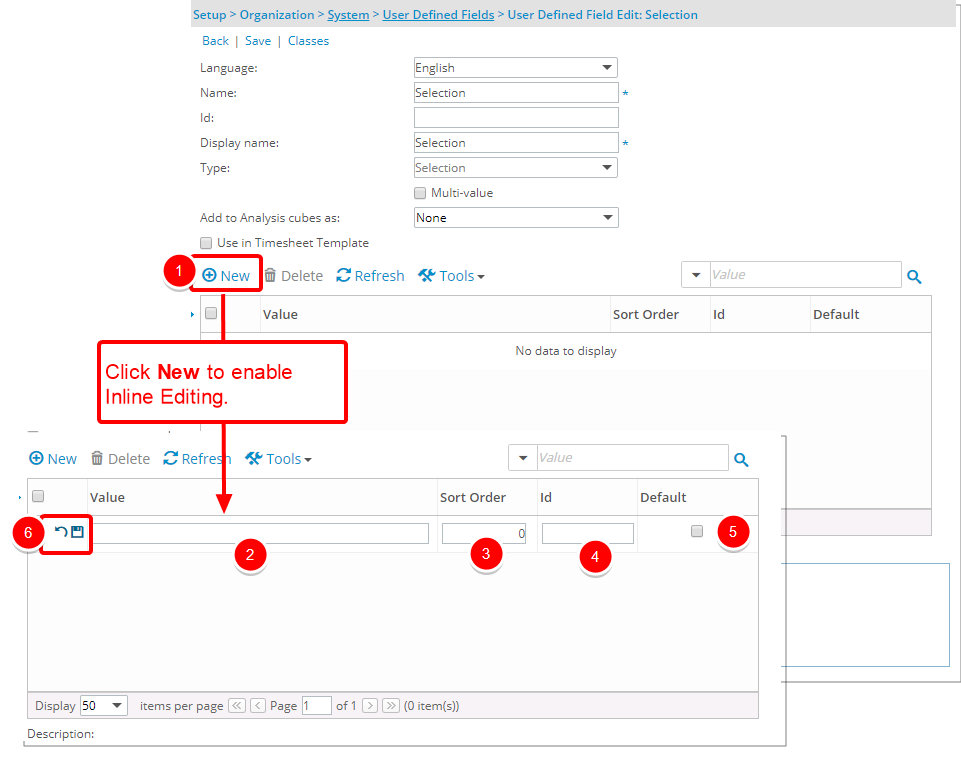
- Click New.
- Enter the name of the selection in the Value field
- Enter a Sort Order.
- Enter an Id.
- If this selection should be displayed as a default entry, select the Default box.
- Click Save to save or Undo to undo your changes.
- Repeat steps 1-5 above to add more than one Selection option.
- To create a second level of selection under the one you just created
- Click New, located beside the selection you had just created.
- The new editable box is placed under the previously created one.
5. Health Indicator
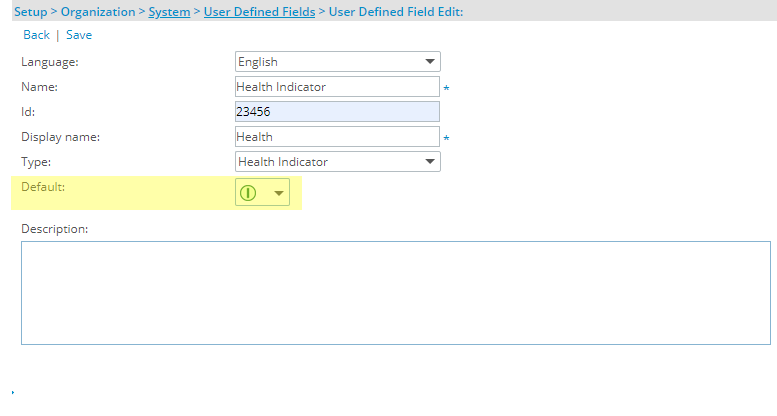
The Health Indicator option gives you the possibility to add user-defined fields that can be used to show the status/health/performance of a specific item they are associated to.
Upon selecting to create a UDF of Health Indicator, you have the option to specify a Default value.
Select one of the following options:
-
 Green: Indicating that everything is on track.
Green: Indicating that everything is on track. -
 Yellow: Indicating that corrective actions may need to be taken to prevent problems.
Yellow: Indicating that corrective actions may need to be taken to prevent problems. -
 Red: Indicating that there are problems that need to be addressed immediately.
Red: Indicating that there are problems that need to be addressed immediately.
Note: By default ![]() Green is selected.
Green is selected.