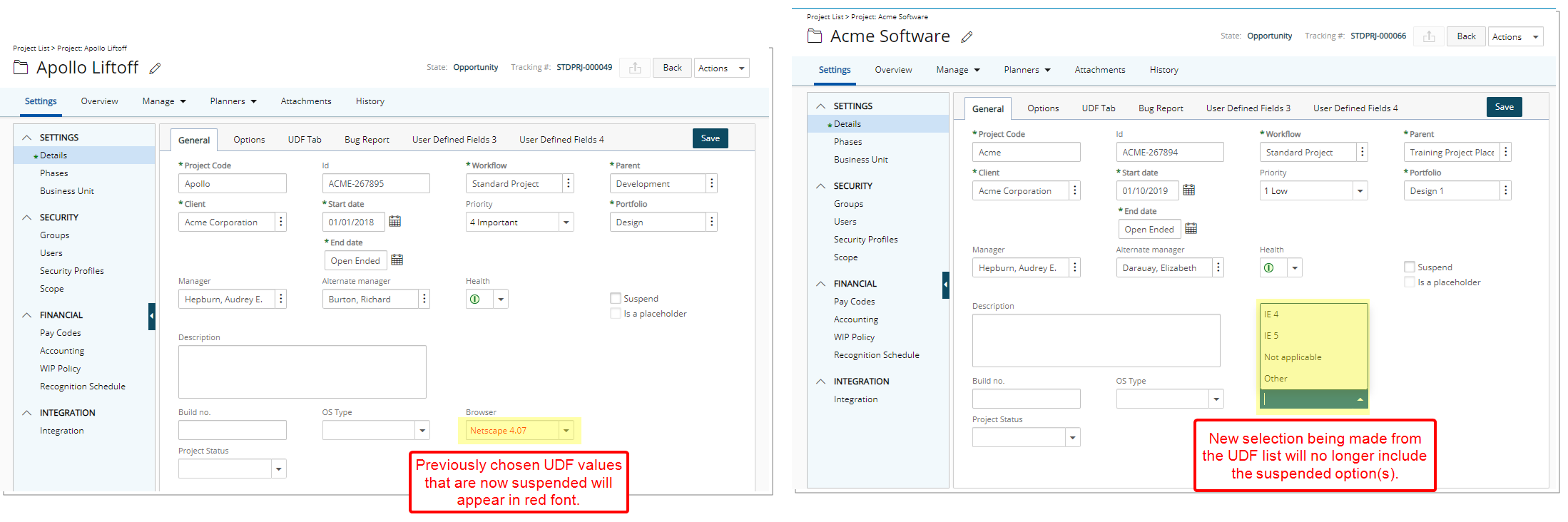The option(s) within a UDF of type Selection, which are no longer in use, can be suspended while maintaining historical values.
Previously chosen UDF values that are now suspended will appear in red font while a new selection being made from the UDF list will no longer include the suspended option(s).
This article explains how to suspend option(s) within User Defined Fields (UDFs) of type Selection that are no longer in use, while preserving historical values. Suspended options appear in red for existing entries and are excluded from new selections.
Example: Audrey has been tasked to remove the previously used option, called Pickering, from the Cities User Defined Fields as their largest client residing there was recently relocated to Toronto. She can now easily suspend this city which will remove it from the list of options eliminating the possibility to choose it erroneously in the future, while still maintaining historical integrity where that option had previously been selected.
- From the Icon Bar click Setup
 .
. - From the Navigation Menu click Organization.
- From the menu click System.
- From the Organization System page, click the User Defined Fields link.
- On the User Defined Fields list page find the UDF you wish to edit.
- Click the name of the UDF you wish to edit to open the User Defined Filed Edit page.
- Click the Edit button located against the Value to enable inline editing
- Select the Suspend box.
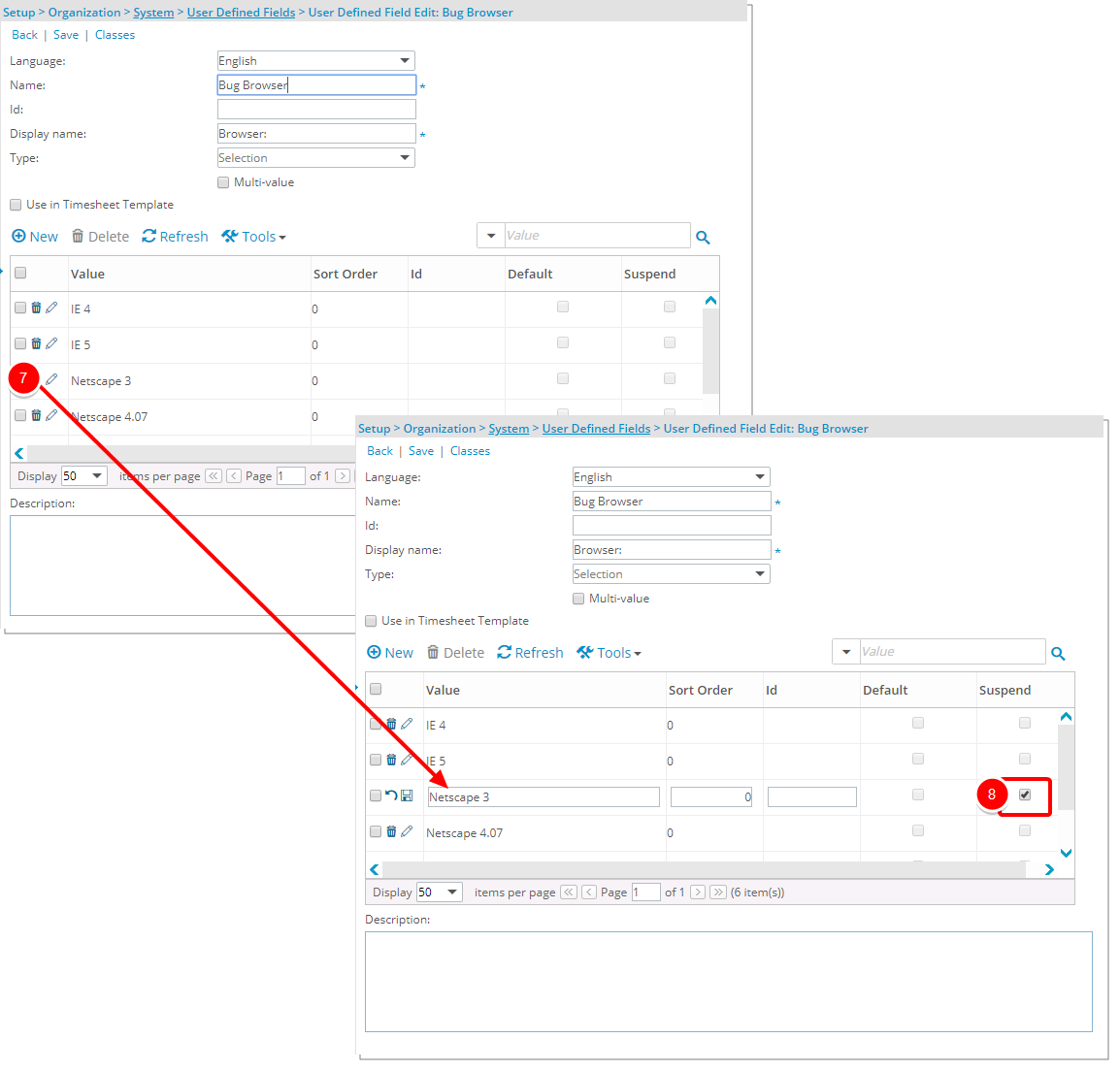
- Then click Save.
Note: Repeat the steps 7-9 above to suspend additional Value(s).
- Upon saving, note that the Suspended values now appear in red font.
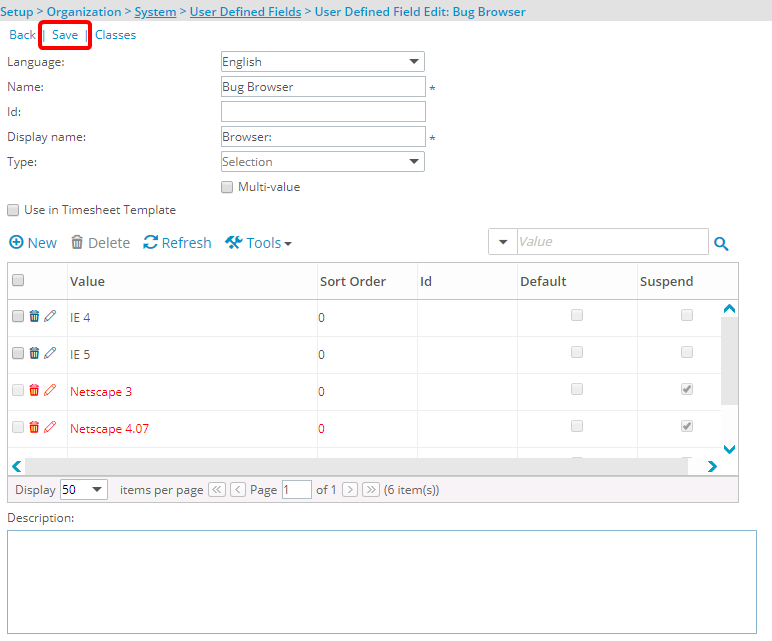
-
View the impact of your changes: View the Project UDF to verify the Value(s) has/have updated:
- Previously chosen UDF values that are now suspended will appear in red font.
- Previously selected UDF option(s) that are now suspended will disappear once another active option is selected.
- New selection being made from the UDF list will no longer include the suspended option(s).