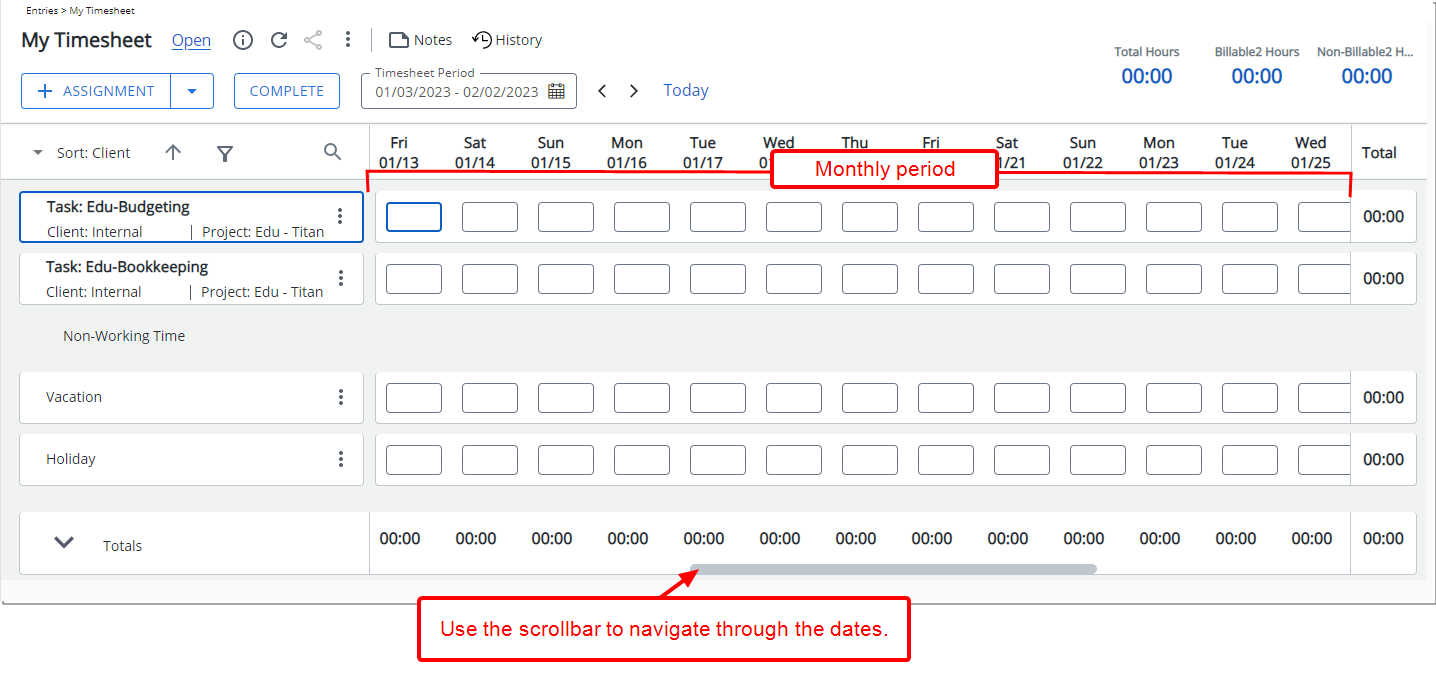A period defines a specific block of time used to manage users’ timesheets, expense reports, payroll, and more. Organizations often use weekly or biweekly periods, but each period must specify the number of days and total hours it encompasses.
For example, a weekly period might require employees to log at least 40 hours (8 hours per day for 5 days), with any additional hours automatically credited to Banked Overtime. Once defined, the period applies to all assigned users unless unique periods are needed for specific individuals.
You can also change a user’s assigned period type on the fly by modifying their Timesheet Template. This flexibility supports scenarios such as part-time employment or varying work schedules.
This article details how to modify the Timesheet Period Type to manage user timesheets according to your organization’s work period definitions.
- From the Icon Bar click Setup
 .
. - From the Navigation Menu click Timesheet.
- From the available options select Timesheet Templates.
- From the Timesheet Templates list that displays, click the Name of the Timesheet Template you wish to access.
- From the General tab of the Timesheet Template Edit page click the Period Type list and choose one of the following options:
- Weekly
- Bi-weekly
- Semi-Monthly
- Monthly.
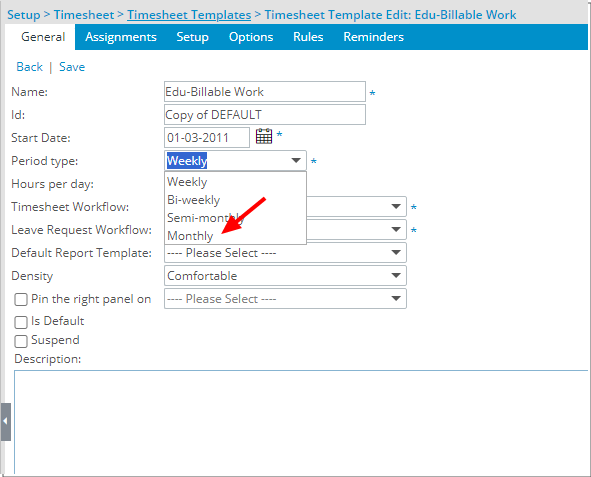
- Click Save and then Back to save your changes and return to the previous page.
- View the impact of your change: Users associated with this Timesheet Template can now see a Monthly Timesheet Period.