The General tab in the Timesheet Template Edit page lets you define the core settings for a Timesheet Template. These settings determine the template’s name, period type, workflow assignments, default hours, report display, and panel configurations. They also control whether the template is the default, suspended, or includes additional descriptive information.
Caution: This article applies to the new My Timesheet experience.
Available Options


Name – Name of the template.
ID – Distinct ID for internal company purposes.

Start Date – First day users can log time; influenced by Period Type and workweek start.
Period Type – Options: Weekly (default), Bi-weekly, Monthly, Semi-monthly. Can be changed for specific users without affecting others.
Tip: To assign a different Period Type to a specific User or Group, create or assign a separate Timesheet Template with the desired Period Type.
Example: A company uses a Weekly Timesheet Template for most full-time employees. A part-time employee works a different schedule, so they need to submit time bi-weekly instead. Instead of changing the Period Type on the existing Weekly template—which would affect all full-time employees—the admin assigns a separate Timesheet Template with a Bi-weekly Period Type to that part-time employee. This ensures the part-time employee submits time on their correct schedule without impacting other users.
Hours per day – Default hours per day for Day and Percentage Time Entry Units.

Timesheet Workflow – Default workflow applied to the Timesheet; required.
Leave Request Workflow – Default Leave Request Workflow; required.

Default Report Template – Timesheet report displayed by default; can be customized via the Report Designer.

Density – Default View setting:
- Default
- Comfortable(default)
- Compact
Note: Users can override this default setting from their Timesheet Display Settings (Does not apply to the legacy My Timesheet).
Choose to pin the Assignment Details or Time Entry Details panel open on a specific tab – Select Pin the right panel on and choose one of the following tabs from the available options. The selected panel/tab will be pinned and shown by default when Users assigned to the Timesheet Template access their Timesheet.
- Assignment Details – Notes: Displays the Notes tab under Assignment Details by default.
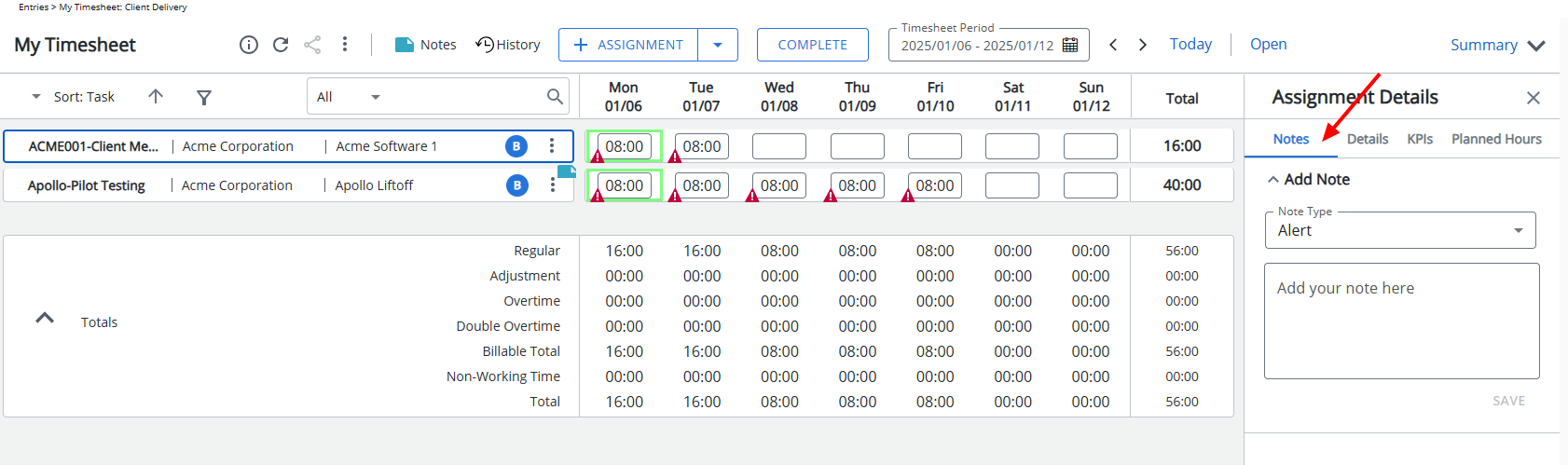
- Assignment Details – Details: Displays the Details tab under Assignment Details by default.
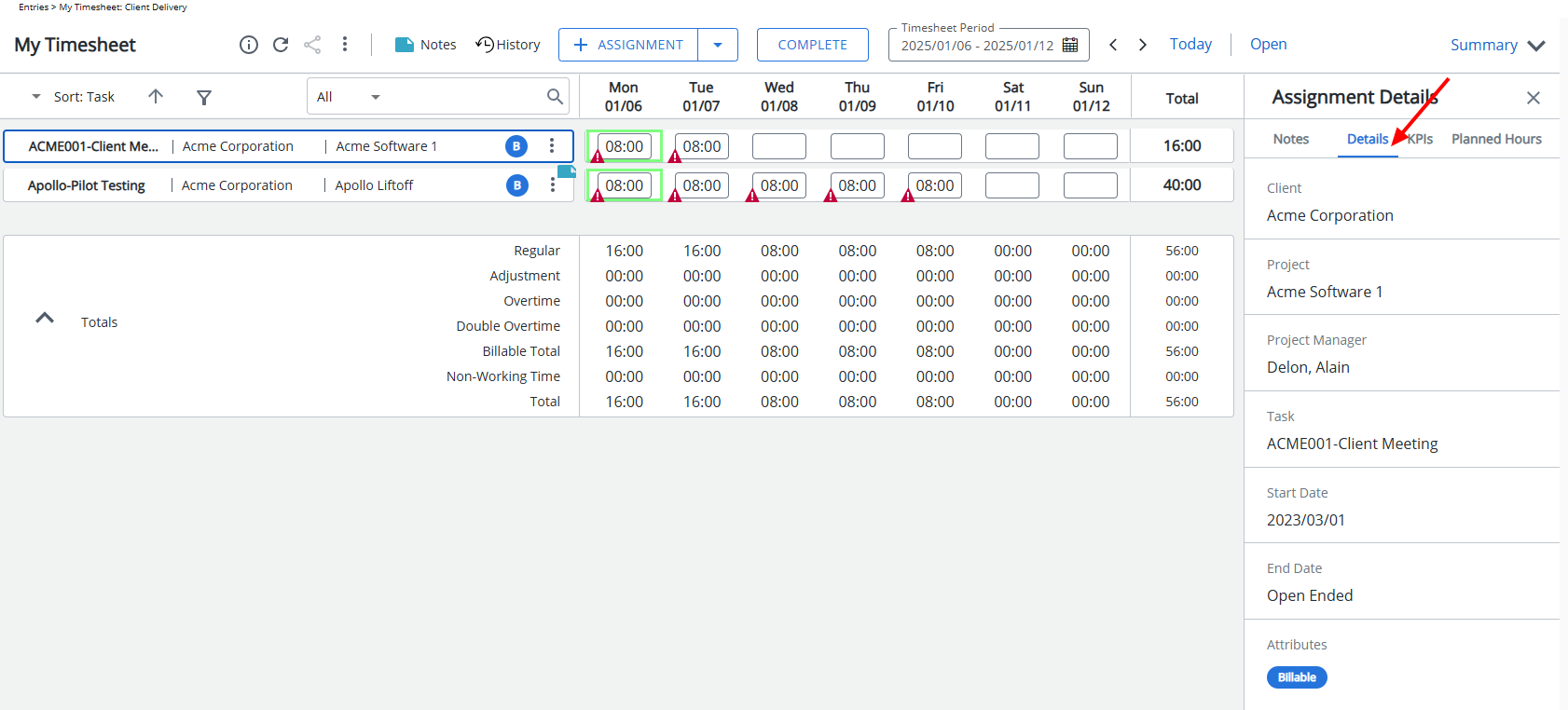
- Assignment Details – KPIs: Displays the KPIs tab under Assignment Details by default.
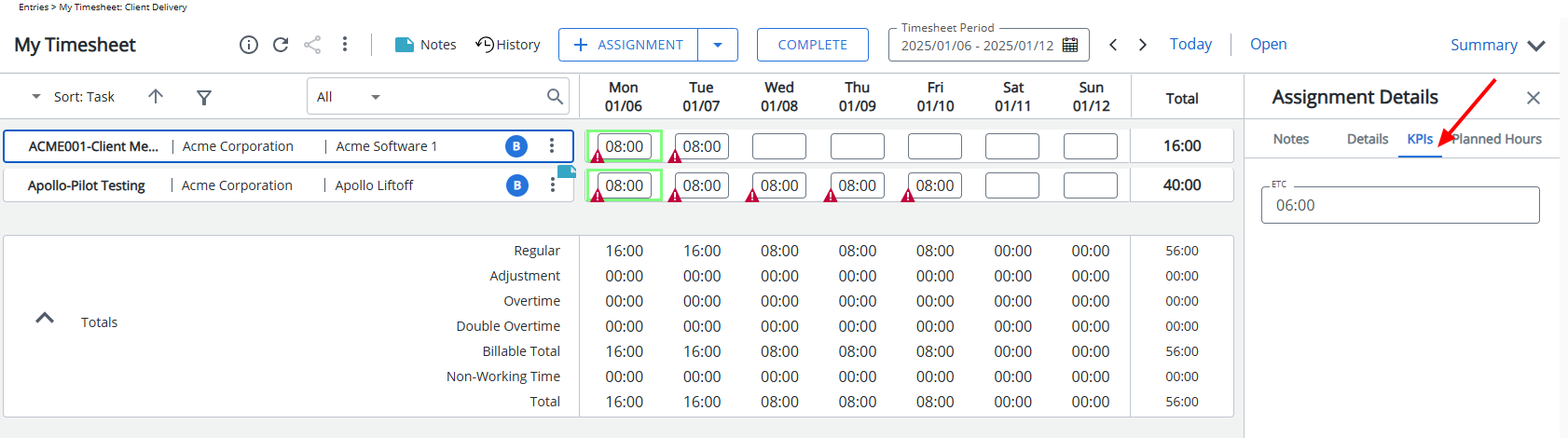
- Assignment Details – Planned Hours: Displays the Planned Hours tab under Assignment Details by default.
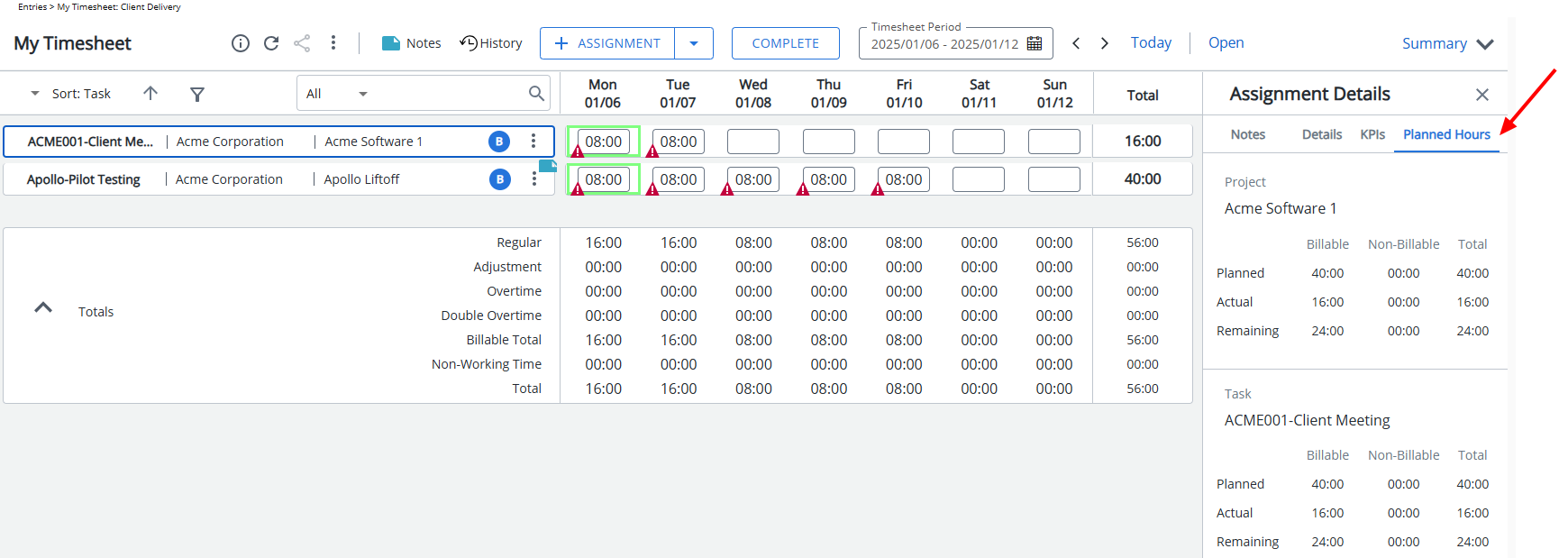
Note: The Planned Hours tab is visible only when the Show Summary option is enabled and the Planned Hours Summary Field is added to the Timesheet Template. For further details refer to Adding/Editing/Removing Summary Fields from a Timesheet Template.
- Time Entry Details – Notes: Displays the Notes tab under Time Entry Details by default.
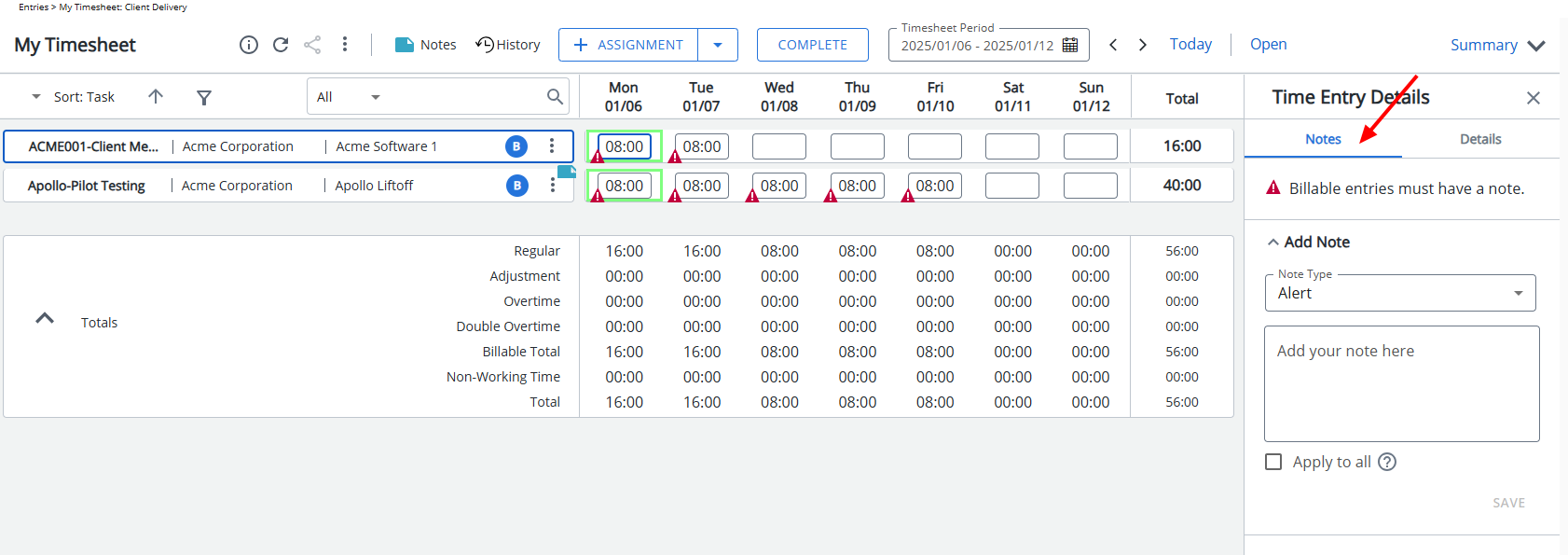
- Time Entry Details – Details: Displays the Details tab under Time Entry Details by default.
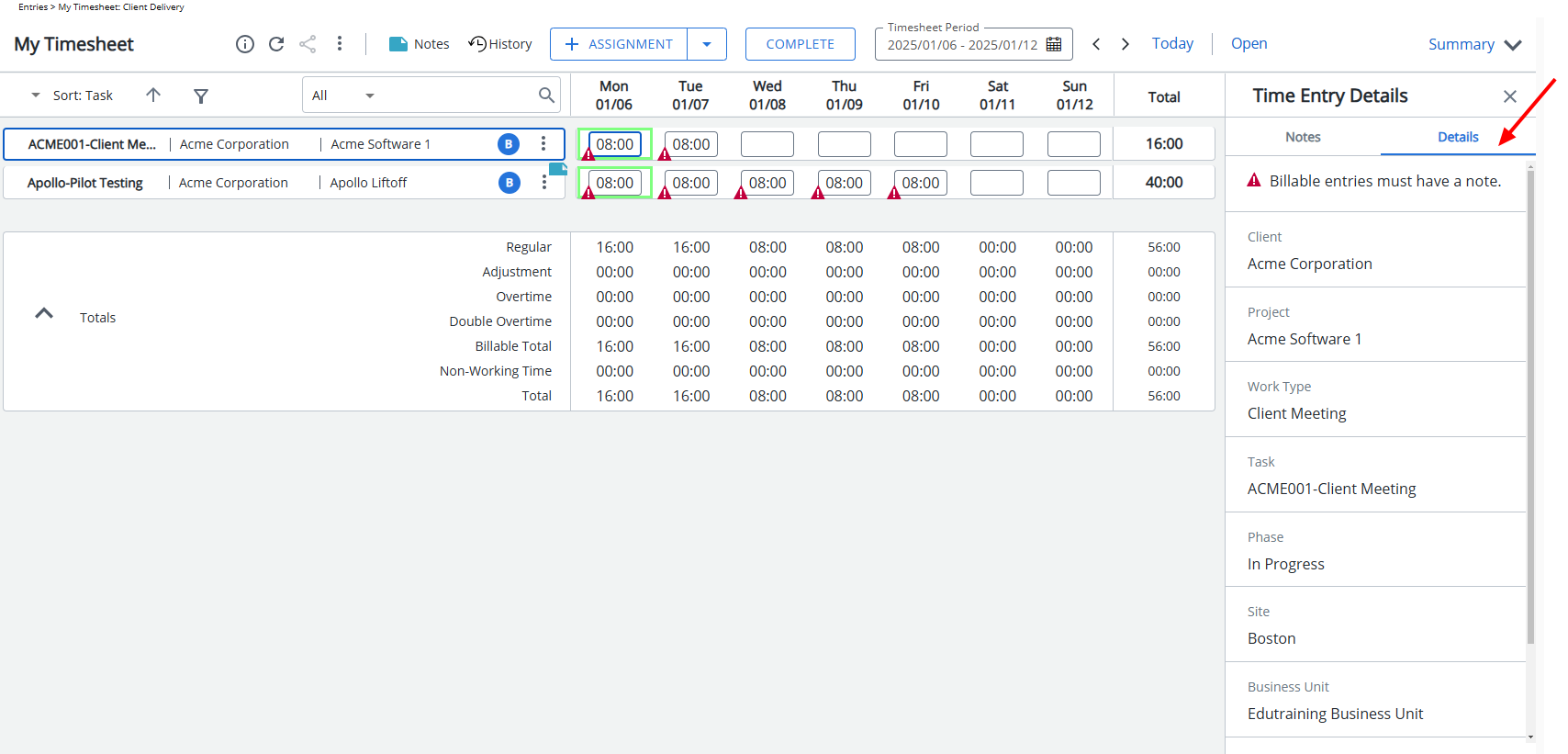

The Default and Suspend settings are mutually exclusive.
Is Default – Sets this template as the default. Only one template can be default at a time; warnings appear if the Start Date differs from the previous default.
Note:
- You must always have a default template. To ensure this, once a default template is created, the Is Default option becomes unavailable; If the Is Default option is not selected, the selection box remains available.
- A warning message displays upon choosing a new Default Timesheet Template if the Start Date falls on a different day of the week than the previous Default Template's Start Date.
Suspend – Suspends the template.
When a Template is suspended
- The Add and Edit buttons in the Assignments tab are disabled.
- New Timesheets cannot be created using the Template.
- Any Timesheets already initiated will continue to use the template, regardless of their current Workflow State(A Timesheet instance is created when the Timesheet is accessed.).
- The template is displayed in red on the Timesheet Templates list page.
- The template is excluded from the list of options in the Close/Reopen Period dialog box.
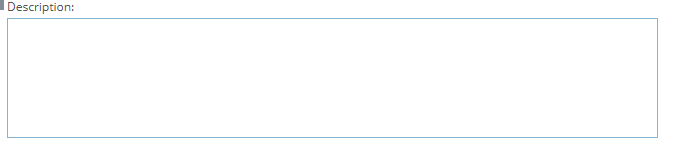
Description – Enter comments or a short description for the template.