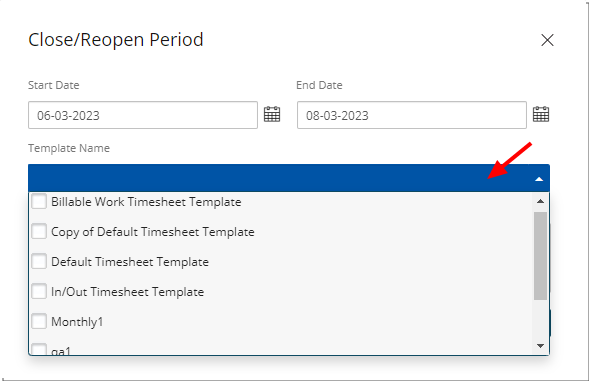Suspending a Timesheet Template temporarily disables it, preventing users from submitting timesheets based on that Template. This helps administrators manage timesheet availability during system updates, policy changes, or other transitions, ensuring accurate and controlled time tracking.
This article details how to suspend a Timesheet Template to maintain proper timesheet management.
- From the Icon Bar click Setup
 .
. - From the Navigation Menu click Timesheet.
- From the available options select Timesheet Templates.
- From the Timesheet Templates list that displays, click the Name of the Timesheet Template you wish to access.
- From the General tab of the Timesheet Template Edit page select the Suspend
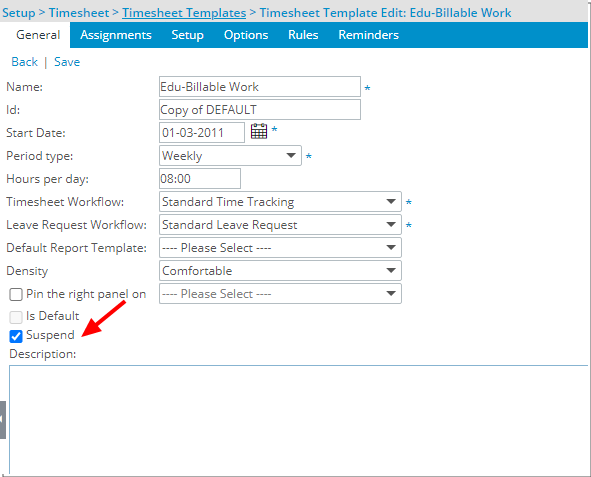
Note:
- A Template with an Assignment End Date in the future cannot be suspended.
- The Default and Suspend settings are mutually exclusive.
- Click Save and then Back to save your changes and return to the previous page.
- Impact of your change: When a template is suspended:
You can no longer assign or modify an assignment as the Add and Edit buttons in the Assignments tab are no longer active.
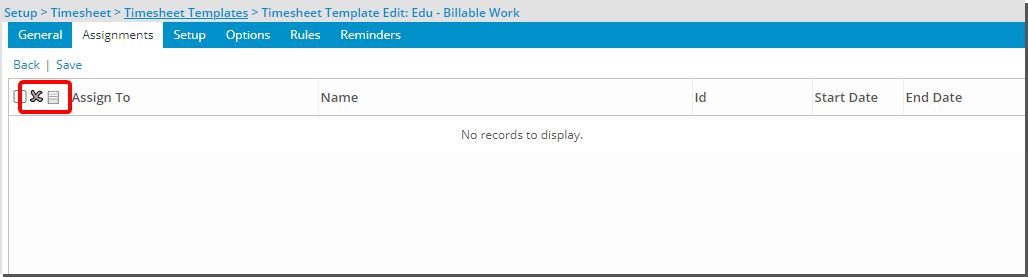
No new Timesheets can be created using a suspended Template.
If you suspend a Template, any timesheet that was already been initiated, regardless of its current Workflow State, will continue to use the suspended template (A Timesheet instance is initiated when the Timesheet is accessed).
Suspended templates are displayed in red within the Timesheet Templates list page.
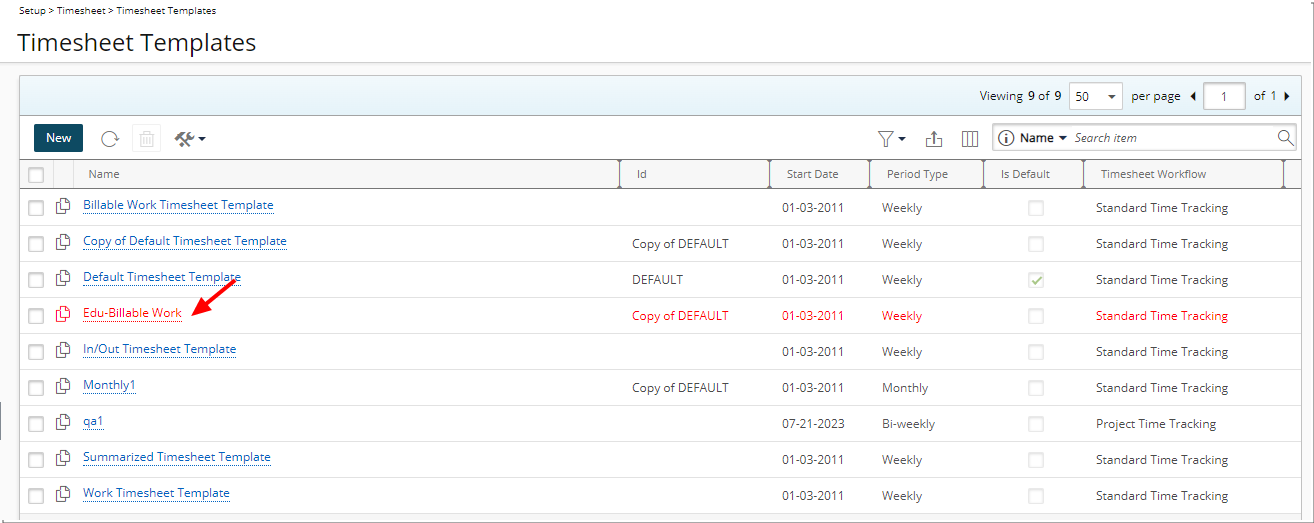
Suspended Templates are excluded from the list of templates within the Close/Reopen Period dialog box.