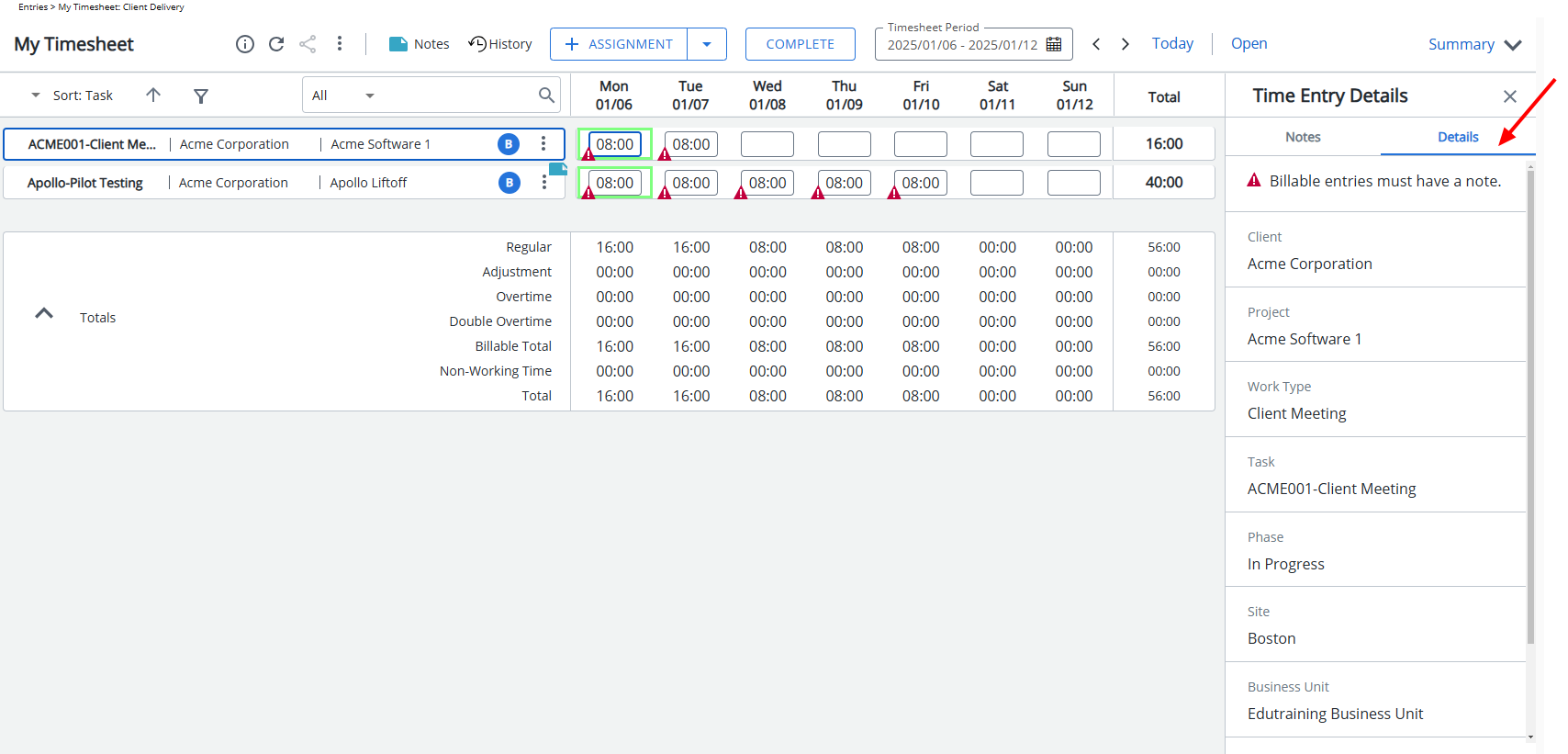By pinning the right-hand panel, administrators can ensure that important information—such as Assignment Details or the Time Entry panel—is always visible to timesheet users before they enter their time. This provides immediate access to relevant data, reducing the need for repetitive navigation and helping users enter their time more efficiently and accurately. Keeping these panels open improves user experience and streamlines the time entry process.
This article details how to pin the Assignment Details or Time Entry panel to display a specific tab consistently.
Note: Users can navigate to the other available tabs, however the Close ![]() button will be disabled.
button will be disabled.
- From the Icon Bar click Setup
 .
. - From the Navigation Menu click Timesheet.
- From the available options select Timesheet Templates.
- From the Timesheet Templates list that displays, click the Name of the Timesheet Template you wish to access.
- To pin the Assignment Details or Time Entry Details panel open on a specific tab: Select Pin the right panel on and choose one of the following tabs from the available options. The selected panel/tab will be pinned and shown by default when Users assigned to the Timesheet Template access their Timesheet.
- Assignment Details – KPIs
- Assignment Details – Notes
- Assignment Details – Details
- Assignment Details – Planned Hours
- Time Entry Details – Notes
- Time Entry Details – Details
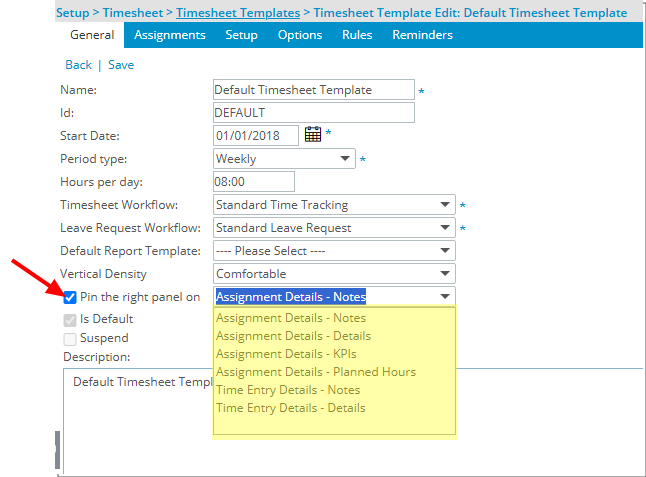
- Click Save and then Back to save your changes and return to the previous page.
Impact of this Change
The selected panel/tab will be pinned and shown by default when Users assigned to the Timesheet Template access their Timesheet.
- Assignment Details – Notes: Displays the Notes tab under Assignment Details by default.
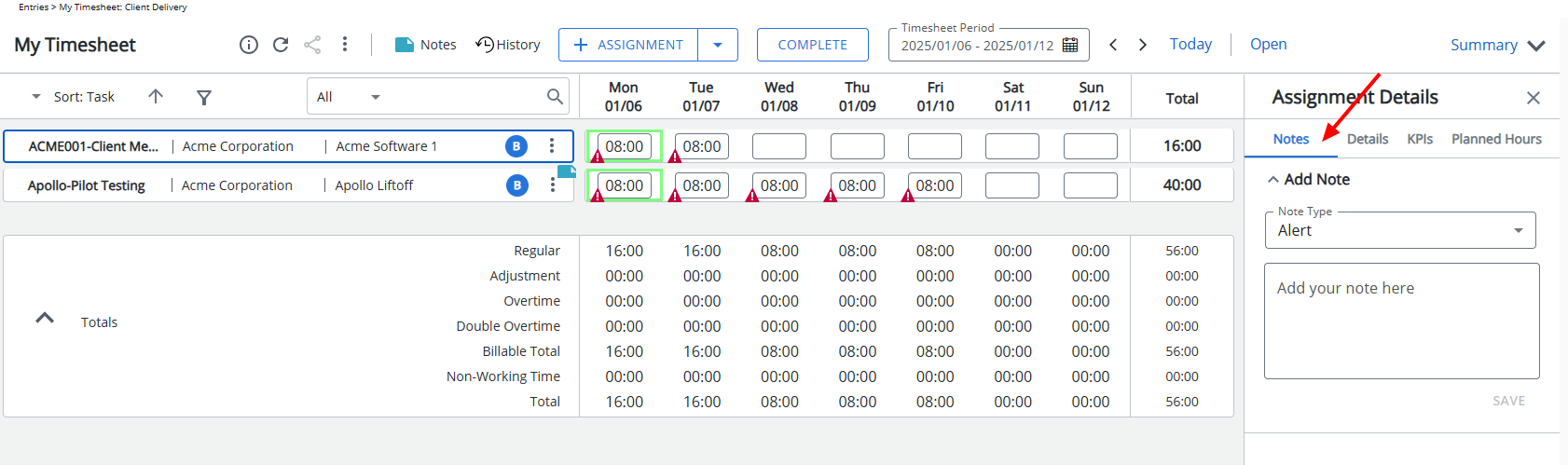
- Assignment Details – Details: Displays the Details tab under Assignment Details by default.
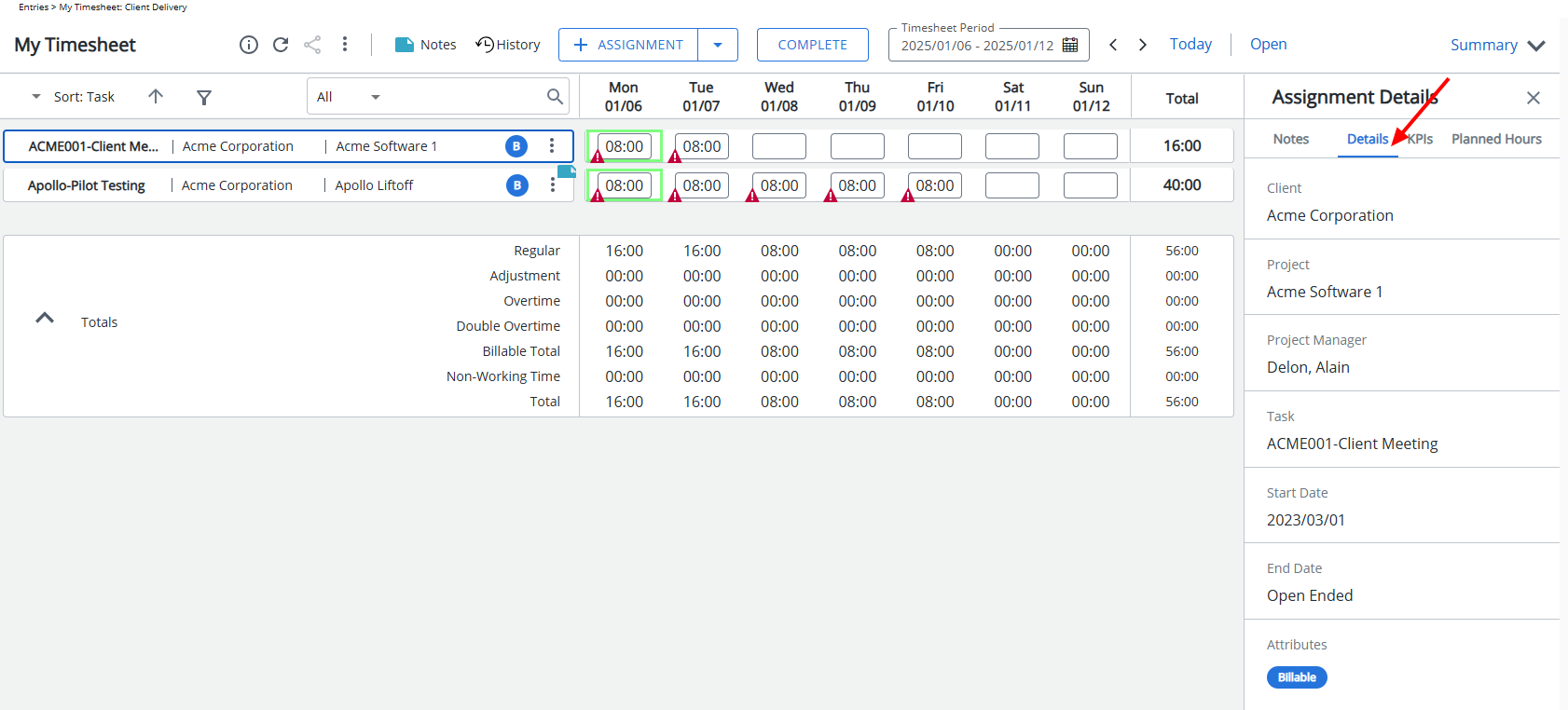
- Assignment Details – KPIs: Displays the KPIs tab under Assignment Details by default.
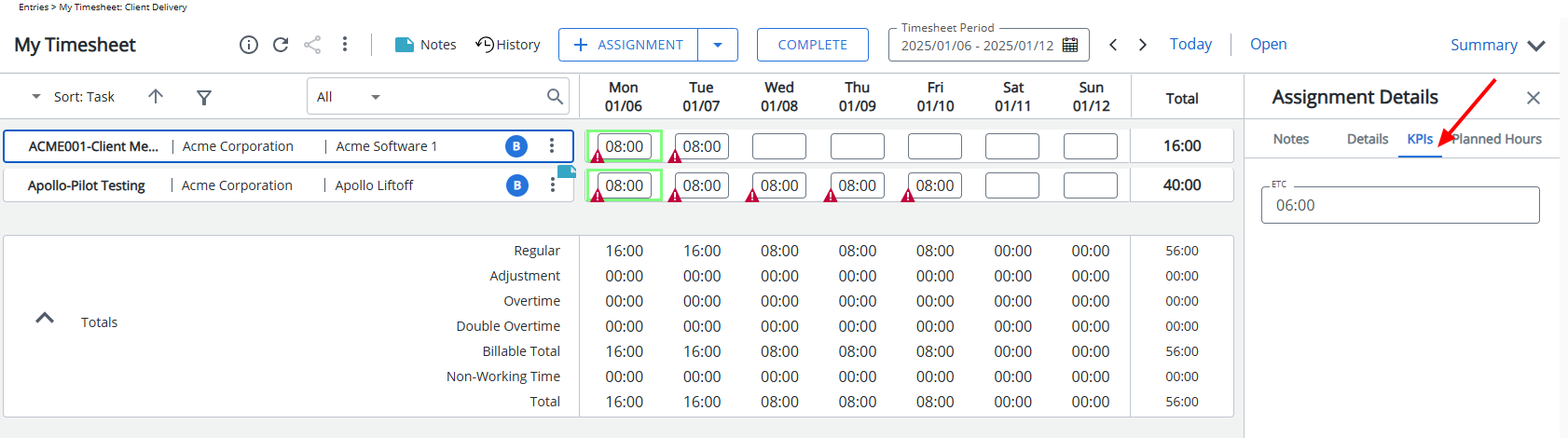
- Assignment Details – Planned Hours: Displays the Planned Hours tab under Assignment Details by default.
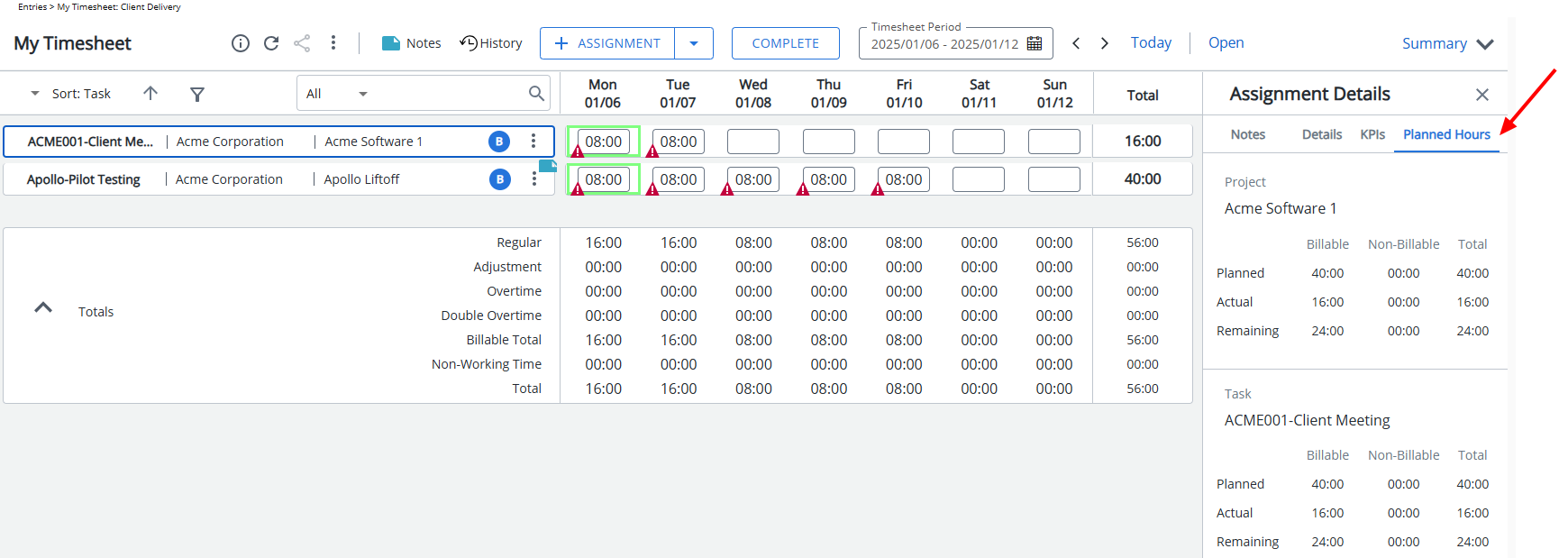
Note: The Planned Hours tab is visible only when the Show Summary option is enabled and the Planned Hours Summary Field is added to the Timesheet Template. For further details refer to Adding/Editing/Removing Summary Fields from a Timesheet Template.
- Time Entry Details – Notes: Displays the Notes tab under Time Entry Details by default.
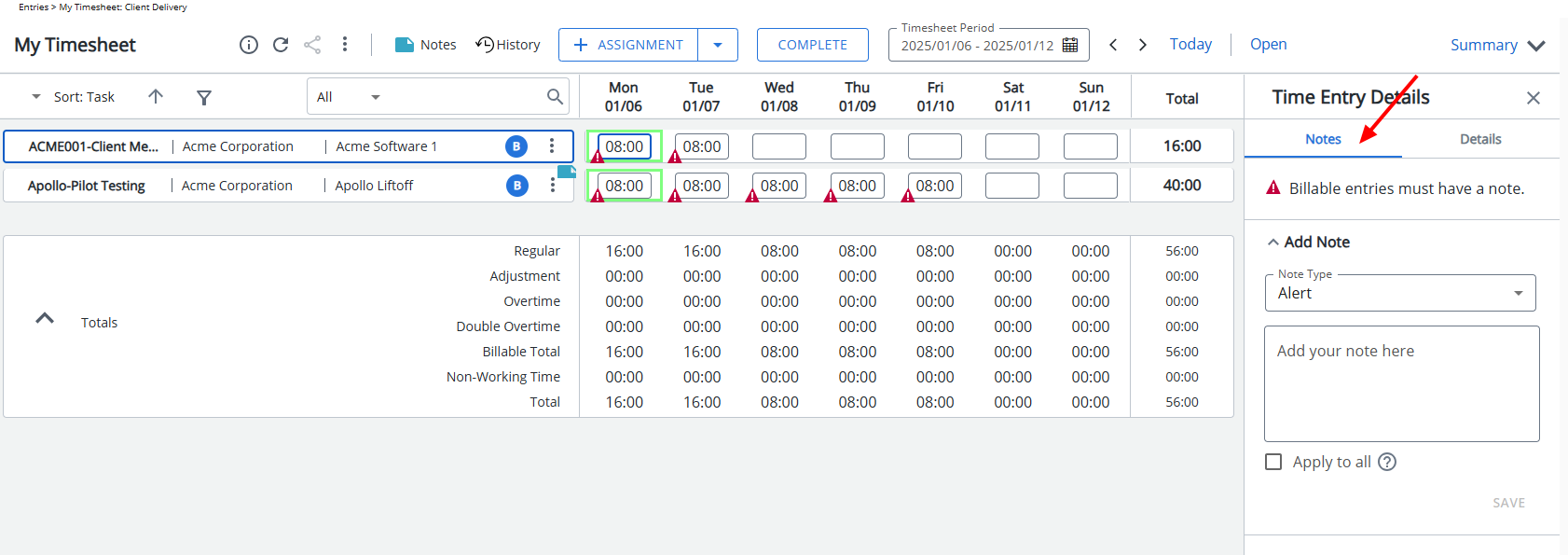
- Time Entry Details – Details: Displays the Details tab under Time Entry Details by default.