The Timesheet Disclaimer feature lets you customize messages that appear when a timesheet transitions between Workflow States. These messages guide users through key steps and help clarify requirements during submission or approval. Additionally, disclaimer messages can function as electronic signatures, ensuring accountability in the timesheet process.
This article provides step-by-step instructions to create and configure disclaimers for timesheet transitions, enhancing communication and compliance within your organization.
- From the Icon Bar click Setup
 .
. - From the Navigation Menu click Timesheet.
- From the available menu options select Timesheet Workflows.
- From the Timesheet Workflows list that displays, click the Name of the Timesheet Workflow you wish to access.
- Click the transition either from the graphical representation of the workflow or the Transitions tab to open the Transition Edit dialog box.
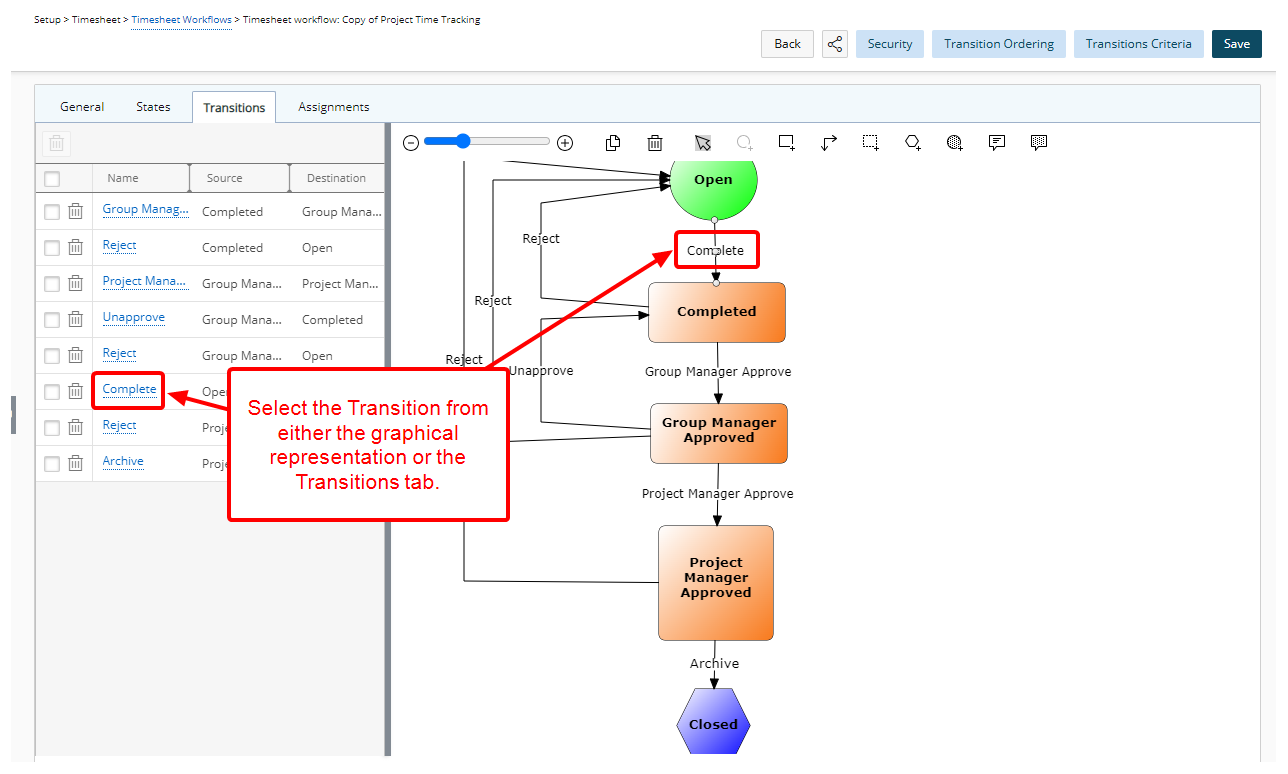
Note: The disclaimer will display when a user selects the specified transition within the timesheet workflow.
- Select the Display message option.
- Choose the assignment(s) from the Apply to the following assignments list to apply the message.
- Select the Language.
- Enter the Message you wish to have displayed upon the timesheet transition being clicked to move it to the next state. Each message can support up to 4000 characters.
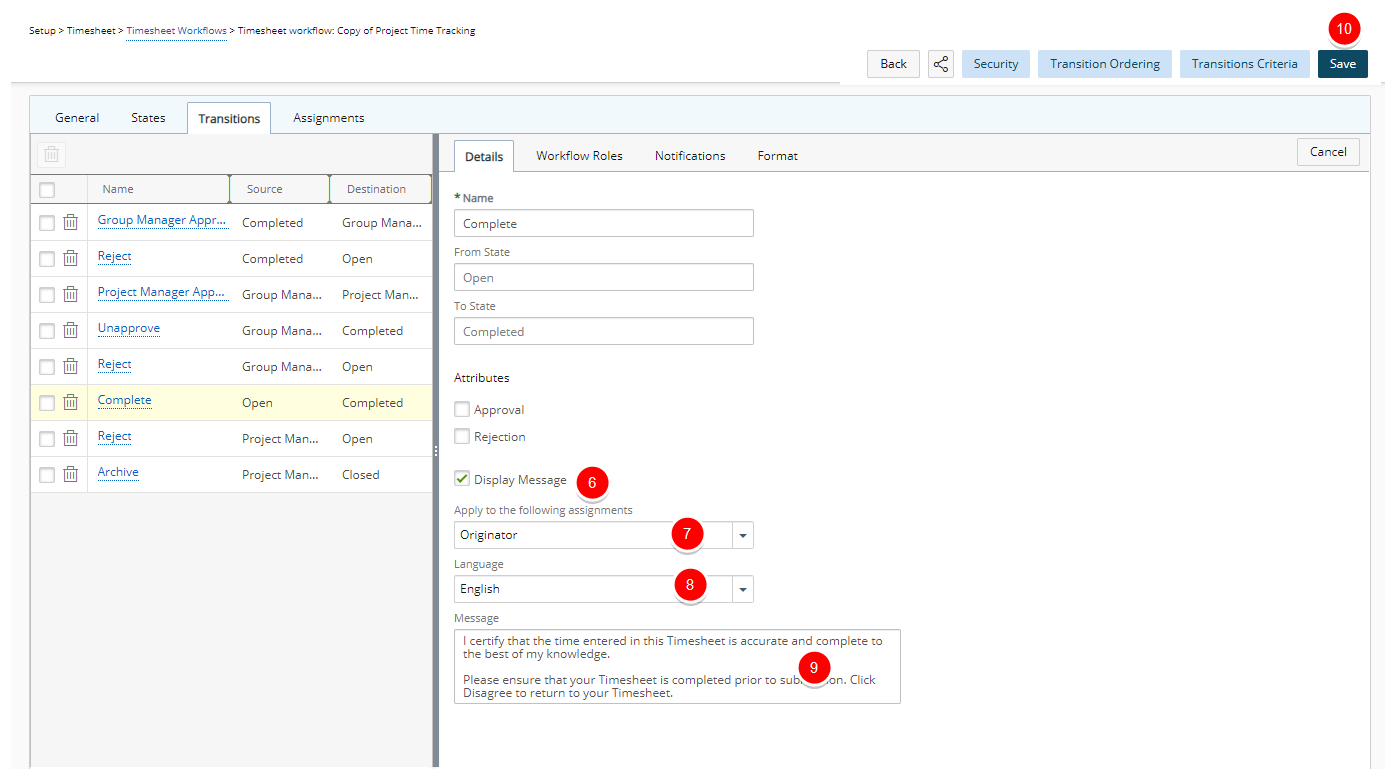
Note:
- The multi-select Apply to the following assignments list consists of all the assignment rules that exist on the Workflow State from which the transition is being fired (From State) in addition to the Select all option.
- On saving, validation is triggered to verify that at least one option has been selected, and a message has been entered, otherwise a message displays to indicate that a selection must be made.
- The Apply to the following assignments, Language and Message boxes are grayed out until the Display message option is selected.
- When an assignment rule that is associated to a transition message is being deleted, and if it is not the only associated assignment rule, the deletion will succeed and the association to the transition will be deleted.
- When an assignment rule that is associated to a transition message is being deleted, and if it is the only associated assignment rule, the deletion will fail with a message that indicates that the deletion cannot be done due to an associated Transition message.
- Click Save to apply your changes.
View the Timesheet Disclaimer Message:
As Timesheet owner:
Complete the timesheet and push it through the process by selecting the transition that triggers the disclaimer. The message will then appear, prompting you, as the Timesheet owner, to Agree or Disagree with the disclaimer.

As Assigned Timesheet:
When you push the Timesheet through the approval process, the Timesheet Message dialog box will appear.
As the person assigned to action on the timesheets, you can either Agree to the disclaimer or Cancel the action entirely.
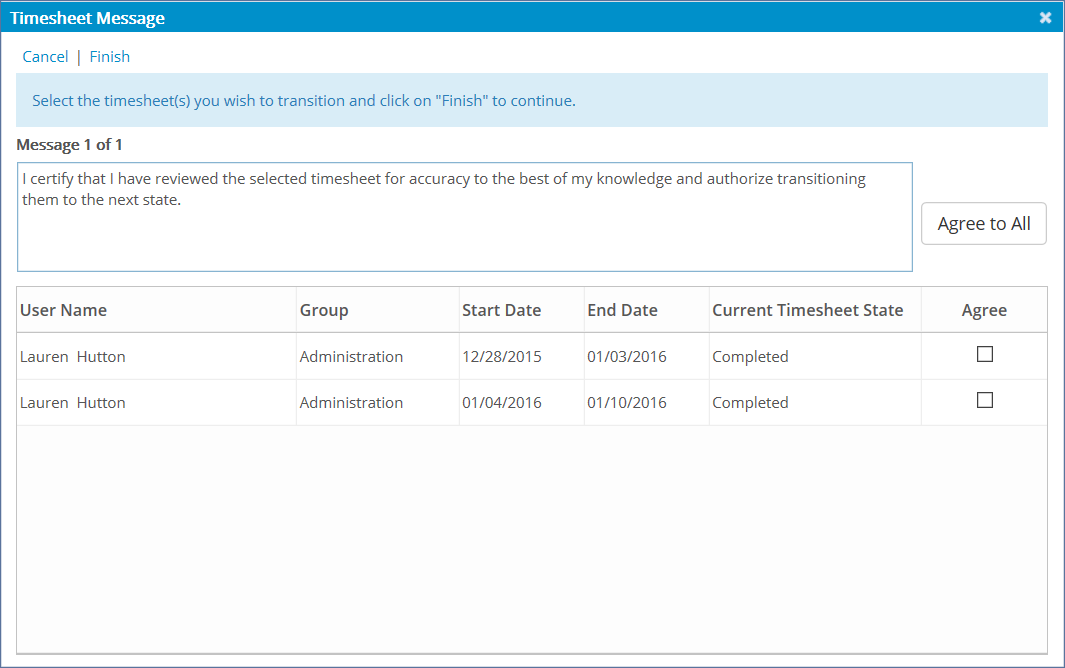
As a user of PSA Mobile:
The Disclaimer Message is displayed when the Transition is triggered through the Mobile application. Tapping Agree will transition the Timesheet to the next State.
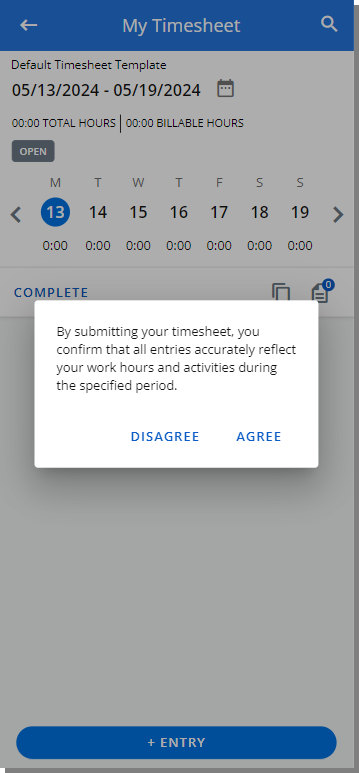
Note: When mass updating Timesheets through the Mobile app, you can only Agree or Disagree to the Disclaimer for all selected Timesheets. You can not Agree or Disagree for some Timesheets as is the case through the web interface.