The Partial rejection option is available when configuring Timesheet Workflows through the Edit Assignment Rule dialog box for a State assigned to Project Managers. When this option is selected, partial rejection occurs as soon as a Timesheet enters that workflow State. Each Project Manager will then see only the Time Entries related to their assigned Projects. From there, the Project Manager can choose to approve all entries, reject all entries, or reject specific entries.
When a Project Manager rejects entries, either some or all of users entries are flagged as Rejected. Only rejected entries can be modified by the User. Entries that are not marked as rejected remain read-only. Users can also add new entries for a given Task, as long as no entries for that Task have already been approved on the same day.
Understanding partial rejection behavior is essential for managing timesheet workflows that involve multiple project managers. This article details how partial approval and rejection work within Timesheet workflows, including configuration, behavior based on system conditions, and example use cases.
Caution: If the Overtime policy is enabled in the system default Timesheet Template, the Partial rejection setting is ignored—regardless of workflow configuration.
Configuration and Workflow Setup
To enable partial rejection:
- From the Icon Bar click Setup
 .
. - From the Navigation Menu click Timesheet.
- From the available menu options select Timesheet Workflows.
- From the Timesheet Workflows list that displays, click the Name of the Timesheet Workflow you wish to access.
- Click the Assignments tab on the left pane
- Select an Assignment Rule you wish to modify
- Choose the Partial rejection option for a State assigned to Project Manager.
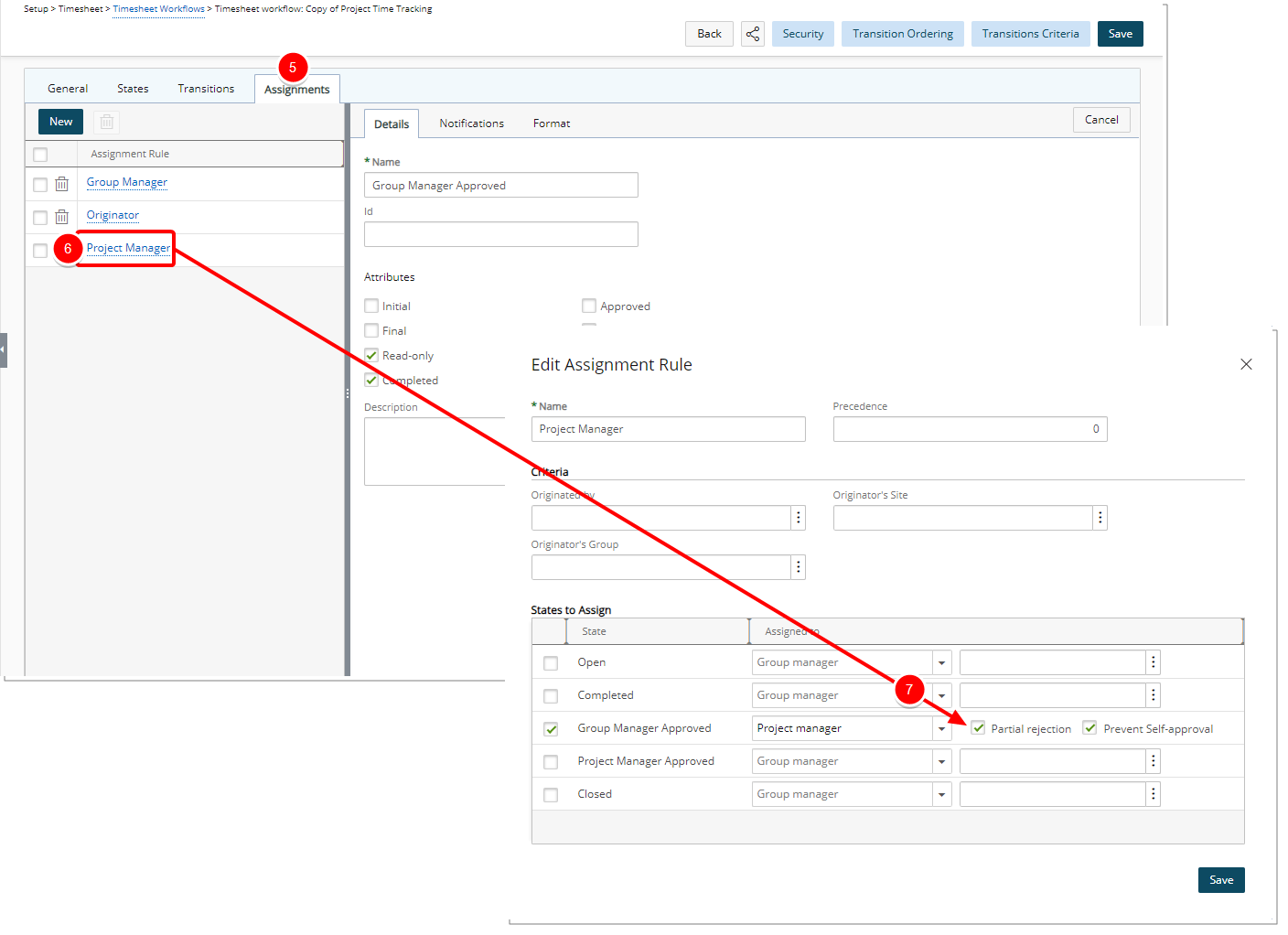
Note: Partial rejection option is only visible and available when Project Manager is selected as the Assign to option.
- Enable Prevent self-approval (Optional).
- Click Save then Close.
- Click Save to save the overall Workflow.
Once configured, partial rejection behavior activates when a Timesheet enters a workflow State assigned to Project Manager.
Partial Rejection Behavior
The Process
End user completes their Timesheet.
The Timesheet is moved to a “Sub Completed” state and is assigned to 3 Project Managers.
Project Manager1 rejects the Timesheet.
-
The timesheet is no longer assigned to Project Manager1.
-
The timesheet remains assigned to Project Manager2 and Project Manager3, who can approve or reject time entries related to their Projects.
-
The end user can view the timesheet in the Sub Open state and perform the following actions:
- Recall the timesheet:
- Moves timesheet to the Open State.
- Clears all Project Manager assignments.
Note: Recalling the Timesheet is required to create new Time Entries.
- Modify rejected entries:
- Rejected entries are editable.
- Completed, approved, and pending approval Entries are read-only.
- Resubmit the timesheet:
- Sends modified Entries for approval.
- Reassigns Project Managers for non-approved Entries.
- Moves timesheet back to the Sub Completed State for Project Manager action.
- Recall the timesheet:
In Summary
| Condition | Behavior |
|---|---|
| No Overtime |
Partial rejection applies. Timesheet stays in a Sub Completed State. Rejecting Project Manager is removed; others remain assigned. |
| Approved Entries |
Read-only, excluded from further modification. |
| Rejected Entries |
Editable. User can update or delete before resubmission. |
| Unapproved Entries |
Editable only if marked as rejected. |
| User Recalls Timesheet |
Clears all assignments. Moves Timesheet to Open State. |
| User Resubmits Timesheet |
Reassigns Project Managers for unapproved Entries. |
Scenario Examples
Setup:
- User1: Member of the Administration Approval Group.
- GM1: General Manager for Administration.
- PM1: Project Manager for Project1 and Project2.
- PM2: Project Manager for Project3 and Project4.
- User1 submits time for Project1, Project2, Project3, and vacation.
PM1, PM2 and GM1 are assigned the user’s timesheet.
GM1 can only see the time entered for vacation.
PM1 can only see the time entered for Project1 and Project2.
PM2 can only see the time entered for Project3.
GM1 approves the time entered for vacation. Those time entries are flagged as approved and can be invoiced. The Timesheet is no longer assigned to GM1.
PM1 rejects the time entered for Project1 and approves the time entered for Project2. The time entries for Project2 are flagged as approved and can be invoiced. The timesheet is no longer assigned to PM1.
PM2 takes no action. The timesheet is still assigned to PM2
User1 can access his timesheet. The time entries for Vacation and Project2 are read-only since they have been approved. The time entries for Project1 are marked as rejected and are editable. The time entries for Project3 are read-only since they are completed and not rejected.
User recalls the timesheet:
- The Timesheet is sent back to the open state.
- The time entries for Vacation and Project2 are read-only since they have been approved.
- The time entries for Project1 are marked as rejected and are editable.
- The time entries for Project3 are editable since no action was taken on them and they are no longer completed since the timesheet has been recalled.
PM1, PM2 and GM1 are assigned the user’s timesheet.
GM1 can only see the time entered for vacation.
PM1 can only see the time entered for Project1 and Project2.
PM2 can only see the time entered for Project3.
GM1 approves the time entered for vacation. Those time entries are flagged as approved and can be invoiced. The timesheet is no longer assigned to GM1.
PM1 rejects the time entered for Project1 and approves the time entered for Project2. The time entries for Project2 are flagged as approved and can be invoiced. The timesheet is no longer assigned to PM1.
PM2 does not take any action on the Timesheet. The timesheet is still assigned to PM2
User1 can access his timesheet. The time entries for Vacation and Project2 are read-only since they have been approved. The time entries for Project1 are marked as rejected and are editable. The time entries for Project3 are read-only since they are completed.
User1 modifies some of the entries for Project1.
User1 re-submits the timesheet.
Approved entries are not included in the calculation.
The system re-evaluates the PM assignments.
GM1 is no longer assigned since the entries for Vacation are already approved.
PM1 is assigned to the timesheet since there are unapproved entries for Project1.
PM2 remains assigned to the timesheet since the entries for Project3 were never approved/rejected.
PM1, PM2 and GM1 are assigned the user’s timesheet.
GM1 can only see the time entered for vacation.
PM1 can only see the time entered for Project1 and Project2.
PM2 can only see the time entered for Project3.
GM1 approves the time entered for vacation. Those time entries are flagged as approved and can be invoiced. The timesheet is no longer assigned to GM1.
PM1 rejects the time entered for Project1 and approves the time entered for Project2. The time entries for Project2 are flagged as approved and can be invoiced. The timesheet is no longer assigned to PM1.
PM2 does not take any action on the Timesheet. The timesheet is still assigned to PM2.
User1 can access his timesheet. The time entries for Vacation and Project2 are read-only since they have been approved. The time entries for Project1 are marked as rejected and are editable. The time entries for Project3 are read-only since they are completed.
User1 deletes the rejected entries for Project1.
User1 re-submits the timesheet.
The system re-evaluates the PM assignments.
GM1 is no longer assigned since the entries for Vacation are already approved.
PM1 is no longer assigned to the timesheet since all existing entries for his projects are approved.
PM2 remains assigned to the timesheet since the entries for Project3 were never approved/rejected.