Timesheet workflows can be configured to follow different approval paths depending on whether the Logged-In User is the same as the Timesheet Owner. This allows for more control and clarity in the approval process. When the Timesheet Owner submits their own timesheet, the workflow can follow a direct approval path. When a timesheet is submitted on behalf of the Timesheet Owner by someone else, additional certification steps can be required before the timesheet proceeds.
This article details how to set up these transition criteria and provides examples of how the workflow behaves in both scenarios.
- Configure the Workflow to Support Two Separate Transition Paths
- Set Transition Criteria Based on Submitter
Configure the Workflow to Support Two Separate Transition Paths
To enable conditional transitions based on who is submitting the timesheet, the workflow must be designed with at least two distinct paths:
- Path A: For when the Logged-In User is the same as the Timesheet Owner (self-submitted).
- Path B: For when the Logged-In User is different from the Timesheet Owner (proxy-submitted).
Each path should include its own set of States, Transitions and Assignments.
For example:
Self-Submitted Path (Path A):
Open → Pending Supervisor Review → Pending PPA Review → Payroll Ready
Proxy-Submitted Path (Path B):
Open → Pending Supervisor Review (Not Certified) → Pending PPA Review (Not Certified) → Payroll Ready (Not Certified) → EE Certify (Timesheet Owner Review) → Payroll Ready
Make sure your workflow includes all necessary States and that Transitions and Assignments are mapped to allow both routes to proceed independently based on the conditions set in the next steps.
If you are new to creating Workflows or need a refresher, see this article on setting up workflows for a step-by-step guide applicable to all workflow types.
The example below shows a Workflow configured with both paths—highlighting how States and Transitions are separated based on whether the Logged-In User is the timesheet owner or a proxy.
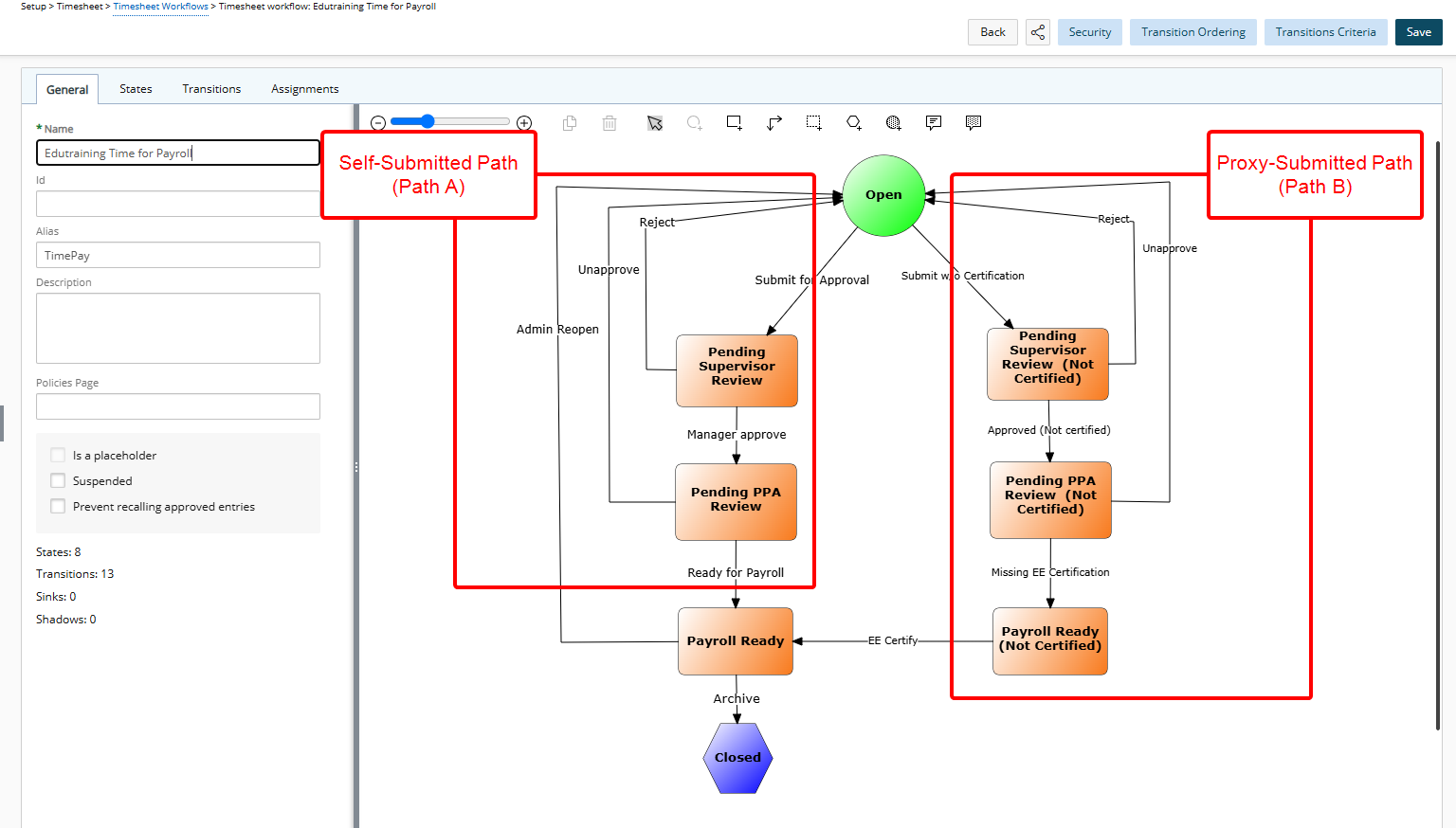
Set Transition Criteria Based on Submitter
-
Click the Transitions Criteria button to open the criteria configuration dialog box.
- To configure the condition for Self-submitted Timesheets:
- From the Transition list, select the Submit for Approval (Open → Pending Supervisor Review) option. This is the first Transition in our example for the Self-Submitted Path (Path A).
- Click New
 to add a new condition.
to add a new condition. - Under Field Name, select Logged User is Originator.
- Under Condition, choose In.
- Under Value 1, select Yes.
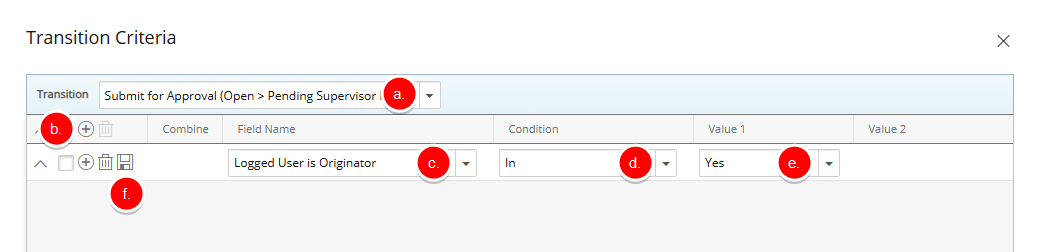
- Click Save
 to save this condition.
to save this condition.
- To configure the condition for Proxy-Submitted Timesheets:
- From the Transition list, select the Submit w/o Certification (Open > Pending Supervisor Review (Not Certified) option. This is the first Transition in our example for the Proxy-Submitted Path (Path B).
- Click New
 to add a new condition.
to add a new condition. - Under Field Name, select Logged User is Originator.
- Under Condition, choose In.
- Under Value 1, select No.
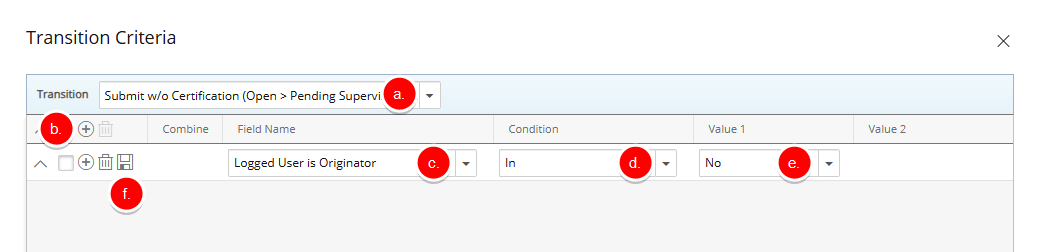
- Click Save
 to save this condition.
to save this condition.
Understanding Workflow Behavior: Self-Submitted vs. Proxy-Submitted Timesheets
The workflow path is determined by whether the Logged-In User is the same individual as the Timesheet Owner.
- The first scenario demonstrates the process when an employee submits their own timesheet.
- The second scenario outlines the process when a timesheet is submitted by another individual on behalf of the Timesheet Owner.
These examples illustrate how the configured transition criteria guide each timesheet through the appropriate approval steps based on the submitter relationship.
Scenario 1: User Submits Their Own Timesheet. In which case the timesheet follows the regular process as defined on the left side of our example workflow.
- The logged-in user and the timesheet owner are the same.
- The timesheet follows the standard approval path: Open → Pending Supervisor Review → Pending PPA Review → Payroll Ready
Scenario 2: Someone Else Submits a Timesheet on Behalf of the Owner. In which case the timesheet owner must certify the submission before it moves forward.
- The logged-in user is different from the timesheet owner.
- The workflow introduces an extra step at the Payroll Ready stage:
- Open → Pending Supervisor Review (Not Certified) → Pending PPA Review (Not Certified) → Payroll Ready (Not Certified) → EE Certify (Timesheet Owner Review) → Payroll Ready