Creating a portfolio helps you group related Projects for better organization, reporting, and management.
This article details how to create a Portfolio.
- From the Icon Bar click Setup
 .
. - From the Navigation Menu click Work to expand the corresponding menu.
- From the Work menu items, click Portfolios.
- Click the Create Portfolio button.
- Enter or select the following information:
- Name*: In the Name box, enter the name of the Portfolio
- Id: Enter the Portfolio identification.
- Code*: In the Code boxes, enter the Portfolio code.
- Parent*: Click the browse button to select and designate, from the Portfolios list page, under which the Portfolio is to be displayed.
- Manager: Click the Manager browse (...) button to select a manager for the portfolio from the User List.
- Project Workflow*: If necessary, select the desired Project Workflow, instead of the default selection from the available list of options.
- Suspend: Select the Suspend box to suspend the Portfolio.
- Is a placeholder: Select the Is a placeholder box to mark the portfolio as a placeholder.
- Description: Enter a description for the portfolio.
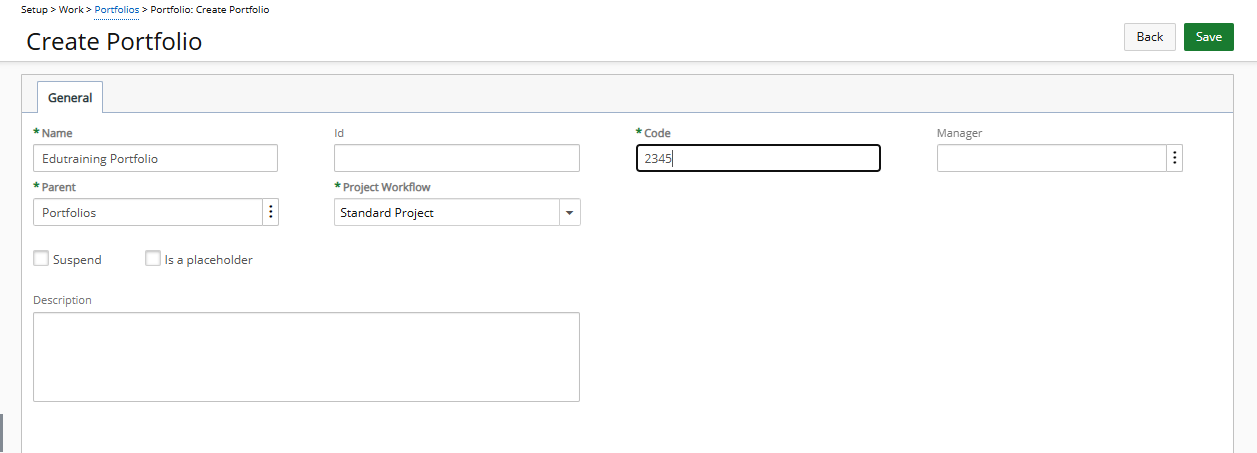
- Click Save to apply your changes.
Note: After the portfolio is saved, the General and Projects tabs are displayed and the Scope button is made available.
Furthermore, the Notes and Documents links are available to you provided you have the required security rights.
- Click Back to return to the previous page.