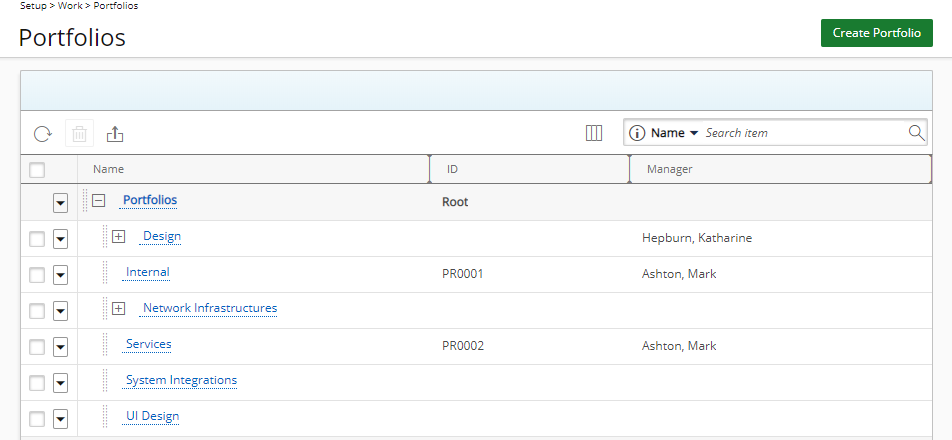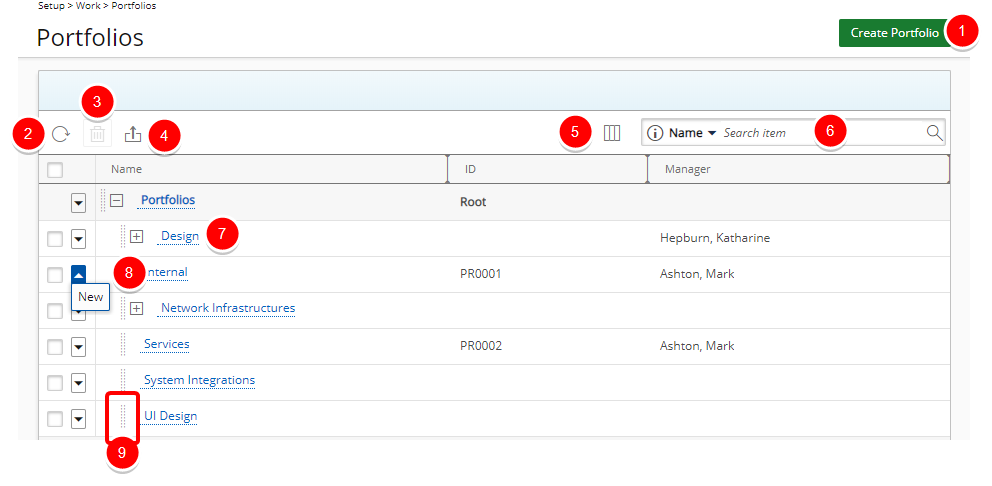This article details how to access and view the Portfolios List Page. You'll also find an overview of the available options to help you manage and organize your portfolios more effectively.
Access and View the Portfolios List Page
- From the Icon Bar click Setup
 .
. - From the Navigation Menu click Work to expand the corresponding menu.
- From the Work menu items, click Portfolios.
- View the Portfolios list, which displays in a Hierarchy format.
Available Options
From the Portfolios List Page, you can create new portfolios, view existing ones, and perform key actions such as editing a portfolio or exporting the list to excel. These options help you organize and control your project structure efficiently.
- Click Create Portfolio to create a new Portfolio.
- Click Refresh
 to refresh the page.
to refresh the page.
- Click Delete
 to delete the selected Portfolio(s).
to delete the selected Portfolio(s). - Click Export to Excel
 to export all the Portfolio(s) listed, and as displayed, to Excel.
to export all the Portfolio(s) listed, and as displayed, to Excel. - Click Column Selection
 to open the Column Selection dialog box where you can add or remove columns to display on the Portfolios list page. The following columns are displayed by default: Name, Id, Manager and Parent. You can choose to add any User Defined Fields associated to Portfolios.
to open the Column Selection dialog box where you can add or remove columns to display on the Portfolios list page. The following columns are displayed by default: Name, Id, Manager and Parent. You can choose to add any User Defined Fields associated to Portfolios. - Search functionality: Select a search criterion from the available anchored criteria filters; Name, Id, Manager and Parent. Enter the corresponding search value, then click the Search button
 . For further derails refer to Searching for an item.
. For further derails refer to Searching for an item. - Click the Name of the Portfolio you wish to modify to access the Portfolio Edit page.
- Click the down arrow
 located against a Portfolio name to access the Context menu which provides shortcuts to easily create a New Portfolio.
located against a Portfolio name to access the Context menu which provides shortcuts to easily create a New Portfolio. - Click
 and drag a Portfolio name to a new Parent placeholder.
and drag a Portfolio name to a new Parent placeholder.