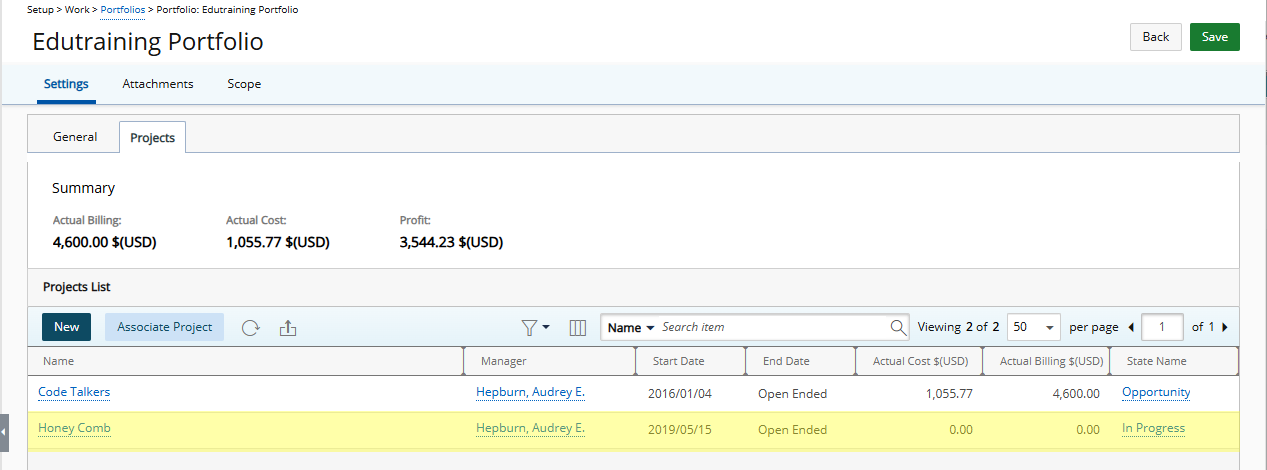Associating projects helps you group related work for easier tracking, reporting, and portfolio-level management.
This article details how to associate a Project to a Portfolio.
- From the Icon Bar click Setup
 .
. - From the Navigation Menu click Work to expand the corresponding menu.
- From the Work menu items, click Portfolios.
- Select a portfolio by clicking on it's Name.
- Upon the Portfolio Edit page displaying, click the Projects tab.
- Click Associate Project.
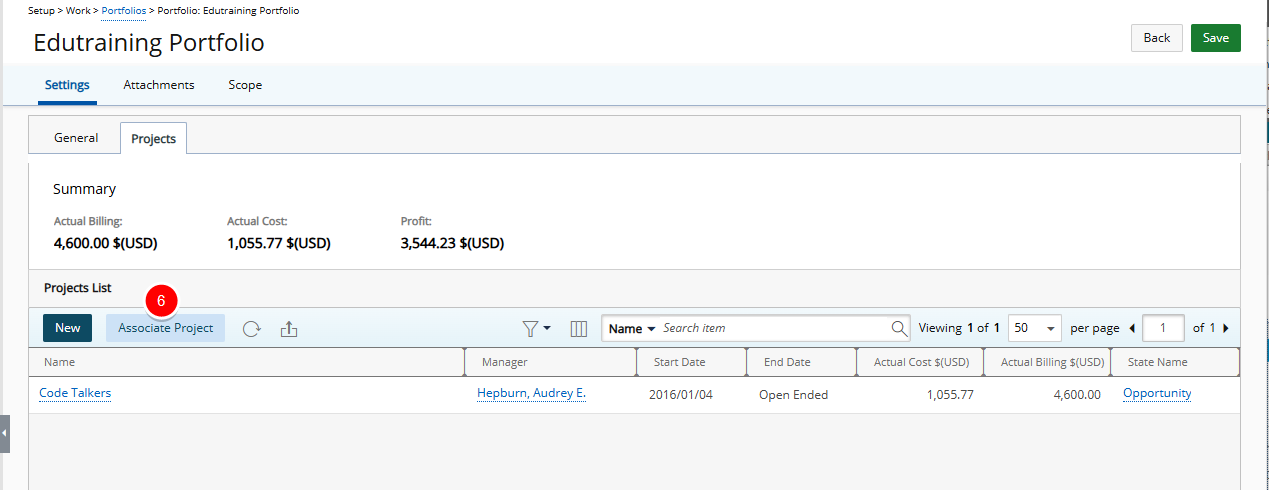
- Select the required project from the available projects section on the left.
- Click the Add button (>).
- The selected project(s) appears in the selected projects section.
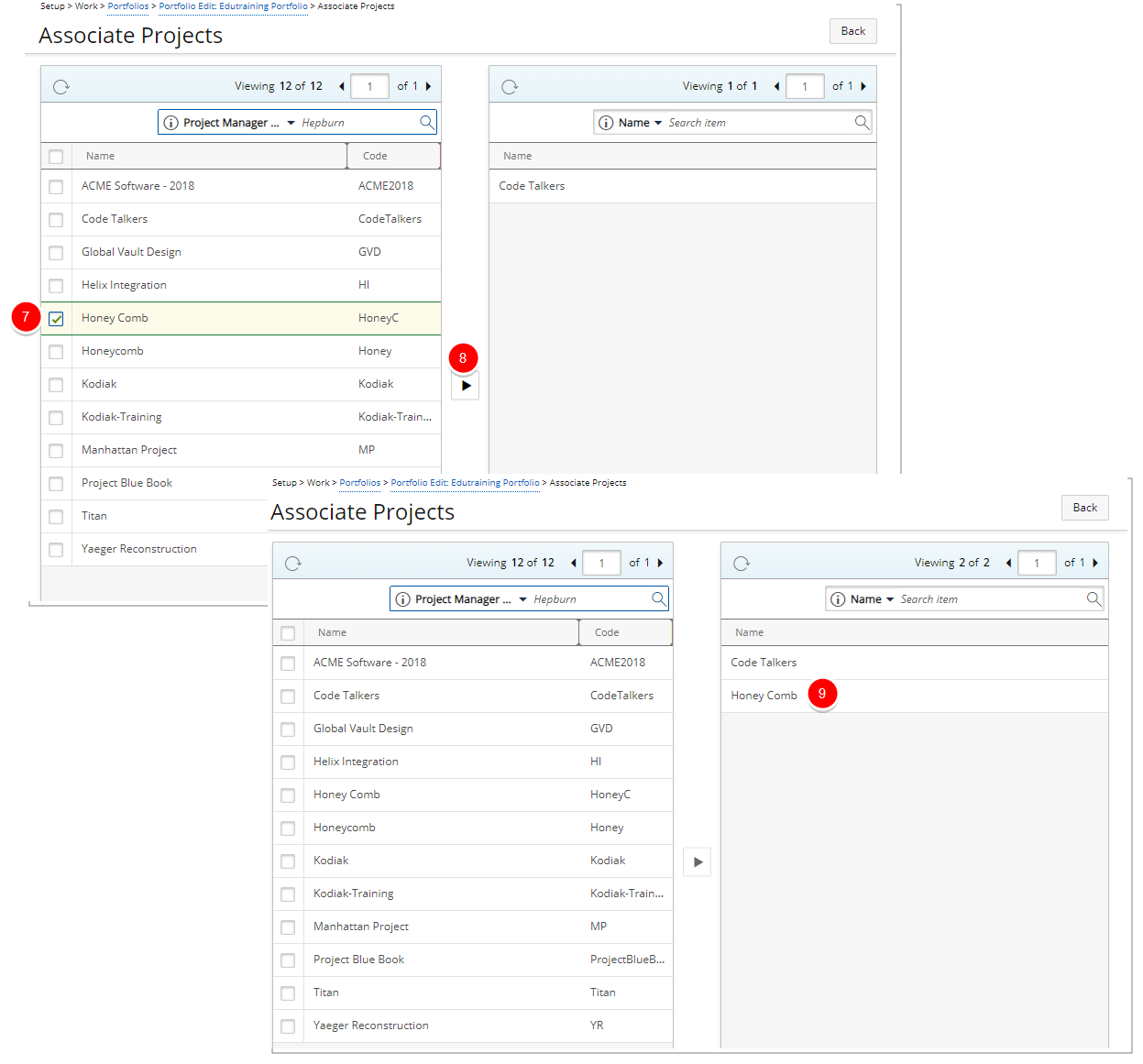
- Click Back to return to the previous page.
- Upon returning to the Portfolio Edit page, view the associated project(s) listed within the Projects tab.