This article details how to view the projects summary under a portfolio.
- From the Icon Bar click Setup
 .
. - From the Navigation Menu click Work to expand the corresponding menu.
- From the Work menu items, click Portfolios.
- Select a portfolio by clicking on it's Name.
- From the General tab of the Portfolio Edit page, click Notes.
- On the Note Entries page, click the New button.
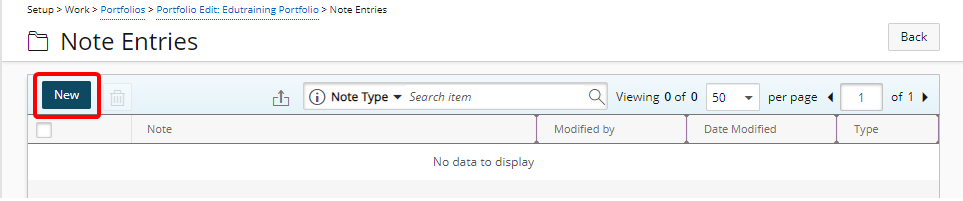
- From the Add Note dialog box select a note Type from the following available options:
- Alert
- Hourly
- Invoice
- Notice
- R&D
- Rejection
- Specifications
- Status
- Enter your note in the Note box.
-
Note: You can customize the message body using the Rich Text Editor. For formatting options and features, see Rich Text Editor.
- Select one of the following:
- Cancel: To cancel your changes and to return to the previous page.
- Save & New: To save the Note and create a new one.
- Save & Continue: To save the Note and continue editing it.
- Save & Close: To save the Note and close the dialogue box.
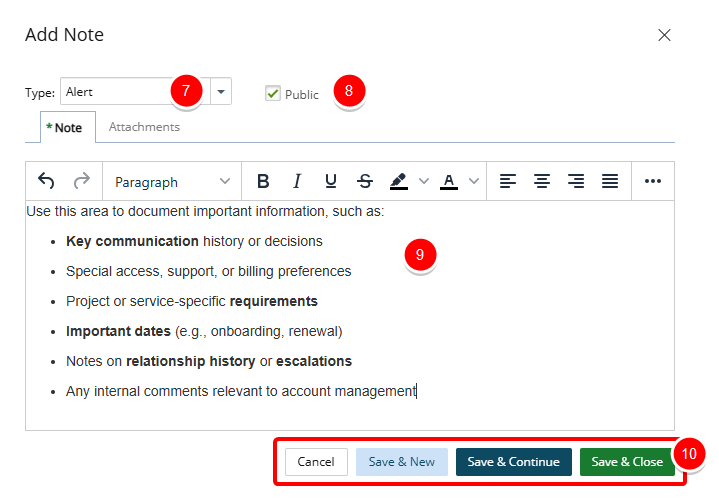
Note: When creating a new Note, You must save the Note to be able to access the Note Attachments tab. Refer to Add Attachments to a Note and Add Links to a Note for further details.
- On the Note Entries page, view the added note, with its respective text, Modified by user, Date Modified and Type.
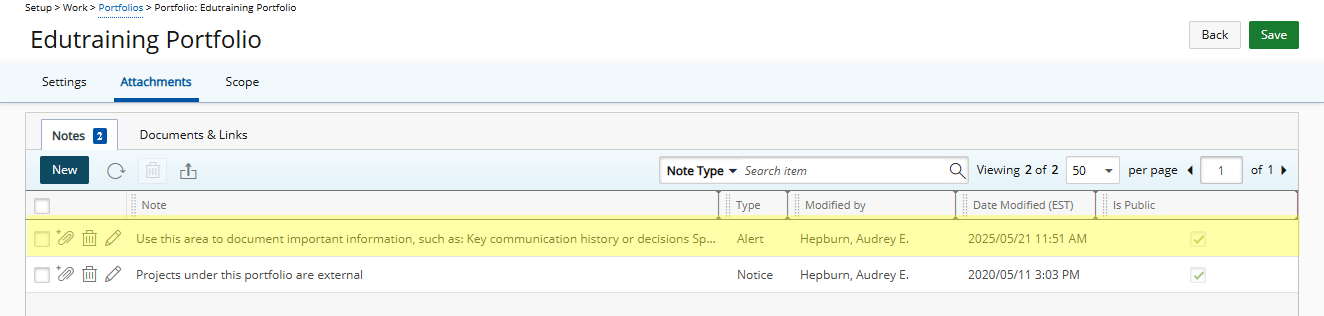
Note: The Date Modified column displays the date/time according to the Time zone of the Active Site associated with the logged User.
- Click Back to return to the previous page.
Viewing and Managing Notes
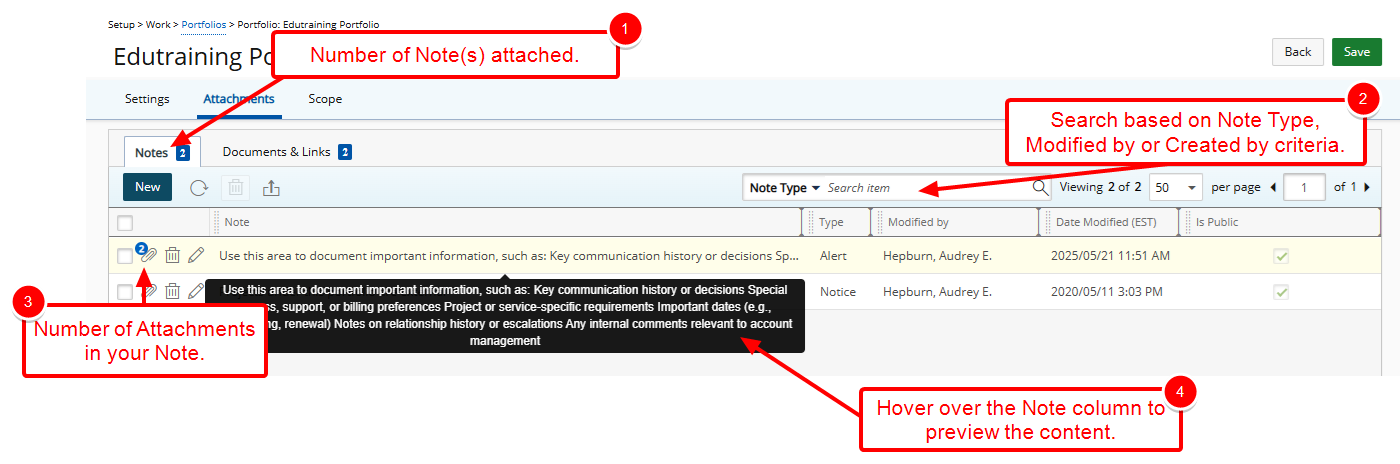
- Note that a counter is present on the Note tab, indicating the total number of Notes present for your Portfolio.
- Searches can be performed based on Note Type, Modified by or Created by criteria.
- Upon returning to the Notes tab you will notice a counter on the attachment icon against your Note, indicating the number of attachments.
- Hover over the Note column to preview the content.
Note: Formatting is not displayed in this preview.