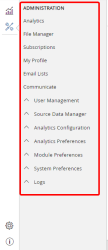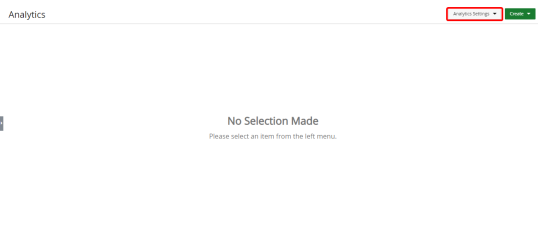Administration
Use the configuration options in the Administration side menu or the Analytics Settings button to configure UA.
Note: Each user's profile is uniquely configured and permissioned by the Account Administrator. Only Administrators have access to this functionality.
To access the Administration options from the side menu, click ![]() on the Icon bar. The Administration list displays to the right of the icon.
on the Icon bar. The Administration list displays to the right of the icon.
To access the Administration options in the Analytics view, click the Analytics Settings button.
The following options display:
- Analytics: Opens the Analytics Menu where you can quickly access existing reports, graphs/charts, and dashboards. This option is only available on the Administration side menu.
- File Manager: Opens the File Manager where you can navigate through your files/subscriptions and folders.
- Subscriptions: Opens the Subscriptions page where you can view detailed information about each subscription.
- My Profile: Opens your Profile page where you can edit the following:
- Your profile picture
- Your password
- Your contact information
- Your date/time/week formats
- Your home page link
- Email Lists: Opens the Email Lists page where you can create and maintain email lists.
- User Management
- Access Control: Opens the Access Control page where you add new roles that can be mapped with other Upland products with permissions related to the Access Control List (ACL).
- User Groups: Opens the User Groups page where you create and maintain user groups.
- Users: Opens the Users page where you create and maintain user profiles, user preferences, and module permissions.
- Analytics Configuration
- Database Connections - Opens the Database Connections page where you create and maintain UA database connections.
- Data Sources - Opens the Data Sources page where you create and maintain UA data sources.
- Data Views - Opens the Data Views page where you create and maintain UA data views.
- Cache Settings - Opens the Cache Settings page where you can clear the UA data sources cache and enable/disable caching by data source.
- Color Palettes - Opens the Color Palettes page where you define and use your own color palette and apply the colors to your graphs/charts.
- Analytics Preferences
- Analytics Settings - Options the Analytics Settings page where you can configure Analytics options.
- Analytics Drilldown: Opens the Analytics Drilldown page where you can create a drilldown.
- System Preferences
- Company Profile: Opens the Company Profile page where you maintain company default settings.