Refining a Mailing Target - Attribute Targeting
When targeting a mailing or creating a simple send template, the minimum requirement is to select a list using the list targeting options. However, you may not wish to send your mailing to every recipient on a list.
To refine a target audience, you can:
- Use attribute targeting to refine based on recipient characteristics in your database, e.g. location.
-
Use behavioral targeting to refine based on a recipient's previous activity, e.g. clicked a link in a mailing.
-
Apply a mailing size limit to refine based on sending a fixed volume of mailings.
-
Add suppression criteria to exclude recipients based on lists, policies, etc.
Note: audience refinement is not available when using the simplified workflow in the simple send mailing.
At any time, you can check the effect of your refinements by estimating the size of the target audience based on your selected criteria:
-
Scroll to the bottom of the targeting tab.
-
Press the apply changes and estimate button.
Note: depending on the size of your audience, it may take a little time to generate a count.
Once you have defined your target audience, you can add content to your mailing.
Attribute targeting
Attribute targeting uses segments to target recipients within a mailing list who match certain criteria.
You can create a segment in the lists tab and use it for attribute targeting or create a custom segment in the targeting criteria.
To use an existing segment from your lists:
-
Expand the drop-down box under the choose segment heading to view available segments.
-
Select a segment from the list. PostUp displays the conditions to match below the selected list.
-
If you are happy with the segment conditions, press the apply changes button to save your targeting criteria.
If you need to change the segment conditions you can:
-
Use the edit button to go to the lists tab and make a permanent change to the segment.
Note: pressing the edit button will navigate away from your mailing. Make sure you save your changes.
-
Use the customize button to build a custom segment for the specific mailing.
-
-
Use the next button to proceed to the content tab or continue adding other targeting criteria, e.g. add a mailing size limit.
Creating a custom segment
If the segment you need for your mailing does not already exist, you can enter conditions to match in the targeting tab to build a custom segment.
Tip: if you select an existing segment and press the customize button, the new segment will be pre-populated with the conditions of the selected segment.
To create your custom segment:
-
Expand the first dropdown box under conditions to match to view available fields, e.g. date joined, age, etc.
-
Select an appropriate field from the list, e.g. if you are sending a mailing targeting recipients approaching retirement age, you would select the age field.
Note: the fields list is populated with data from the standard and custom fields from your PostUp database. To check what information exists within a field, use the field analysis tool.
-
In the second dropdown, select an operator, e.g. to select everyone over a given age, select the greater than (>) operator.
-
In the text box, enter the value to match against, e.g. if you are targeting recipients over the age of 50, you would enter 50 into the text box.
-
If you need to build a more complex segment, use the add another conditional button to add more lines to your segment.
-
Populate additional lines by selecting from the dropdowns and entering values.
-
If your segment includes multiple conditions, you will also need to define the logic for the segment.
-
Select the match all radio button to filter for recipients that match all criteria.
-
Select the match any radio button to filter for recipients who match one or more of the criteria.
-
Select the advanced button (if three or more conditions are added) to enter a logical argument for the conditions, e.g. select recipients that match condition 1 or condition 2 and condition 3.
Example: define the logic for a segment that includes all recipients on a list that are from the state of Louisiana who have either opened or joined in the last 30 days.
In this example, the conditions for date joined and date last opened are a pre-existing segment called 30 days. By selecting the segment, the first two conditions are populated.
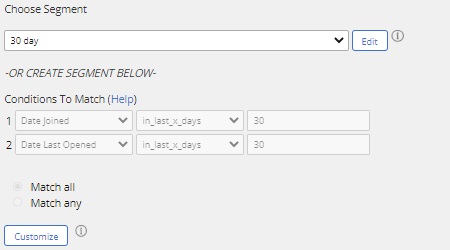
Press the customize button to convert the segment into a custom segment and add the third condition, i.e. State = Louisiana.
As the logic is not an all or any logic, select the advanced radio button.
Since recipients may have opened or joined within the last 30 days, these conditions are grouped by an OR function, i.e. 1 OR 2.
Since all recipients must be from the state of Louisiana, the OR statement is bracketed and combined with condition 3 using an AND function, i.e. (1 OR 2) AND 3.
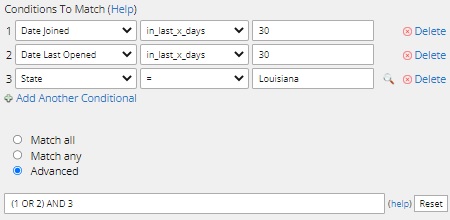
-
-
When you are happy with the segment conditions, press the apply changes button to save your targeting criteria.
Tip: if you think you might need to reuse the segment, you can save the custom segment by:
-
Entering a name for the segment next to the save segment as button
-
Pressing the save segment as button
When you go to the lists tab, this segment will now appear in the segments table for use with other mailings.
-
-
Use the next button to proceed to the content tab or continue adding other targeting criteria, e.g. add suppressions.