Assign a Resource to Unstaffed Demand
The Resource Review page provides a centralized view of Resource allocation (effort) and availability across work items, as well as any unstaffed demand that currently exists. The Demand section (bottom section) lists the current unstaffed demand for Resources on PowerSteering work items.
In PowerSteering, "demand" refers to unstaffed positions on work items. It occurs when a Role has been assigned to a work item, but no Resource.

In this example from Project Central, the "QA Engineer" Role has been selected for the "Delivery" work item. However, no Resource has been added to the "Assignments" column. This results in unstaffed demand for the Role of "QA Engineer" on the work item.
Users can directly assign Resources to unstaffed demand on work items from the Resource Review page. Just like through Project Central, users can find Resources by "Best Matches", "By Qualifications" or by searching.
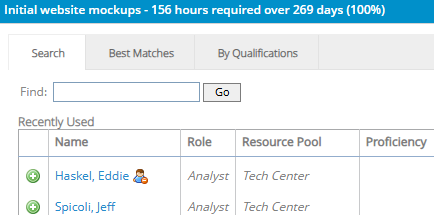
Tip: See Assign Unstaffed Demand to Multiple Resources if you are interested in assigning more than one Resource to a work item's unstaffed demand. Also, see Assign Resources in Bulk to assign a single Resource to the unstaffed demand of multiple work items.
This page explains how to assign unstaffed demand to a single Resource using both Resource Review interfaces:
Assigning a Resource to unstaffed demand using the new Resource Review UI
The 2025R1.1 version of PowerSteering introduced the second phase of a new Resource Review user interface, which includes the ability to assign Resources to unstaffed demand. This new page is still under construction, so there are a few functions that users will still need to rely on the legacy page for. However, the new user interface features a cleaner and more refined design that is much easier to use. PowerSteering users are encouraged to familiarize themselves with the new interface as much as possible because the legacy page will eventually be deprecated in a future release.
To assign a Resource to unstaffed demand using the new Resource Review UI:
Before You Start: Users require the "Allocate Resources to Demand" Project permission on a work item to assign its demand to a Resource.
Also, all PowerSteering users can access the Resource Review page and change the display settings of Resource Review Layouts that they can access. However, users can only view the data through Resource Review Layouts they have saved themselves or that have been shared with all users. Additionally, users can only view work items and users that they have permission to view. For instance, users without the "View" Project Task permission on a work item will not be able to view the work item on the Resource Review page: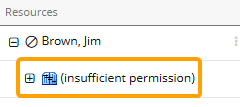
-
Select Review
 → Resource Review (New) from the Navigation Menu.
→ Resource Review (New) from the Navigation Menu.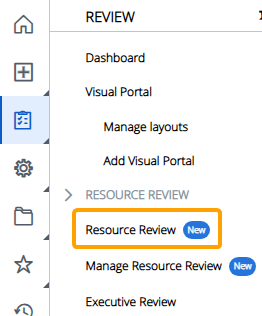
-
Select a Resource Review Layout using the "Layout" drop-down menu.
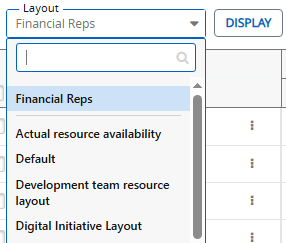
Note: The layouts above the gray line are layouts that have been shared with you. The layouts below the line are your own private layouts.
Note: Speak to a PowerSteering administrator if you are unsure about which layout to use.
-
Open the drop-down menu of a "Role" line item from the Demand (bottom) section.
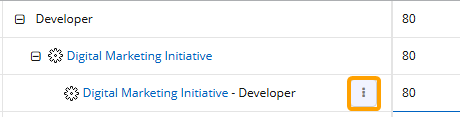
Note: "Role" line items contain both the name of a work item and a Role.
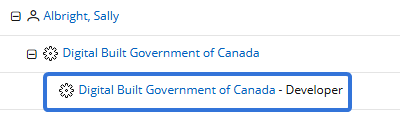
The "Allocation Group By" and "Demand Group By" fields in the Display Settings determine where the "Role" line items will appear when rows are expanded. -
Select Assign Demand.
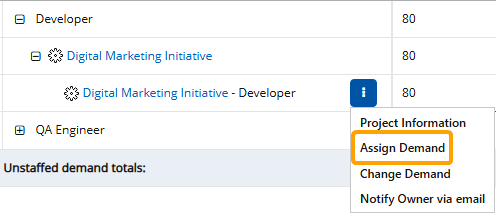
Note: If the Assign Demand option is not available, it is likely because you do not have the "Allocate Resources to Demand" Project permission on the work item.
-
Find a Resource to assign to the unstaffed demand using one of the three methods.

Select any of the methods below to learn more about them:
 Search
Search
Enter a name (first or last) into the search bar and select the Search button. From the results table, select the "Plus" icon
 of the Resource you would like to assign.
of the Resource you would like to assign.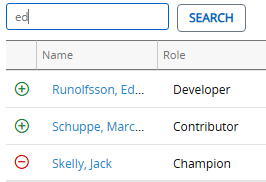
 Best Matches
Best Matches
This option will provide a list of best-suited Resources, calculated by the required Role, the Resource Pool, and the Resources' Tag set (location, skills, etc.). From the results table, select the "Plus" icon
 of the Resource you would like to assign.
of the Resource you would like to assign.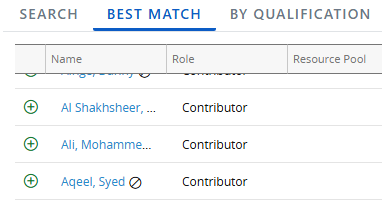
 By Qualification
By Qualification
This option allows you to perform a Resource search based on chosen criteria, including Profile Roles, Resource Pools, and Resource Qualification Tags.
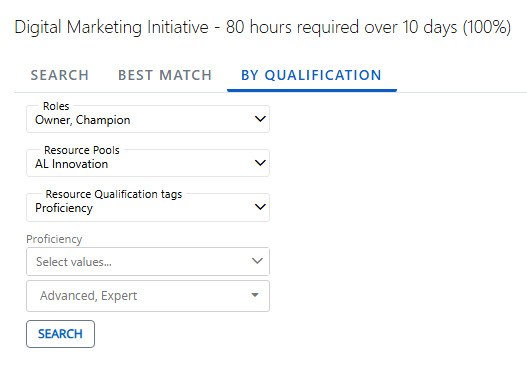
Note: Administrators can determine Resource Qualification Tags through Resource Planning.
Use the drop-down menus to select the criteria of your preferred Resource and select the Search button to compile a list of preferred Resources for the allocation.
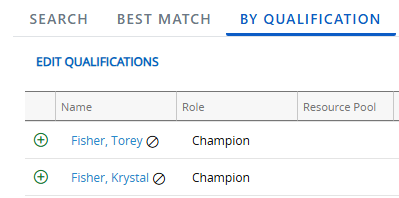
Note: Resources only need to satisfy one of the selected values for each field. For example, if more than one value is selected for a Resource Qualification Tag, a Resource will only need one of those values selected for the Tag on their profile to be included in the results.
From the results table, select the "Plus" icon
 of the Resource you would like to assign.
of the Resource you would like to assign.Note: Resources can have previous assignments. They can also have personal days off or holidays on their own Resource Calendar (which can be configured on a User Profile). These can all cause their availability to waver, so you should keep an eye on the "Availability" column of the results table while assigning Resources:
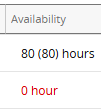
If the Resource's availability is displayed in red font, it means the Resource does not have enough available hours to cover the duration of the work (this could be a result of previous assignments or a day off on the Resource's User Profile). If you decide to choose one of these Resources anyway, it might change the duration of certain work based on the Constraint Type.
For example, imagine a Project Task that has a Scheduled Duration of 10 days (2 working weeks) from August 15th to 26th. This requires a total of 80 working hours across all 10 days. As we can see in the image above, Jack Torrance only has 72 available hours. This is because he has a personal day off on his own Resource Calendar separate from the Work's calendar. If we decide to add Jack anyway, we will see that the Project's duration will change to accommodate him: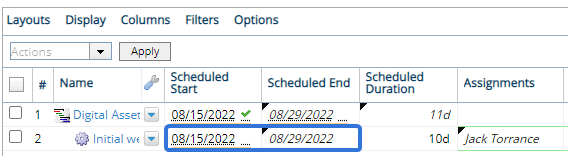
However, if the work has a Constraint Type that prevents the dates from changing (for example, a "Fixed Dates" constraint), the dates will stay the same and Jack will only have 9 days to work on the Project Task:
After selecting a "Plus" icon  , the Resource will be assigned to the work item's unstaffed demand.
, the Resource will be assigned to the work item's unstaffed demand.
Assigning a Resource to unstaffed demand using the new Resource Review UI
The legacy Resource Review page is still available to PowerSteering users. It can be accessed the exact same way it could prior to the 2025R1.0 release. Although users are encouraged to familiarize themselves with the new Resource Review interface, the legacy interface still offers certain functionality that has not yet been added to the new page.
To assign a Resource to unstaffed demand from the Resource Review page:
Before You Start: Users require the "Allocate Resources to Demand" Project permission on a work item to assign its demand to a Resource.
Also, all PowerSteering users can access the Resource Review page and change the display settings of Resource Review Layouts that they can access. However, users can only view the data through Resource Review Layouts they have saved themselves or that have been shared with all users. Additionally, users can only view work items and users that they have permission to view. For instance, users without the "View" Project Task permission on a work item will not be able to view the work item on the Resource Review page: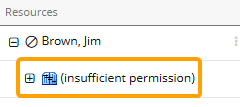
-
Select Review
 → Resource Review → your preferred Resource Review Layout from the Navigation Menu.
→ Resource Review → your preferred Resource Review Layout from the Navigation Menu.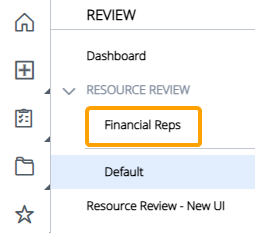
Note: The layouts above the gray line are layouts that have been shared with you. The layouts below the line are your own private layouts.
-
Expand the Role of the unstaffed demand you would like to assign.
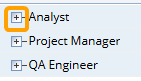
Note: Based on the layout's display settings, the unstaffed demand might be grouped by work items instead of Roles. If this is the case, you will need to expand one of the work item parents to see which Roles make up its unstaffed demand. Expanding the Role will list all of the specific work items that contain the unstaffed demand.
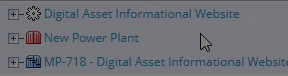
See Change the Resource Review Display for more information on display settings. -
Expand the parent work item.

-
Open the work item's drop-down menu.
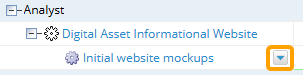
-
Select Assign Demand.
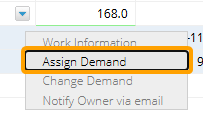
Note: If the Assign Demand option is not available, it is likely because you do not have the "Allocate Resources to Demand" Project permission on the work item.
-
Add a Resource to the unstaffed demand using one of the three methods.

Select any of the methods below to learn more about them:
 Search
Search
Enter a name (first or last) into the search bar and select the Go button. From the results table, select the "Plus" icon
 of the Resource you would like to assign.
of the Resource you would like to assign.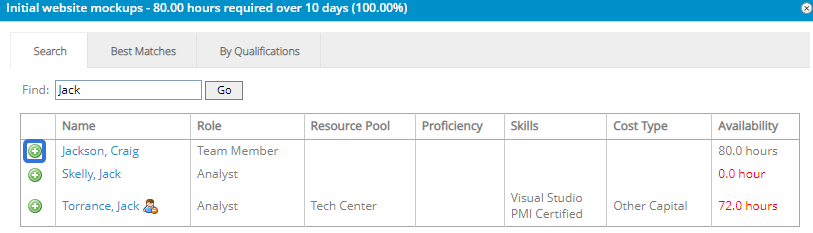
 Best Matches
Best Matches
This option will provide a list of best-suited Resources, calculated by the required Role, the Resource Pool, and the Resources' Tag set (location, skills, etc.). From the results table, select the "Plus" icon
 of the Resource you would like to assign.
of the Resource you would like to assign.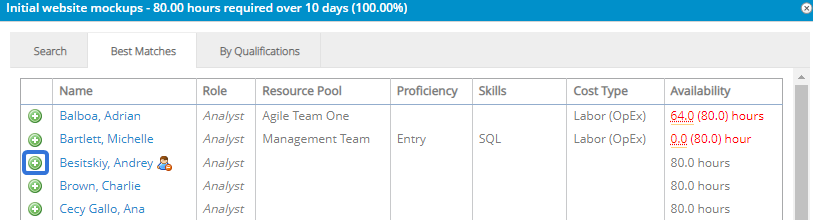
 By Qualifications
By Qualifications
This option allows you to perform a Resource search based on chosen criteria. Use the drop-down menus to select the criteria of your preferred Resource and select the Go button.
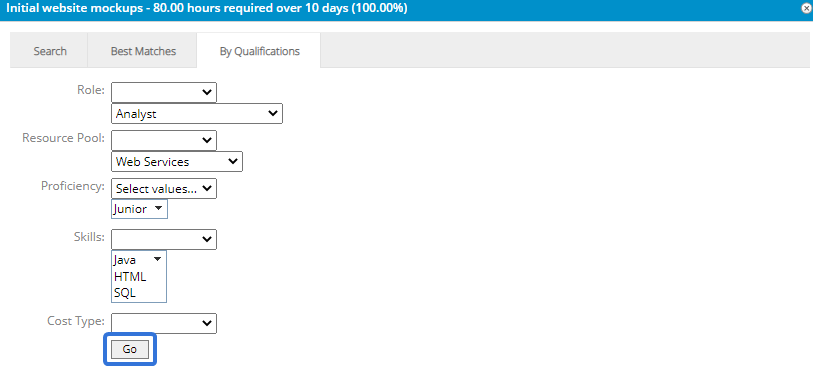
From the results table, select the "Plus" icon
 of the Resource you would like to assign:
of the Resource you would like to assign: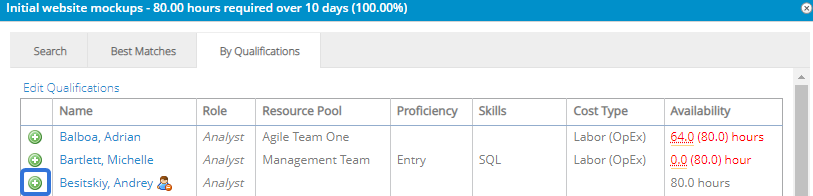
Note: Resources can have previous assignments. They can also have personal days off or holidays on their own Resource Calendar (which can be configured on a User Profile). These can all cause their availability to waver, so you should keep an eye on the "Availability" column of the results table while assigning Resources:
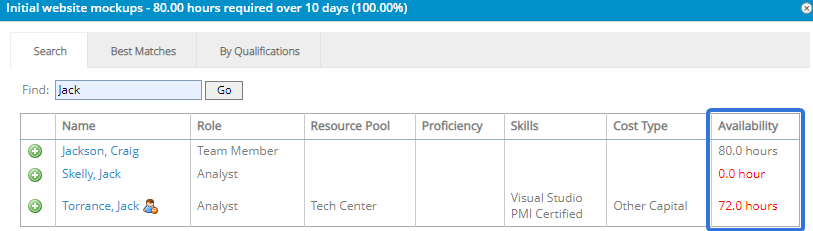
If the Resource's availability is displayed in red font, it means the Resource does not have enough available hours to cover the duration of the work (this could be a result of previous assignments or a day off on the Resource's User Profile). If you decide to choose one of these Resources anyway, it might change the duration of certain work based on the Constraint Type.
For example, imagine a Project Task that has a Scheduled Duration of 10 days (2 working weeks) from August 15th to 26th. This requires a total of 80 working hours across all 10 days. As we can see in the image above, Jack Torrance only has 72 available hours. This is because he has a personal day off on his own Resource Calendar separate from the Work's calendar. If we decide to add Jack anyway, we will see that the Project's duration will change to accommodate him: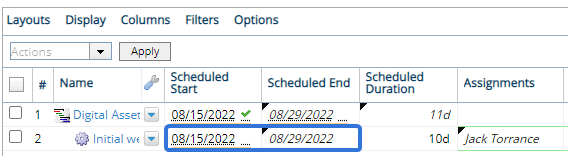
However, if the work has a Constraint Type that prevents the dates from changing (for example, a "Fixed Dates" constraint), the dates will stay the same and Jack will only have 9 days to work on the Project Task:
After selecting the "Plus" icon  of the Resource, the Resource will be assigned to the unstaffed demand of the work item.
of the Resource, the Resource will be assigned to the unstaffed demand of the work item.