Assign Unstaffed Demand to Multiple Resources
The Resource Review page provides a centralized view of Resource allocation (effort) and availability across work items, as well as any unstaffed demand that currently exists.
In PowerSteering, "demand" refers to unstaffed positions on work items. It occurs when a Role has been assigned to a work item, but no Resource.

In this example from Project Central, the "QA Engineer" Role has been selected for the "Delivery" work item. However, no Resource has been added to the "Assignments" column. This results in unstaffed demand for the Role of "QA Engineer" on the work item.
Users have the ability to assign any of the listed unstaffed demand to multiple Resources at once using the Change Demand selection from a work item's drop-down menu.
Tip: See Assign a Resource to a Work Item if you are interested in assigning only one Resource to a work item's unstaffed demand. Also, see Assign Resources in Bulk to assign a single Resource to the unstaffed demand of multiple work items.
This page explains how to assign unstaffed demand to multiple Resources using both Resource Review interfaces:
Assigning unstaffed demand to multiple Resources using the new Resource Review UI
The 2025R1.1 version of PowerSteering introduced the second phase of a new Resource Review user interface, which includes the ability to assign Resources to unstaffed demand. This new page is still under construction, so there are a few functions that users will still need to rely on the legacy page for. However, the new user interface features a cleaner and more refined design that is much easier to use. PowerSteering users are encouraged to familiarize themselves with the new interface as much as possible because the legacy page will eventually be deprecated in a future release.
To assign unstaffed demand to multiple Resources using the new Resource Review UI:
Before You Start: Users require the "Allocate Resources to Demand" Project permission on a work item to assign its demand to a Resource.
Also, all PowerSteering users can access the Resource Review page and change the display settings of Resource Review Layouts that they can access. However, users can only view the data through Resource Review Layouts they have saved themselves or that have been shared with all users. Additionally, users can only view work items and users that they have permission to view. For instance, users without the "View" Project Task permission on a work item will not be able to view the work item on the Resource Review page: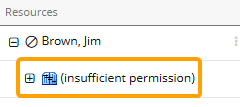
-
Select Review
 → Resource Review (New) from the Navigation Menu.
→ Resource Review (New) from the Navigation Menu.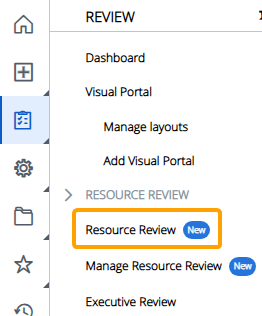
-
Select a Resource Review Layout using the "Layout" drop-down menu.
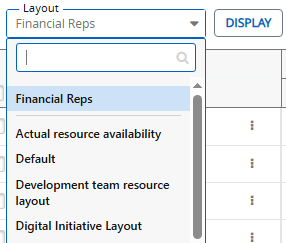
Note: The layouts above the gray line are layouts that have been shared with you. The layouts below the line are your own private layouts.
Note: Speak to a PowerSteering administrator if you are unsure about which layout to use.
-
Expand the Role of the unstaffed demand you would like to assign.
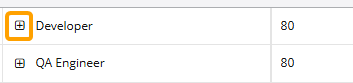
Note: Unstaffed demand is located in the Demand (bottom) section.
Note: Based on the layout's display settings, the unstaffed demand might be grouped by work items instead of Roles. If this is the case, you will need to expand one of the work item parents to see which Roles make up its unstaffed demand. Expanding the Role will list all of the specific work items that contain the unstaffed demand.
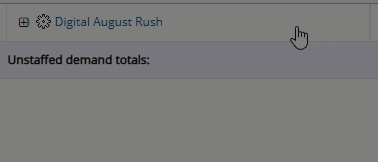
See Change the Resource Review Display for more information on display settings. -
Expand the parent work item.
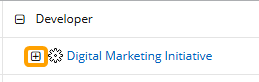
-
Open the work item's drop-down menu.
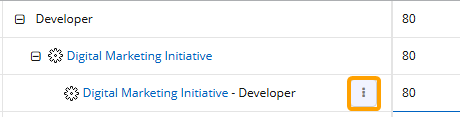
-
Select Change Demand.
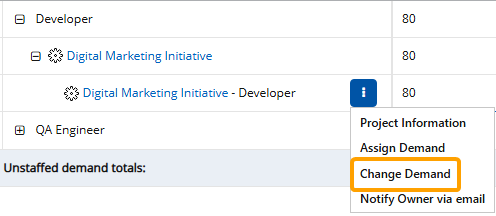
-
Add Resources to the unstaffed demand using one of the three methods.

Select any of the methods below to learn more about them:
 Search
Search
Enter a name (first or last) into the search bar and select the Search button. From the results table, select the "Plus" icon
 of the Resources you would like to assign.
of the Resources you would like to assign.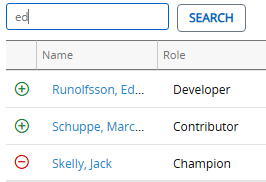
 Best Matches
Best Matches
This option will provide a list of best-suited Resources, calculated by the required Role, the Resource Pool, and the Resources' Tag set (location, skills, etc.). From the results table, select the "Plus" icon
 of the Resources you would like to assign.
of the Resources you would like to assign.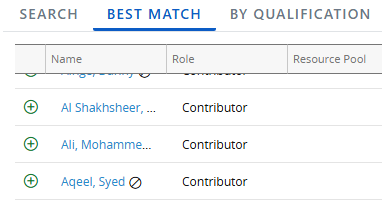
 By Qualification
By Qualification
This option allows you to perform a Resource search based on chosen criteria, including Profile Roles, Resource Pools, and Resource Qualification Tags.
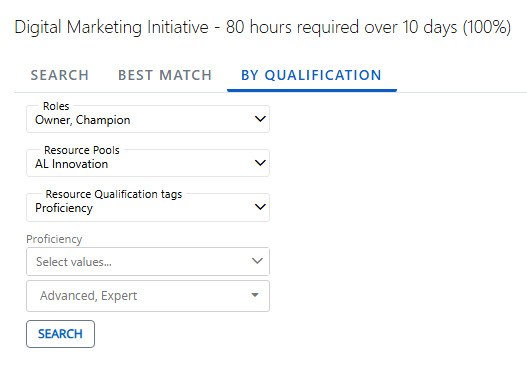
Note: Administrators can determine Resource Qualification Tags through Resource Planning.
Use the drop-down menus to select the criteria of your preferred Resource and select the Search button to compile a list of preferred Resources for the allocation.
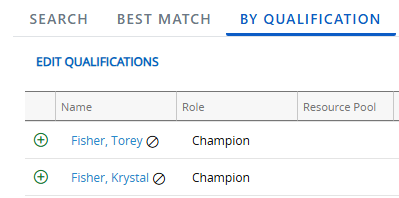
Note: Resources only need to satisfy one of the selected values for each field. For example, if more than one value is selected for a Resource Qualification Tag, a Resource will only need one of those values selected for the Tag on their profile to be included in the results.
From the results table, select the "Plus" icon
 of the Resources you would like to assign.
of the Resources you would like to assign.Note: Resources can have previous assignments. They can also have personal days off or holidays on their own Resource Calendar (which can be configured on a User Profile). These can all cause their availability to waver, so you should keep an eye on the "Availability" column of the results table while assigning Resources:
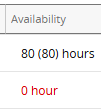
If the Resource's availability is displayed in red font, it means the Resource does not have enough available hours to cover the duration of the work (this could be a result of previous assignments or a day off on the Resource's User Profile). If you decide to choose one of these Resources anyway, it might change the duration of certain work based on the Constraint Type.
For example, imagine a Project Task that has a Scheduled Duration of 10 days (2 working weeks) from August 15th to 26th. This requires a total of 80 working hours across all 10 days. As we can see in the image above, Jack Torrance only has 72 available hours. This is because he has a personal day off on his own Resource Calendar separate from the Work's calendar. If we decide to add Jack anyway, we will see that the Project's duration will change to accommodate him: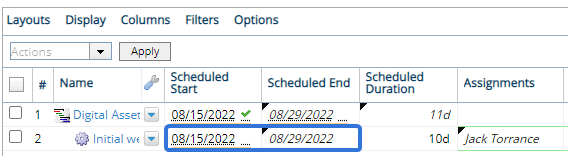
However, if the work has a Constraint Type that prevents the dates from changing (for example, a "Fixed Dates" constraint), the dates will stay the same and Jack will only have 9 days to work on the Project Task:
-
Select the Split Demand tab once you have selected all of your Resources:

-
Determine which "Split Type" to use:
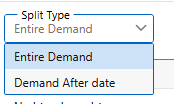
-
Entire Allocation/Demand: All of the work item's allocation or demand will be divided amongst the listed Resources.
-
Allocation/Demand After date: Only the work item's allocation or demand after a specific date will be divided amongst the listed Resources. The allocation or demand prior to this date will remain unaffected.
Example: A Resource who receives 25% of the unstaffed demand will be only be responsible for 25% of the unstaffed demand after the selected date. The demand that exists before the selected date will remain unstaffed.
Use the "Date" field to determine this date.

-
-
Determine how the allocation or demand will be divided amongst the listed Resources by entering percentages into the "Split Percentage" fields.
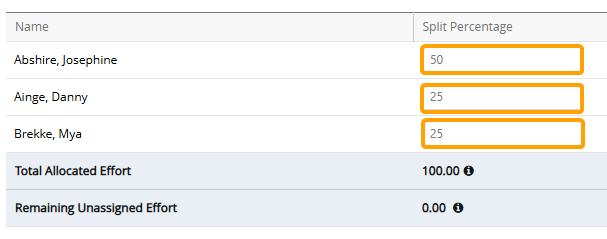
Tip: The sum of the percentages do not have to reach 100%, but keep in mind that there will still be unstaffed demand leftover if this is the case.
-
Select the OK button.
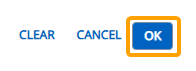
After selecting OK, the unstaffed demand will be assigned to the selected Resources.
Assigning unstaffed demand to multiple Resources using the legacy Resource Review page
To assign unstaffed demand to multiple Resources:
Before You Start: Users require the "Allocate Resources to Demand" Project permission on a work item to assign its demand to a Resource.
Also, all PowerSteering users can access the Resource Review page and change the display settings of Resource Review Layouts that they can access. However, users can only view the data through Resource Review Layouts they have saved themselves or that have been shared with all users. Additionally, users can only view work items and users that they have permission to view. For instance, users without the "View" Project Task permission on a work item will not be able to view the work item on the Resource Review page: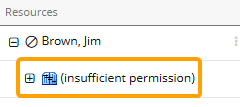
-
Select Review
 → Resource Review from the Navigation Menu:
→ Resource Review from the Navigation Menu:Click thumbnail to play.
-
Select which Resource Review Layout you would like to view.
Tip: See Save a Resource Review Layout for information on creating your own layout that best fit your needs.
-
Expand any of the Roles in the unstaffed demand section:
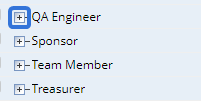
Note: If the "Group demand by": display option is set to "By Project", you will need to expand the work item before expanding the Role:
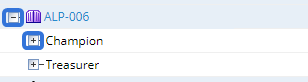
-
Open the drop-down menu of the work item you would like to assign Resources to:
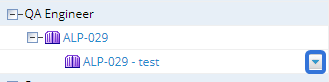
Note: You will need to keep expanding work items until you can access the drop-down menu.
-
Select Change Demand from the drop-down menu:
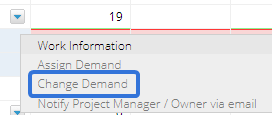
-
Add Resources to the unstaffed demand using one of the three methods.

Select any of the methods below to learn more about them:
 Search
Search
Enter a name (first or last) into the search bar and select the Go button. From the results table, select the "Plus" icon
 of the Resources you would like to assign.
of the Resources you would like to assign.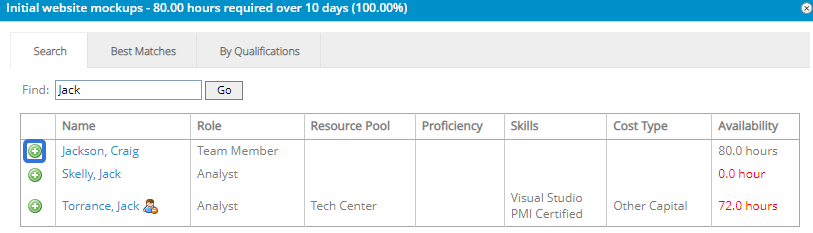
 Best Matches
Best Matches
This option will provide a list of best-suited Resources, calculated by the required Role, the Resource Pool, and the Resources' Tag set (location, skills, etc.). From the results table, select the "Plus" icon
 of the Resources you would like to assign.
of the Resources you would like to assign.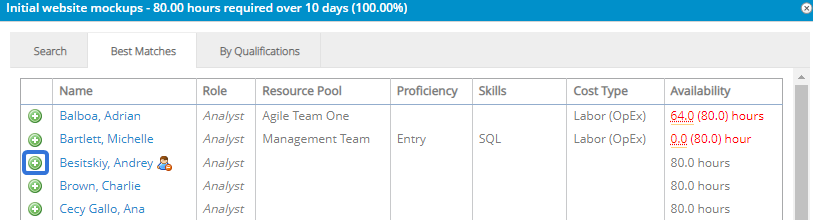
 By Qualifications
By Qualifications
This option allows you to perform a Resource search based on chosen criteria. Use the drop-down menus to select the criteria of your preferred Resources and select the Go button.
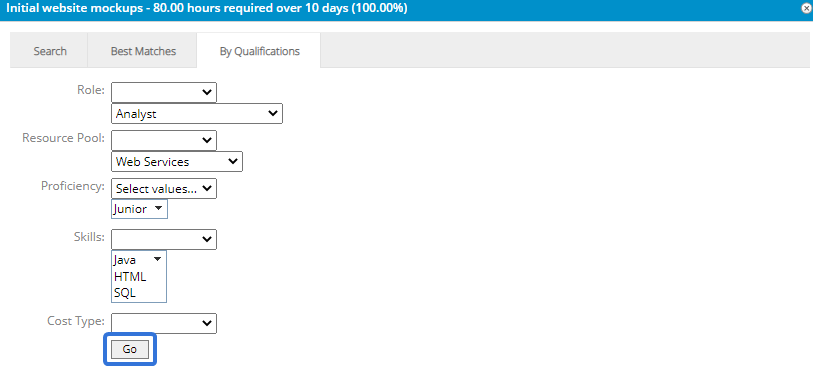
From the results table, select the "Plus" icon
 of the Resources you would like to assign:
of the Resources you would like to assign: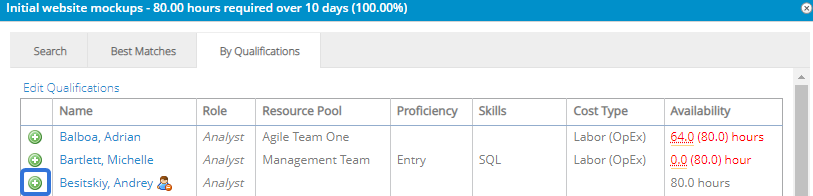
Note: Resources can have previous assignments. They can also have personal days off or holidays on their own Resource Calendar (which can be configured on a User Profile). These can all cause their availability to waver, so you should keep an eye on the "Availability" column of the results table while assigning Resources:
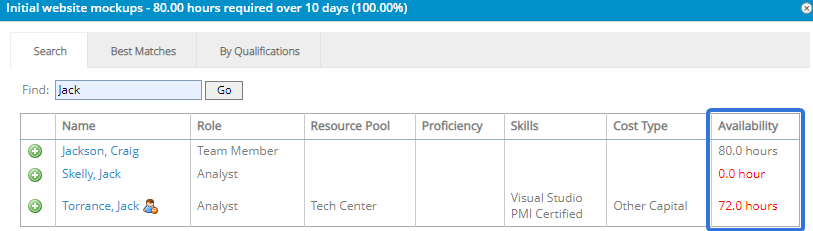
If the Resource's availability is displayed in red font, it means the Resource does not have enough available hours to cover the duration of the work (this could be a result of previous assignments or a day off on the Resource's User Profile). If you decide to choose one of these Resources anyway, it might change the duration of certain work based on the Constraint Type.
For example, imagine a Project Task that has a Scheduled Duration of 10 days (2 working weeks) from August 15th to 26th. This requires a total of 80 working hours across all 10 days. As we can see in the image above, Jack Torrance only has 72 available hours. This is because he has a personal day off on his own Resource Calendar separate from the Work's calendar. If we decide to add Jack anyway, we will see that the Project's duration will change to accommodate him: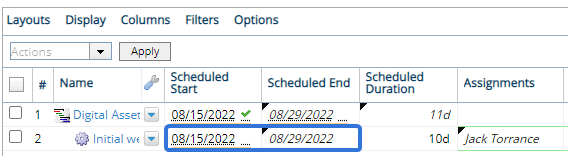
However, if the work has a Constraint Type that prevents the dates from changing (for example, a "Fixed Dates" constraint), the dates will stay the same and Jack will only have 9 days to work on the Project Task:
-
Select the Split Demand tab once you have selected all of your Resources:

-
Select which "Split Type" to use:
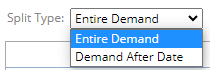
- Entire Demand: The percentages divided to each Resource will be based off the entire duration of the unstaffed demand on the work item. For example, a Resource who receives 25% of the unstaffed demand will be responsible for 25% of the unstaffed demand from start to finish.
-
Demand After Date: The percentages divided to each Resource will be based off the duration of the work item's unstaffed demand after a selected date. For example, a Resource who receives 25% of the unstaffed demand will be only be responsible for 25% of the unstaffed demand after the selected date. The demand that exists before the selected date will remain unstaffed.
-
Enter the percentage of the unstaffed demand that each Resource will be responsible for in the "Split Percentage" fields:

Note: Both the total allocated unstaffed demand and the total remaining unstaffed demand will be listed directly below the Resources:

-
Select the OK button:
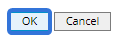
After selecting OK, the unstaffed demand will be allocated to the selected Resource(s).
