Gate Advance Agent
The Gate Advance Agent can carry out two actions related to advancing gates: sending out reminders when gates are ready to be advanced and automatically advancing gates when gates are ready to be advanced.
When this agent runs, it will search for Gated Projects with "Active" work statuses that have completed Pre-Advance Conditions on the current gate. Users who are subscribed to the "Gate is ready to be advanced" Alert Subscription on these Gated Projects will receive a reminder alert stating that the gate is ready to be advanced.
Tip: See Work Status Names for information on finding out which statuses are considered "Active".
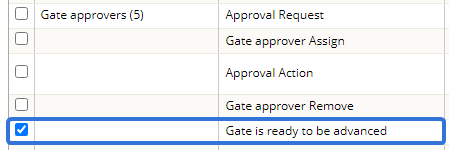
This can be found under the "Gate approvers" category on the Alert Subscriptions page.
Note: Alert Subscriptions under the "Gate approvers" category will only appear on Gated Projects.
Note: Administrators can set Alert Notifications by Role or users can select their own Alert Subscriptions on specific work items.
Users will receive this notification as an Inbox alert.
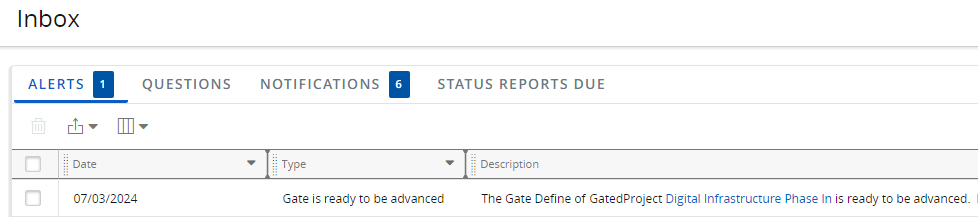
Tip: Users can configure the alert to be sent by email as well by enabling "Notify by email" on the Alert Subscriptions page.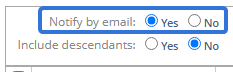
Example: Erin is in charge of creating Project Reports for each gate of a specific Gated Project. Once the gate is ready to be advanced, she runs a report to show the management team. If the management team is happy with the results, they will advance the gate.
Erin is not a gate approver, so without this agent, she would never know when a gate was ready to be advanced. The management team would often have to reach out to her in order to request the report before they could determine whether the gate could be advanced or not.
Thankfully, Erin can subscribe to the "Gate is ready to be advanced" Alert Subscription on the Gated Project. If an administrator has enabled the Gate Advance Agent to send notifications, Erin will be notified when the Conditions of the current gate are met. She can then create her report without having to be reminded by the management team.
Additionally, the agent can be configured to automatically advance certain Gated Projects if the current gate's Pre-Advance Conditions have been met. Administrators can configure which Gated Projects will be included by the templates used to create them. They can also restrict gate advances to gates that do not require any approval.
Note: Users who are subscribed to the "Approval Action" Alert Subscription on the Gated Project will receive a notification when the agent automatically advances the gate.
Note: This page covers how to edit the Gate Advance Reminder Agent's settings. For information on enabling or disabling the agent (or any other agent), see Activate / Deactivate an Agent. For information on manually running an agent, see Manually Run an Agent.
To edit the Gate Advance Reminder Agent's details:
Before You Start: Only PowerSteering administrators can edit PowerSteering agents.
-
Select Admin → Configuration → Agents from the Navigation Menu.
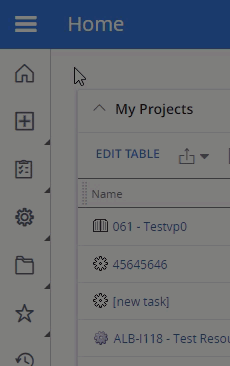
-
Select Gate Advance Reminder Agent from the list of agents.
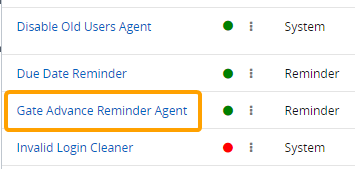
-
(Optional) Review any of the agent's details and / or run logs.
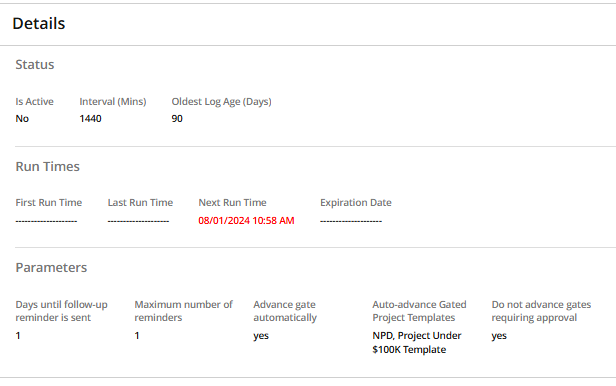
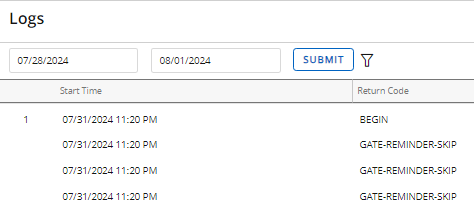
Tip: From this page, administrators can run the agent immediately by selecting the Run Agent button next to the title.

-
Select the Edit button in the top right-hand corner of the page.
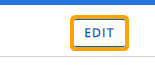
-
Configure the agent's parameters.
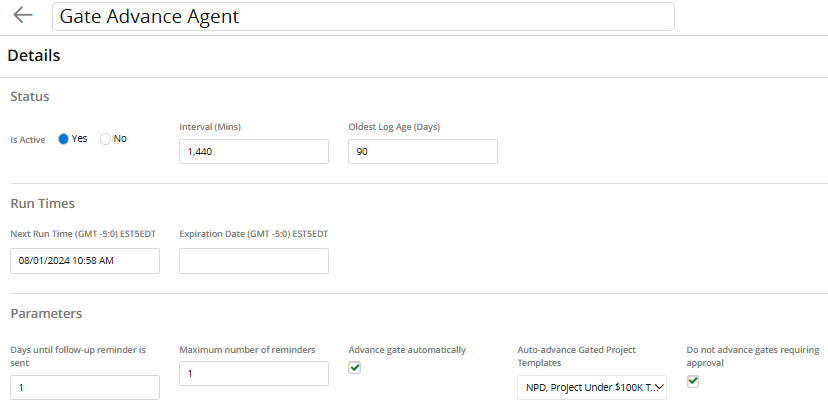
-
Title: Select the title field to change the name of the agent task.
Note: This will only change the name of the agent task, not the agent itself.
-
Is Active: Determine whether the agent is active or not. Inactive agents will not run.
-
Interval (Mins): Determine the time interval (in minutes) between runs. This means that whenever the agent runs, its next run will automatically occur again after the indicated interval.
Note: A reminder will not necessarily be sent for the same Gated Project every time the agent runs. After sending an initial reminder for a Gated Project with completed Conditions on the current gate, the agent will not automatically send another if the gate has still not been advanced by the time the agent runs again. See "Days until follow-up reminder is sent" and "Maximum number of reminders" below for information on sending additional reminders for the same Gated Project.
Tip: The recommended interval is 1,440 minutes (24 hours).
-
Oldest Log Age (Days): Enter the number of days that the oldest logs will be saved. Runs that occurred after the indicated number of days will be removed from PowerSteering.
Tip: Try to enter the lowest number of days possible in order to ensure that PowerSteering runs efficiently.
-
Next Run Time: Click on the field to select a date and time for the agent's next run. The currently-scheduled next run will auto-populate the field.
-
Expiration Date: Click on the field to select a date and time for the agent to automatically expire (turn off).
-
Days until follow-up reminder is sent: Enter the number of days that will serve as an interval between the initial reminder and each follow-up reminder.
After the initial reminder is sent when the agent first identifies a gate that is ready to advance, follow-up reminders can be sent afterward if the gate has still not been advanced and the Conditions are still satisfied. Follow-up reminders will continue to be sent until the gate is advanced or the maximum number of reminders is reached (see below).
Note: If the "Interval (mins)" is a longer time period than this value, it will not result in multiple follow-ups being sent at once. Each run will only send one reminder per Gated Project.
-
Maximum number of reminders: Determine how many reminders should be sent when a gate has still not been advanced. This includes both the initial reminder and any follow-up reminders.
Tip: Enter "1" if you would not like follow-up reminders to be sent after the initial reminder.
-
Advance gate automatically: Select this checkbox to enable the agent to automatically advance gates when their Pre-Advance Conditions are met. Whenever the agent runs, it will search for Gated Projects with satisfied Pre-Advance Conditions and automatically advance them if they meet the criteria of the two parameters below.
Note: This checkbox will be unselected by default.
-
Auto-advance Gated Project Templates: Use the drop-down menu to select which Gated Project Templates the agent will search for while determining which gates to advance. Gated Projects that were created with the selected templates will be advanced if their current gate's Pre-Advance Conditions are met.
-
Do not advance gates requiring approval: Select this checkbox to exclude any gates from being advanced if they require approval. If this checkbox is not selected, gates will automatically be advanced even if one or more approvers have not yet approved the gate.
Tip: Be careful disabling this parameter. Many Gate Approvers prefer to review their gates before they allow them to be advanced.
-
-
Select the Save button in the top right-hand corner of the page.
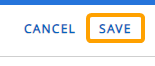
After selecting Save, your changes will be saved to the agent.