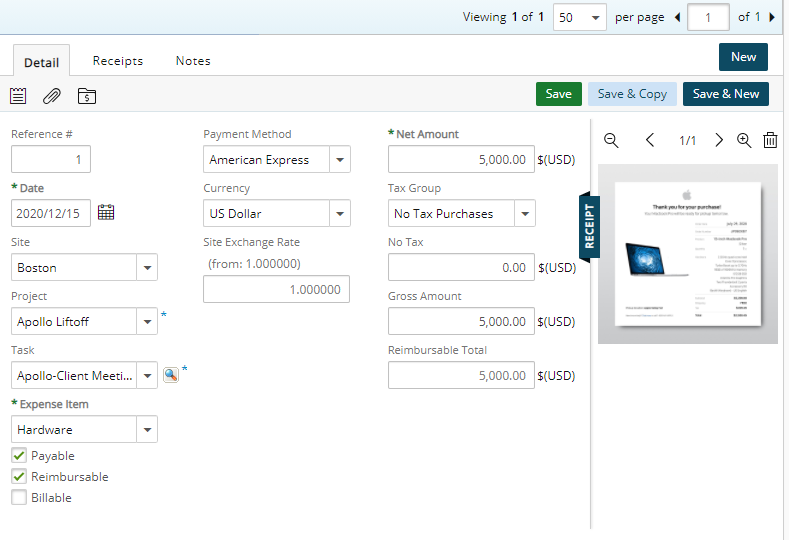This article details how you can remove or enforce the capturing of expense entry Detail properties. This configuration is applicable at the system level.
For example, if your organization does not use expense entry attributes such as Capitalized, Funded and R&D, you can opt to remove them from being visible at the entry level.
- View the entry Detail tab and note, for example, the Capitalized, Funded and R&D Expense Entry Attributes, all of which will be set to hidden, as an example.
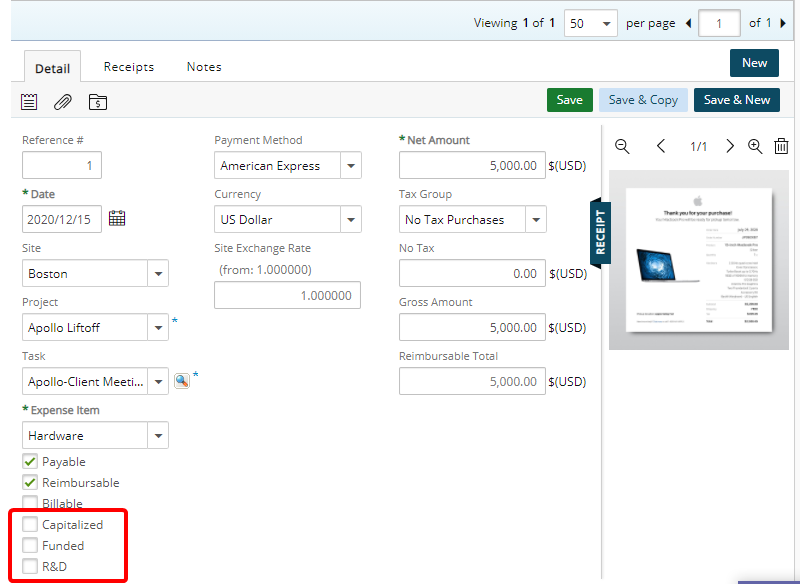
- From the Icon Bar select Setup
 .
. - From the Navigation Menu, click Expense to expand and view the menu items.
- From the available options click System.
- Within the Expense Entry Items to Display section, select or clear the box(es) of the property/properties you wish to show or hide. For the purpose of this article we are going to clear the Capitalized, Funded and R&D options.
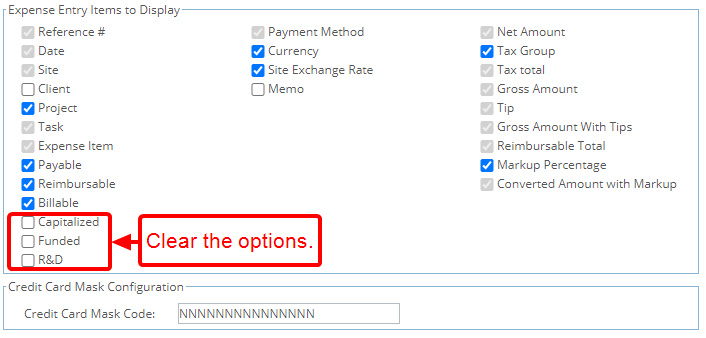
- Click Save.
- Navigate back to view the Expense Entry Detail (Entries > Expense Manager ).
- See the changes made to the Detail pane that reflects the properties you have selected to be displayed or to be hidden.
In our example Capitalized, Funded and R&D options are now hidden.