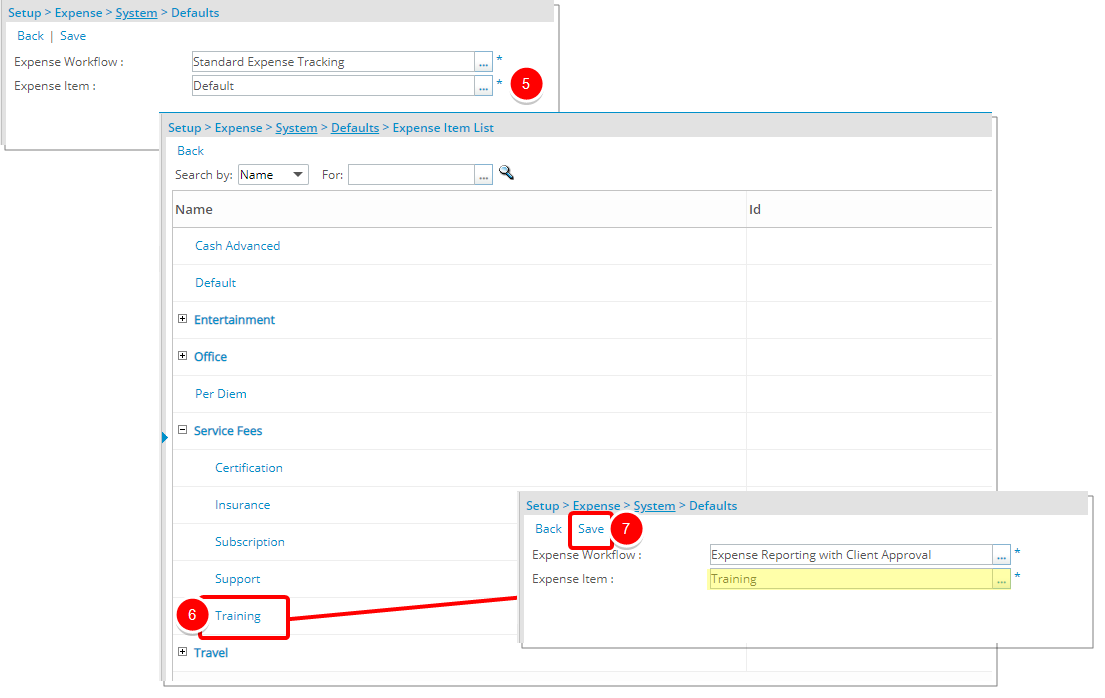This article details how to access the Expense Defaults Setup page and how to setup the default Expense Workflow as well as the default Expense Item.
Setting up the Default Expense Workflow
- From the Icon Bar click Setup
 .
. - From the Navigation Menu click Expense to expand the menu options.
- From the available options click Expense Items.
- Upon the Expense System setup page displaying, click the Defaults button.
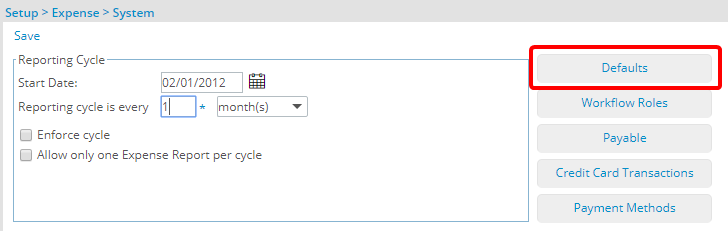
- Upon the Expense System Defaults page displaying, click the Expense Workflow ellipsis button
- Select a default workflow from the Expense Workflow List page.
- Click Save to apply your changes.
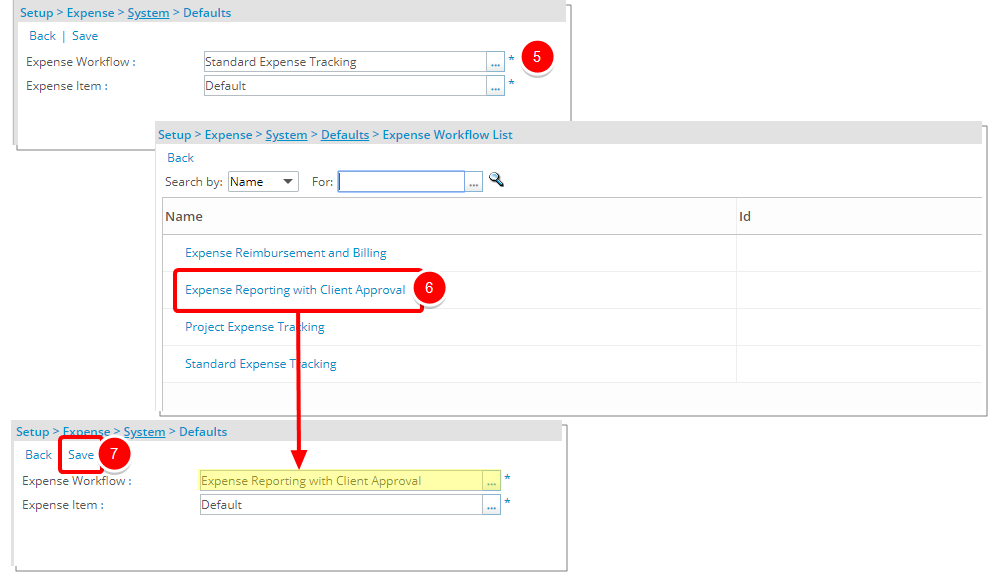
Setting up the Default Expense Item
- From the Icon Bar click Setup
 .
. - From the Navigation Menu click Expense to expand the menu options.
- From the available options click Expense Items.
- Upon the Expense System setup page displaying, click the Defaults button.
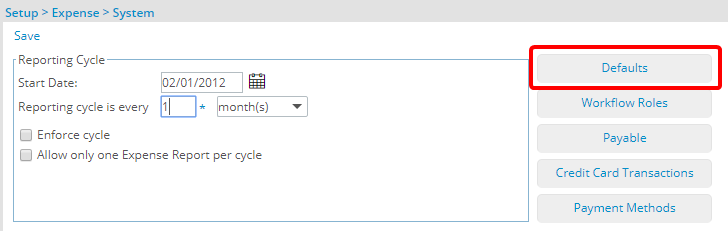
- Upon the Expense System Defaults page displaying, click the Expense Item ellipsis button.
- Select a default Expense Item from the Expense Item List page.
- Click Save to apply your changes.