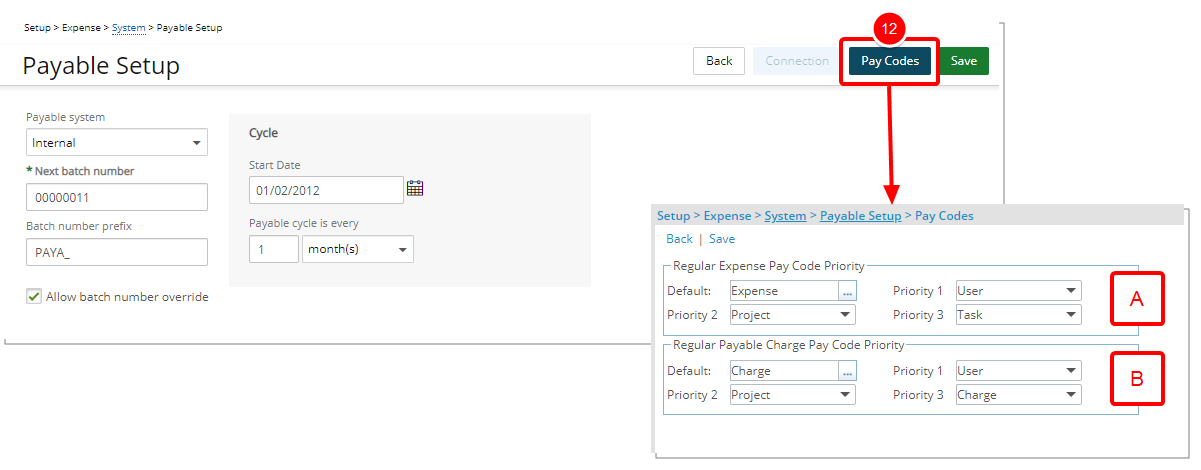Batch Processing feature allows you to submit and export batches for completed user Expense Reports to your accounting system (ADP, Internal). Which results in an automated solution for reimbursing employee expense reports.
The Payable Batches process manages the expense approval process. The Payable setup lets you select the options for posting specific Payable Batches . These options include:
- The start date of the payable batch
- The frequency at which the batch is posted
- The possibility of posting the Batch under certain conditions, such as the presence of an open period in the batch interval
- From the Icon Bar click Setup
 .
. - From the Navigation Menu click Expense to expand the menu options.
- From the available options click Expense Items.
- Upon the Expense System setup page displaying, click the Payable button.
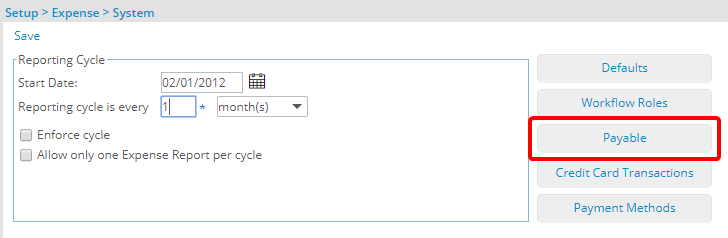
- From the Payable system list, select the type of accounting system you wish to export the Expense Report information in the form of a Payable Batch. Depending on the Payable System selected additional settings might be required.
- The Next batch number selects the number used for the next Payable Batch submitted. This number is automatically incremented by one each time a new payable batch is created.
- In the Batch number prefix box, enter a prefix to precede the Batch Number.
- Allow batch number override: By default the Payable Batch number is a sequential number that is automatically generated by the application. This option allows you to override the Payable Batch number with a number selected by you or your organization.
- Cycle section:
- The Start Date defines the date for which expenses are taken; these expenses are included in the next Payable Batch.
- The Payable cycle is every lets you establish the frequency of Payable cycle. Select from Month(s), Semi-month(s), week(s) and day(s). Then enter a value in the appropriate box.
- From the Post options section, select Do not allow Payable batch to be posted if there are open Expense Reports in the batch interval. When this option is enabled, the system will automatically check for any open Expense Reports within the Expense Payable Batch interval during the posting process. If any Expense Reports remain unclosed, an error message will appear, stating: The Payable Batch cannot be posted until all periods within the Batch interval are marked as closed.
- Click the Connection button to set up the connection between PSA and the selected Accounting Package.
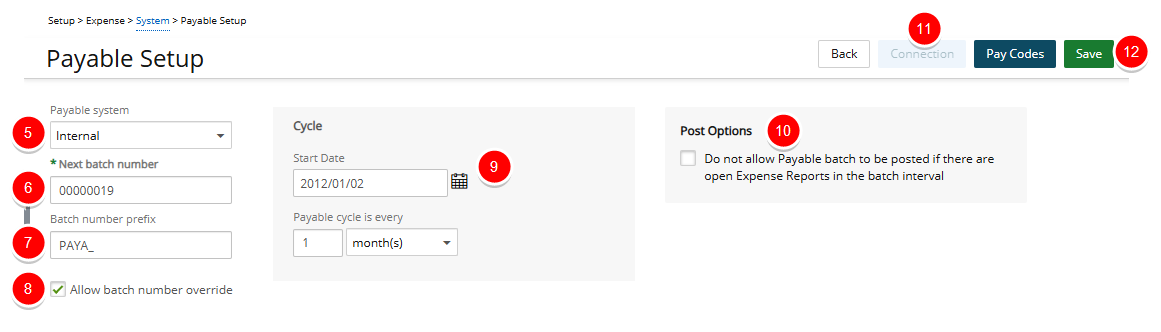
Note: The Connection button is available for ADP only.
- Click Saveto apply your changes.
- Click the Pay Codes button to access the Pay Codes page where you can set the:
- Regular Expense Pay Code Priority
- Regular Payable Charge Pay Code Priority