This article covers accessing the Teams list page.
- From the Icon Bar click Setup
 .
. - From the Navigation Menu click Organization.
- From the available options select Teams.
- View the Teams list page where all the Teams within the Organization are listed in a hierarchical view.
- The following options are available from the Teams list page:
- Refresh the Teams list.
- Delete: Select Team(s) to enable the delete button. Click it to delete the selected item(s.)
- Export to Excel: Click Export to Excel to export the information available within the Teams list page to Excel.
- Create Title
- Expand / Collapse: Click the Expand or Collapse button expand or collapse the tree.
- Context menu: Click the down arrow to access the context menu. For parent items with children, only the New option will be present. For child items or placeholder items without children, you can choose New and Delete.
- Edit Title: Click the name of a Team to access the Team Edit page.
- Search capability to search for Teams based on Name, Id and Leader Search Criteria .
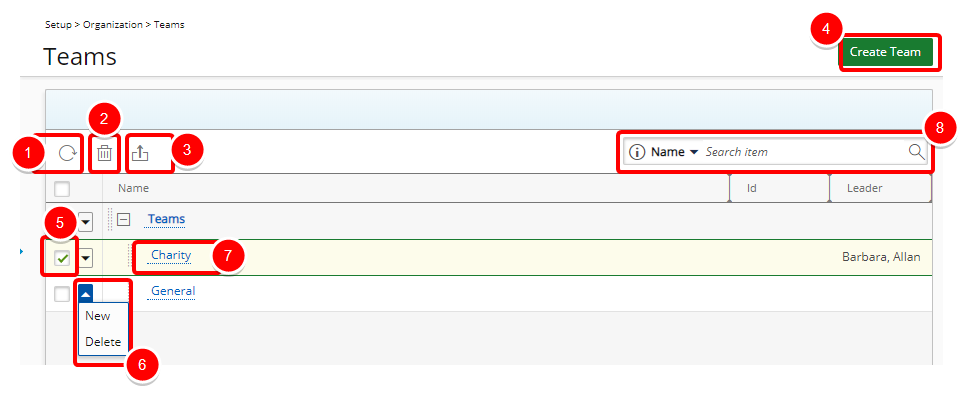
Tips:
- You can easily sort the columns by ascending or descending order simply by clicking on the column header.
- Easily change the Parent simply by dragging and dropping a Title under a new parent.