This article covers removing Members from a Team.
- From the Icon Bar click Setup
 .
. - From the Navigation Menu click Organization.
- From the available options select Teams.
- Click the name of the Team in the list to access the Team Edit page.
- Upon the Teams Edit page displaying navigate to the Members tab.
- You can remove Members from the Team either:
- By using the selection box to select the user(s) and then clicking the Multi-delete button.
- Or by clicking the Delete button located to the left of a user Last Name.
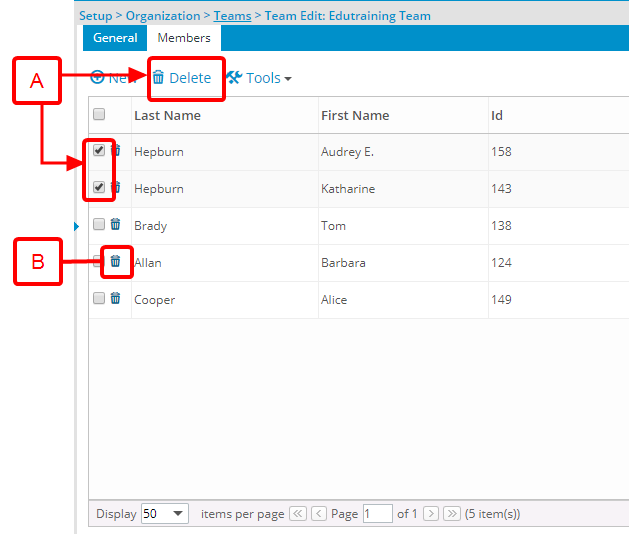
- Upon the confirmation box displaying, click Yes.
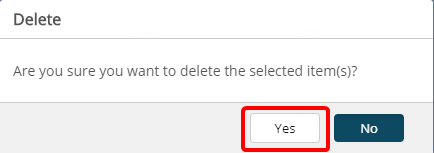
-
Note the User(s) are removed from the Team Members tab.